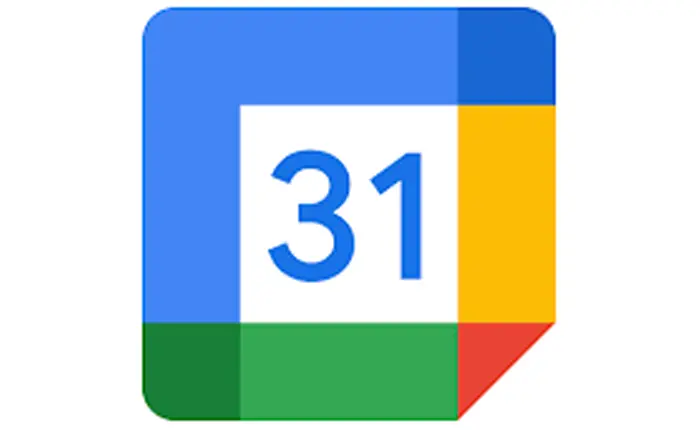Are you wondering how to forward a Google calendar invite? This guide will take you through the process.
Google Calendar meetings are quite simple to navigate. If you have been invited to a Google meeting, you can forward those invitations to other people.
However, if you want to understand the concept of forwarding Google calendar invites in detail, this guide will give you step-by-step instructions to do so.
Let us get started.
How To Forward A Google Calendar Invite?
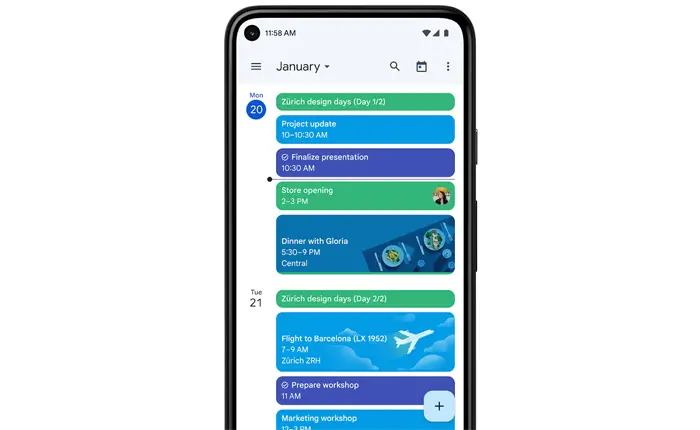
If you want to forward a Google Calendar invite, there are multiple ways to do so. We have explained each method in detail below.
Google Calendar Web Platform
- Sign in to your Google account to access Google Calendar.
- Click on the event you want to forward.
- Then, hit the pencil icon (Edit Event).
- Here, look for the Add Guests option.
- Add the email addresses of all the people you want to invite.
- After adding the email addresses of the new guests, confirm your choice.
- Click Save.
- Select Send.
- Now, the invitation will be sent to all the email addresses that you added to the list.
- New attendees will receive an email invitation containing the calendar link and event details.
- They can either accept the invitation or suggest an alternative time within Google Calendar.
While you do not have to be the organizer to forward an invite, you do need to have permission to forward invites from the organizer. If an organizer has limited the invite access, you will not be able to invite others. This is quite common for paid events and seminars.
Also Read > How To Fix Google Calendar Error 500
Gmail
Since Gmail and Google Calendar are integrated, you can also use Gmail to forward a calendar invitation. You can just follow the steps given below to do so.
- Sign in to the Gmail account associated with Google Calendar.
- Then, check your inbox for the Google Calendar Event Invitation.
- Open the email and click the three-dot icon located at the top right corner of the email.
- Select the Forward option.
- Now, add the email address of the person you want to send the invitation to.
- Send the forwarded email, and the individuals you’ve invited will receive the Calendar invitation in their Gmail inbox.
- The email will be sent with an .ics file and it will include all the details for the upcoming meeting.
- To accept the invitation, they can click Yes directly from Gmail. This way, Google Calendar users can forward Google Calendar invites directly from the Gmail platform without any major issues.
If you are unable to forward a Google Calendar invite, you might not have the proper permissions. As we mentioned above, you do not need to be an organizer to forward a Google Calendar invite.
However, the event organizer must grant you Invite permissions before sending the original meeting invite to you. If you do not have the necessary permission to invite others, you won’t be able to forward the invites.
If you are unable to forward invites, you can ask the meeting organizer to grant you permission to Invite others. This is quite simple to do.
When an Organizer is creating a meeting, they need to select the “Invite Others” option. If they haven’t done this, only they will be able to invite people to that event. Any other users that are attending the event but are not the organizers, will not be able to send the invite forward.
Whenever a requested person accepts or declines an invite, the event organizer will get an email notification regarding this.
This is how you can forward a Google Calendar invite. We hope that this guide was helpful to you.