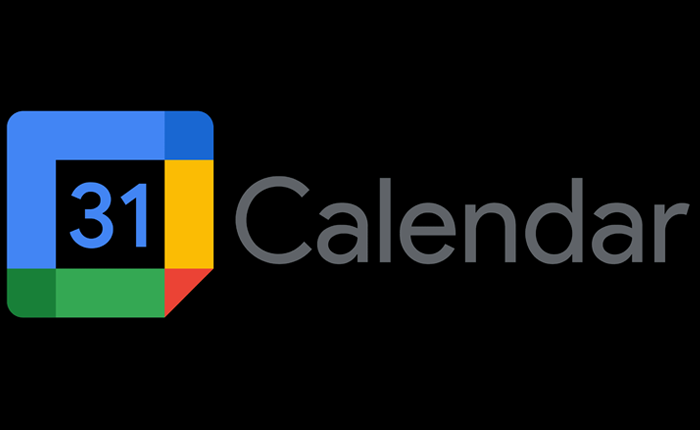Are you facing the Google Calendar Error 500? It is quite a common error for users to encounter when trying to access Google Calendar on their desktop.
Google Calendar is one of the online services offered by Google as part of their suite. The Google Calendar can interact seamlessly with Gmail to add event or meeting invites received through email directly to their calendar.
You can access Google Calendar by simply signing in to your Gmail or Google account. However, if you encounter Google Calendar Error 500 while attempting to access it on your desktop, we have a number of solutions that you could try out.
How To Fix Google Calendar Error 500?
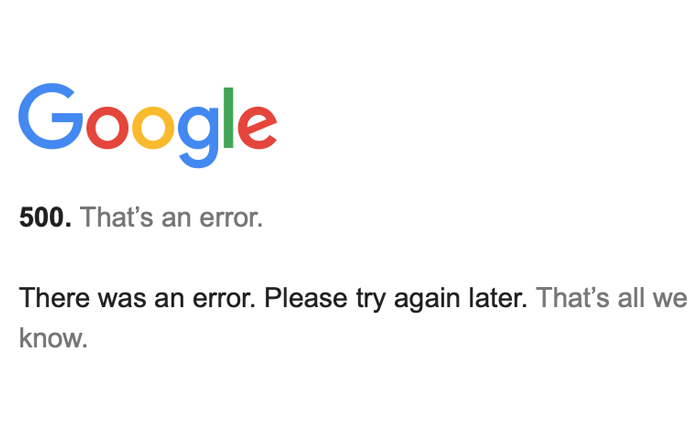
There are multiple reasons why you might encounter the Google Calendar Error 500. It is a general error indicating server issues, typically on the website’s end.
In such cases, there is often little you can do except wait for the resolution of the issue on the server side.
It may also occasionally stem from browser or router configuration problems. Here are some solutions that may help you solve the issue.
Check Google Calendar Status
Google Calendar is an online service that, like any other, can experience outages. If you’re facing an HTTP 500 error or a similar issue, verify the service’s status on the Google Service Status page.
Additionally, you can visit the official Google Calendar Twitter account or use the website like Downdetector or UpDown for status updates.
If the service is down, either partially or entirely, your best course of action is to wait for Google to resolve the issue as there is not much you can do on an individual basis.
Check Your Internet Connection
If the Google server is up and running, the issue might be with your internet connection. A weak or unstable internet connection can cause the Google Calendar Error 500. So, check if your internet is working properly by going to other sites or conducting a connection test.
If the problem persists, you may want to contact your Internet Service Provider. You can also try switching to a different connection. This will ensure whether or not your internet connection is responsible for the error.
Try Incognito Mode
If you’re signed in with multiple Google accounts, it might be causing connectivity issues with Google Calendar.
Open an incognito window in your browser (Ctrl+Shift+N keyboard shortcut in most browsers), sign in with your Google account, and attempt to access Google Calendar.
This error usually occurs when you have more than 6 accounts signed in at the same time. You can also log out of a few accounts to ensure that Google Calendar works for you.
Clear Cookies
Over time, browsers store cookies that should be cleared away. However, when this doesn’t happen, outdated cookies can disrupt website access. This is why it is important to clear cookies at regular intervals.
To clear browser cookies in Chrome or Firefox, follow the steps given below.
Chrome
- Open Chrome and click the three-dot menu at the top right.
- Go to Settings.
- Navigate to Privacy and Security.
- Click Clear browsing data.
- Select Cookies and clear them.
Firefox
- Open Firefox and click the three-line menu at the top right.
- Select Settings and go to Privacy & Security.
- Scroll down to Cookies and Site Data.
- Click Clear Data to clear cookies.
Contact Google Support
If none of the above fixes work for you, it is time to contact Google support. They will be able to help with a solution more specific to your issue.
These are the ways that you can use to fix the Google Calendar Error 500. We hope that this guide was helpful to you.