The Roblox Expected Channel name error can prevent players from accessing their favourite Roblox games.
If you are having trouble playing your favourite games due to this issue, this guide will show you how to fix the Roblox Expected Channel name error.
How To Fix Roblox Expected Channel Name Error?
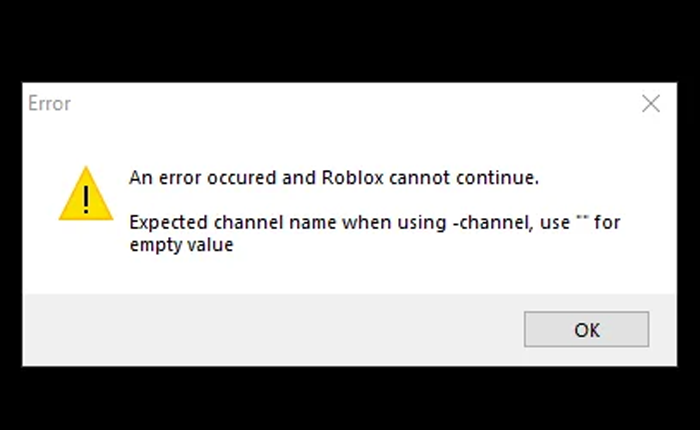
There are several methods that players have used to successfully solve this issue. We have explained each of these methods below.
Check Your Internet Connection
One common cause of this problem is an unstable internet connection. Ensure your connection is stable and strong.
If you’re experiencing problems with your internet service, get in touch with your Internet Service Provider to resolve the issue.
Clear Browser Cache
Your browser cache can continue to build up over time and cause performance issues while playing Roblox. This is why it is important to clear the browser cache to get rid of any corrupted cache files that may be causing the issue.
To clear the browser cache, you can follow the steps listed below.
- Open the browser that you use for playing Roblox.
- Click on the three dots in the top right corner to access the menu.
- Select the History option.
- Now, click on History again.
- On the left-hand side, there will be an option to Clear browsing data. Click on it.
- Ensure the options for clearing cached images and files are selected, and then clear your data.
After clearing your browser cache, you can run Roblox again to see if your problem has been resolved. If not, you can move on to the next solution on the list.
Update Roblox
You must make sure you have the latest version of Roblox installed. This is necessary because game developers usually introduce bug patches for known issues in Roblox with new updates.
So, if a lot of players are experiencing an issue, it is likely that an update will fix this problem.
Disable Unnecessary Browser Extensions
If you have any unnecessary browser extensions enabled, it would be best to disable them. This step can often resolve various Roblox errors.
To disable browser extensions, you can follow the steps given below.
- Open Google Chrome and click the Extensions button at the top right.
- Select Manage Extensions.
- Now, disable any extensions that are not essential from the list of extensions.
Disable VPN or Proxy
If you use a VPN or proxy network, disable it before trying to play Roblox. Using a proxy or VPN can sometimes cause the Roblox Expected Channel name error.
Reinstall Roblox
You can also uninstall and reinstall the Roblox app on your device. This gets rid of any glitches or bugs that may have developed over time.
You can follow the steps given below to uninstall and reinstall Roblox.
- Go to the Control Panel through the Start menu on your device.
- Open the Add or Remove Programs tab.
- Search for Roblox in the list of installed programs.
- Now, uninstall all Roblox programs including Roblox Studio.
- Open a new internet browser and go to roblox.com/download.
- Click the green button to download the installation launcher and run it to reinstall Roblox.
Try Microsoft Store Version (Windows)
This fix only works for Windows users. You can try the Microsoft Store Version of Roblox to see if it fixes the issues for you.
- Open the Microsoft Store from the Start menu.
- Search for Roblox and download the Microsoft Store version.
- Play this version to see if it resolves the issue.
Contact Roblox Support
If none of the fixes work for you, feel free to contact Roblox Support to get a better solution for the issue.
This is how you can fix the Roblox Expected Channel Name Error. We hope that this guide was helpful to you.

