Do you want to know how to turn off the Developer option in GCash? If the answer is yes, then this guide has the solution for you.
GCash is a mobile wallet that you can use to pay bills, make online transactions, send money, or shop.
You can enjoy fast and easy payments with the help of GCash. This secure mobile wallet can be inked to your mobile phone making it easily accessible wherever you are.
Also Read > GCash Reference Number
The Developer option allows you to configure system behaviours. This can help you debug your app’s performance.
Developer mode is usually used by software programmers and doesn’t have much practical application for regular users. You can access features like USD Debugging through this mode.
It is recommended to turn off the Developer mode after use due to security reasons. In Gcash, you can also encounter the “Our system detected that the device you are using has settings that are not secure” error if your Developer option is turned on.
If you are not sure how to turn off the Developer option in GCash, this guide will help you out.
Also Read > How to Relink Paypal To GCash
How To Turn Off The Developer Option In GCash?
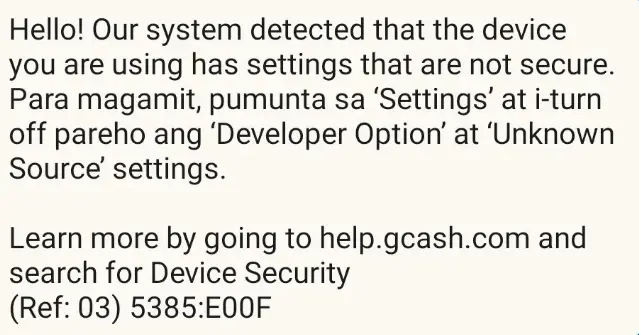
It is quite easy to turn off the Developer option in GCash. It is recommended that you do this to ensure optimal security for all your financial transactions through the app.
You can follow the simple steps given below to turn off the Developer Option in GCash.
- Go to the Settings option on your device.
- Now, click on Additional Settings.
- Open the Developer Options tab.
- Disable the Developer Options setting.
- You can now exit Settings.
- Go back to your GCaash app. The Developer Option is now turned off in GCash.
How To Activate Developer Mode On Your Device?
If you don’t know how to activate developer mode on your device, you can follow the steps given below.
- Go to your device’s Settings.
- Select the About Phone option.
- Click on the Version tab 7 times.
- This will enable the option to activate Developer Options on your device.
- You can now go to Additional Settings and enable Developer Options.
This is how you can turn off the Developer option in GCash.

