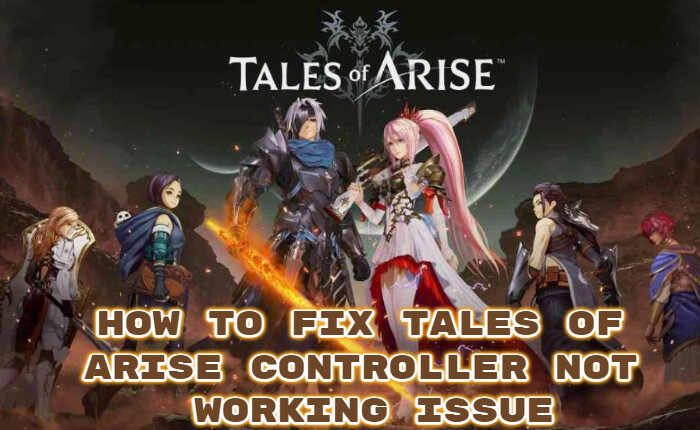Tales of Arise is a role-playing game developed and published by Bandai Namco Entertainment. You can play it on PlayStation 4, PlayStation 5, Windows, Xbox One and more. Tales of Arise features controller support. But many players are facing Tales of Arise Controller Not Working Issue.
Reasons For Tales Of Arise Controller Not Working Issue
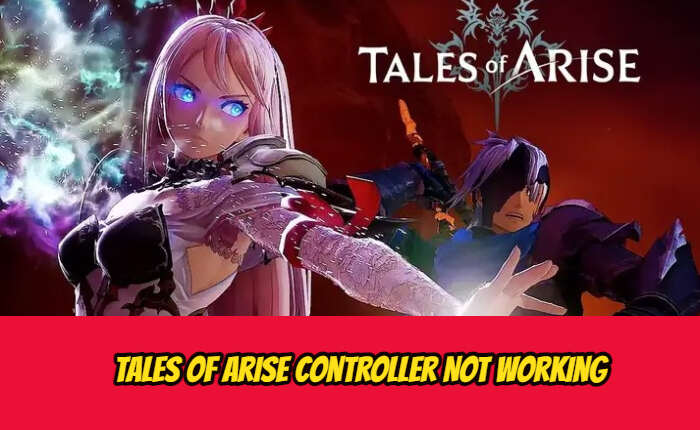
Here we list a few reasons that may have caused Tales of Arise Controller Not Working Issue.
- Outdated Controller Driver.
- Corrupted Game Files.
- Corrupted Controller Config.
Tales of Arise has encountered an issue where the game is not responding to the Controller. The developers have also confirmed the report and stated that the issue might be due to some beta conflicts with the main game version. They asked the gamers to delete the beta to play the game itself.
How To Fix Tales Of Arise Controller Not Working Issue:
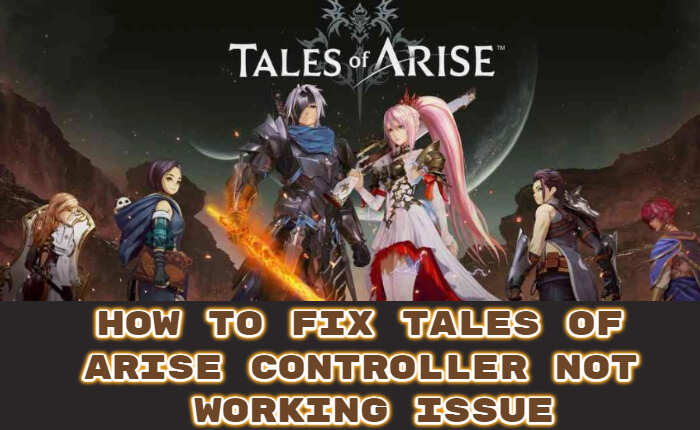
The first and foremost solution is from the developers. Confirming the issue they have asked the gamers to solve it by following the below given steps.
- If you are on Steam Beta Opt out of it.
- Go to Settings
- Click on Account
- Tap on Change
- Set to NONE
- If you’re using multiple Steam Library folders
- Go to Settings
- Click on Downloads
- Click on the Steam Library Folder
- Add Library Folder
- Point Steam to your games.
- Go to the game’s Properties
- Tap on Controller
- Set to Enable Steam Input.
- Launch Tales of Arise
- Go to the option menu
- Select Steam Controller Settings
- Click on Browse Configs
- Tap on Official Configuration for Tales of Arise for your gamepad.
If you’ve never played the game
- Press New Game
- Go to the options screen
- Select Steam Controller Settings.
If you’ve played the game
- Press Continue.
- Click on Tab.
- Select Controls.
- Open the config.
Some More Solutions To Fix Tales Of Arise Controller Not Working Issue:
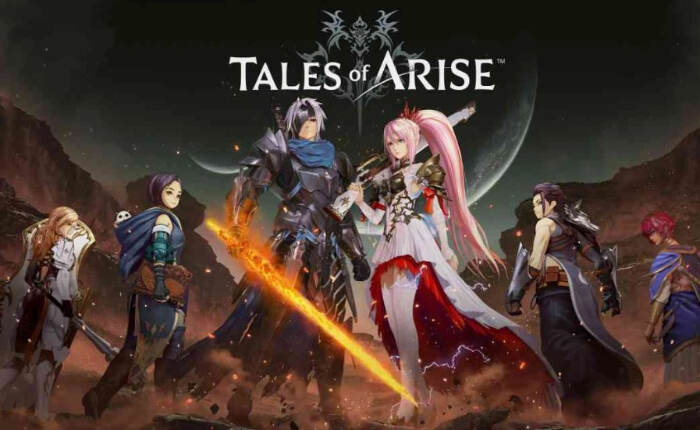
Update Controller’s Driver
To update the Controller driver:
- Open Windows Search
- Type in Device Manager.
- Select Device Manager.
- Find a controller from the list
- Double-tap on the Device.
- Go to the Drivers tab
- Select Update Driver
- Follow the necessary prompts.
- Close the window
- Restart the system.
Opt-Out Of Steam Beta Program
- Launch Steam
- Go to Steam
- Tap on Settings
- Click on Account
- Tap on Beta Participation.
- Select Change
- NONE
- Opt out of All beta programs
Use Third-Party Controller Support
You can fix your Controller with a third-party controller mapping and configuring software. There are many in the market but these two will also be able to solve the issue.
They are:
reWASD.
DS4Windows
Through this software, you can use console-specific controllers as well as the Windows operating system and Steam.
Verify Game Files
To verify game files on Steam:
- Launch Steam.
- Right-click on the Tales of Arise.
- Select Properties
- Go to Local Files
- Verify the integrity of game files.
- Launch the game and check.
Check Controller:
- Open Search.
- Type in Controller.
- Select Set up USB game controller.
- Check if your controller shows up on the list
- If your controller isn’t showing up, do these to make sure the controller is functional.
- Plug in the controller in a USB port.
- Plug in the controller in a USB 2.0 port directly connected to the motherboard.
- Clean the USB port of the controller with rubbing alcohol and dry it.
- Try using the controller on a different device. just to be sure if it works.
- You can also install unofficial patch files. But these files that you have bought online may have malware.
All About Tales Of Arise:

The Tales of Arise is a Japanese Role Playing Game. It has roused the interest of players due to its gameplay and artwork.
Tales of Arise players can enjoy the immersive gameplay with a controller. A keyboard and mouse don’t do any justice to this game.
Hopefully, the above solutions have helped you to solve the issue. If it still persists then do contact the developers on the Bandi Namco Support page.