If you have been using AI tools to generate images then you must have used or heard of Stable Diffusion.
Stable Diffusion is a deep learning AI-powered text-to-image generating tool. With the help of prompts or textual description, Stable Diffusion can create an incredible image.
Unexpectedly, stability released Stable Diffusion 2.0 last week, which is the latest version of Stable Diffusion 1.5.
Stable Diffusion 2.0 has same feature as the previous version except for the new one, Text Encoder. In The latest version uses OpenCLIP instead of OpenAI’s CLIPText. It means some of the older prompts may no longer work in these new text encoders.
Also Read > How to Run Stable Diffusion on Google Colab?
It includes a number of ground-breaking advancements. The thing that has grabbed everyone’s attention is the increase in coherence detail and complexity.
This is done to better train on a new model. This model is trained on an aesthetic subset of the image database so they’ve chosen the more attractive
Below are the example comparing version one and version two:
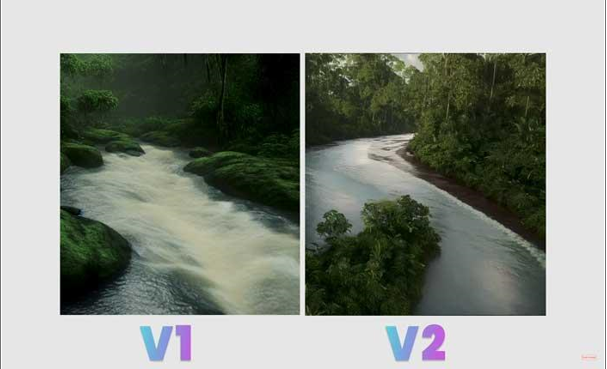
As you can see, the detail is largely increased as well as the coherence and what is even more significant.
They’ve removed all of the not-safe-for-work content and they’ve also removed celebrities from the database.
Since Stable Diffusion 2.0 has been released, a lot of people have posted reviews about this newer version, and some of them say that the newer version has been performing worse than the older version.
Some people, on the other side, appreciated the latest version of Stable Diffusion.
Stable diffusion 2 prompts differently you need to use negative prompts. It tells stable diffusion what not to include and this is having a dramatic effect on the quality of images coming out to Stable Diffusion 2.
What is a Negative Prompt?
Sometimes when you use Stable Diffusion to generate images, you do not get the expected results, there will be some part that you don’t want in your final image. That’s where the concept of Negative Prompt comes into the picture.
The negative prompt is a parameter that tells Stable Diffusion what exactly you don’t want to see in the generated images.
The negative prompt will guide the image generation process and prevent generating specific things in the final image.
If you want to use negative prompts in Stable Diffusion but don’t know what are the best negative prompts then keep reading this post.
Best Stable Diffusion Negative Prompts:
To make your work easier, we have enlisted some of the best negative prompts you can use and generate the perfect images with Stable Diffusion.
- worse.
- text,
- error,
- cropped,
- worst quality
- low quality
- jpeg artifacts
- ugly
- duplicate
- morbid
- mutilated
- out of frame
- extra fingers
- mutated hands
- poorly drawn hands
- poorly drawn face
- mutation
- deformed
- blurry
- dehydrated
- bad anatomy
- bad proportions
- extra limbs
- cloned face
- disfigured
- gross proportions
- malformed limbs
- missing arms
- missing legs
- extra arms
- extra legs
- fused fingers
- too many fingers
- long neck
- username
- watermark
- signature
How Do I Use Negative Prompts In Stable Diffusion?
In order to use Negative Prompt in Stable Diffusion, you have to follow the step below.
- First, open Stable Diffusion.
- Now, go to WebUI.
- Write the prompt in the prompt box.
- Now, copy the above listed negative prompts or you can also choose on your own and paste it in the Negative Prompt box.
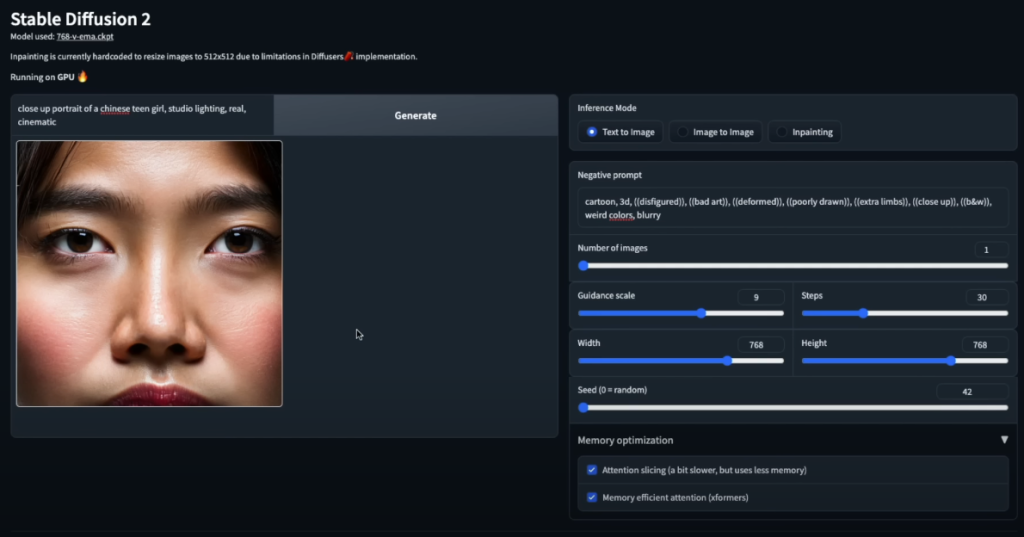
- Now click “Generate” and you are good to go.
- That’s it.
We hope this article helped you to understand what Negative Prompts are and how to use them in Stable Diffusion.
