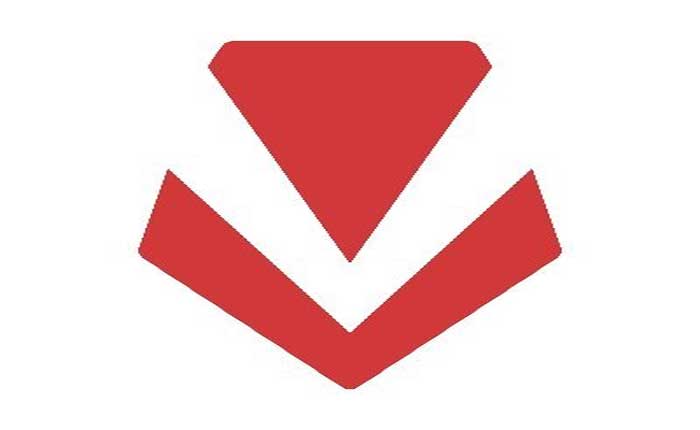Are you facing the problem of Riot Vanguard Not Working? If yes then don’t worry you are at the right place.
Riot Vanguard is an anti-cheat software primarily used to maintain the integrity of their competitive multiplayer games, notably Valorant and League of Legends.
It operates at the kernel level, meaning it has deep access to your computer’s operating system, which allows it to detect and prevent cheating attempts more effectively.
The latest updates to Riot Vanguard have added more visibility and control for users.
Now, there is a System Tray icon that indicates when Vanguard is running.
However, many users are facing the issue of Riot Vanguard Not Working properly.
Today i will show you some easy and effective methods to resolve the problem.
Let’s get started.
How To Fix Riot Vanguard Not Working
Here are some steps you can take to troubleshoot and potentially fix the problem:
Restart your computer:
Sometimes, a simple restart can resolve minor software issues, including problems with Riot Vanguard.
To do so:
- Click on the Start menu in Windows.
- Select the Power icon.
- Choose “Restart” from the options.
After restarting your computer, check if the issue persists.
Restart Riot Processes:
Close all Riot Games processes including Riot Vanguard through the Task Manager.
To do so:
- Right-click on the Taskbar, click on Task Manager, find all processes with the Riot Games or Valorant logo, right-click on each of them, and click on End Task
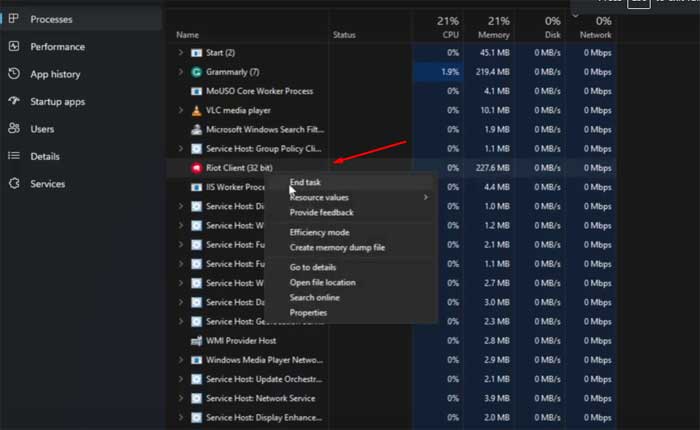
After that, check if the issue persists.
Enable TPM 2.0 and Secure Boot:
These features are required for Vanguard to function properly on Windows 11.
You may need to enter your BIOS settings to enable them.
Remember, if you are not comfortable performing these actions, especially BIOS changes, it’s best to seek professional help to avoid any potential issues with your system.
Update Graphics Driver:
Outdated graphics drivers can cause issues with Riot Vanguard. Make sure your graphics drivers are up to date.
Here you can follow the steps below:
For Nvidia Graphic Cards:
- Visit the NVIDIA Driver Downloads website
- Input your graphics card details (series, product type, operating system, etc.).
- Click on the ‘Search’ or ‘Start Search’ button.
- Download the latest driver that matches your hardware and operating system.
- Run the downloaded file and follow the on-screen instructions to install the driver
For AMD Graphic Cards:
- Go to the AMD Driver Download website
- Enter your graphics card information (product family, product, operating system, etc.).
- Click on the ‘Submit’ button.
- Download the latest driver available for your graphics card and operating system.
- Run the downloaded file and follow the installation prompt.
After updating, restart your PC and then launch Valorant again and check if the Vanguard issue persists.
Reinstall Vanguard:
Run the following command in CMD:
- sc delete vgc
- sc delete vgk
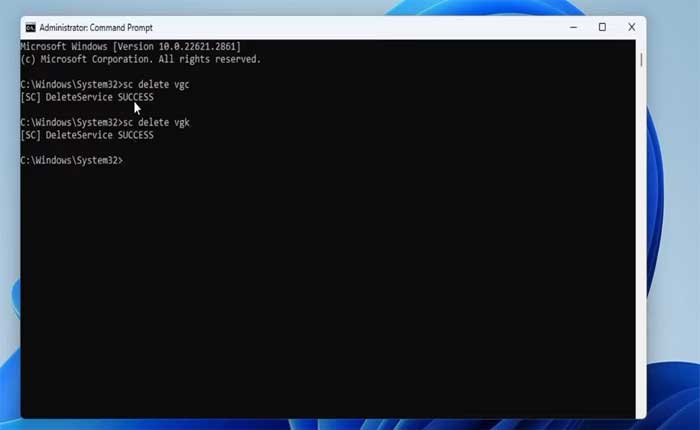
- Once done, go to C: Program Files > Find and delete Riot Vanguard folder.
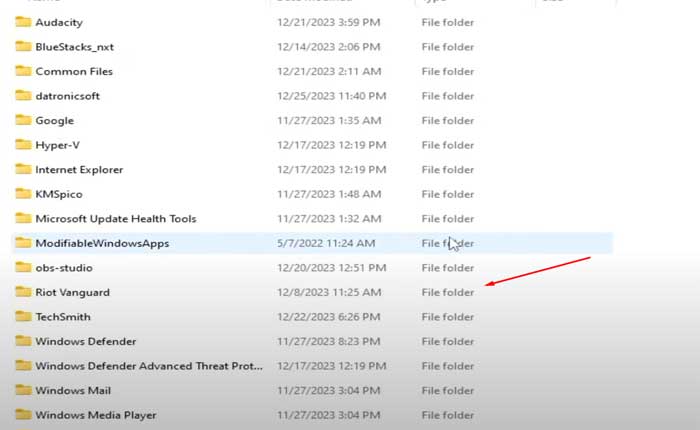
- Once done, open the Riot Games client and start VALORANT.
- This should prompt a fresh installation of Riot Vanguard.
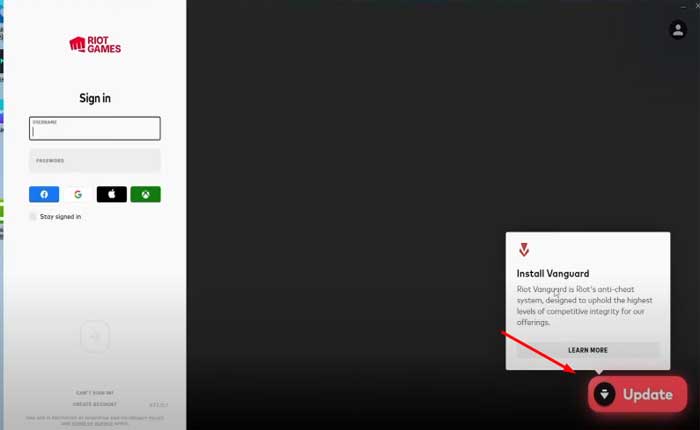
- If an update is available, a pop-up should appear asking you to install the update.
After the installation is complete, restart your computer to ensure that Riot Vanguard is properly installed and running.