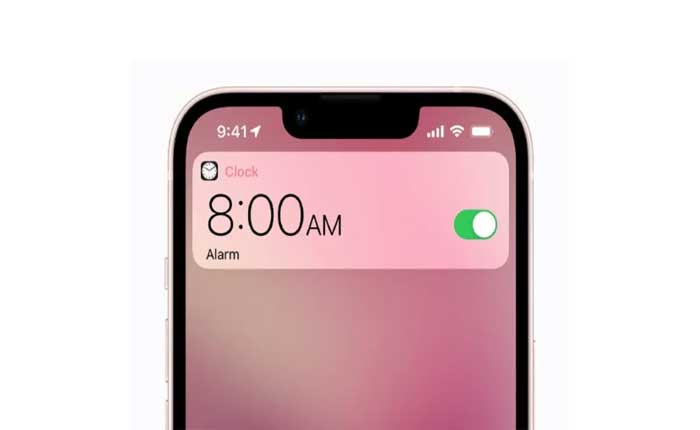Are you facing the problem of Apple Alarms Not Working? If yes then don’t worry you are at the right place.
Apple Alarms are part of the Clock app on iPhone devices, allowing users to set and manage alarms easily.
Apple Alarms designed to help users wake up on time or remind them of important events throughout the day.
Apple Alarms are designed to work even when the device is in Silent mode or Do Not Disturb is enabled, ensuring that you don’t miss an alarm.
However, many users are facing the problem of Apple Alarms Not Working.
In this guide i’m going to show you how you can fix this problem with some easy and effective troubleshooting methods.
Let’s get started.
How To Fix Apple Alarms Not Working
Here are some steps you can try to fix the problem:
Known Issue:
If it seems like Apple Alarms not working is a known issue and Apple is working on a fix.
Your best course of action is to stay updated with any announcements or updates from Apple regarding the issue.
Visit Apple’s support website or search online for any official statements or articles related to the issue.
Apple often provides information about known issues and their status, along with any workarounds or upcoming fixes.
However, you can always try other troubleshooting steps if you want.
Check the Alarm Volume:
Make sure the alarm volume is set to a level that you can hear.
To do so:
- Go to Settings > Sounds & Haptics and adjust the RINGER AND ALERTS slider.
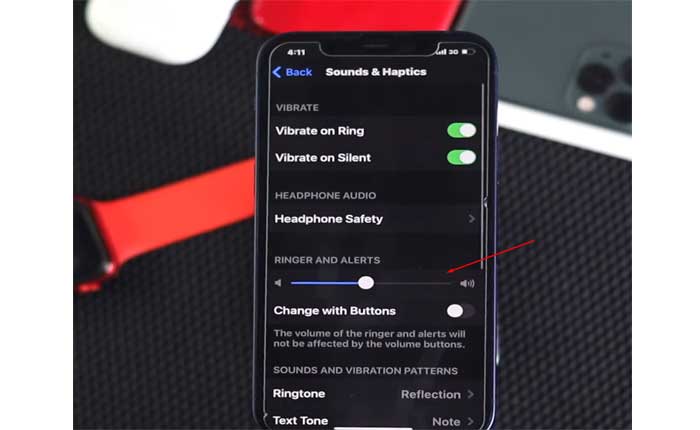
Ensure the alarm volume is set to a level that you can hear.
Check Alarm Settings:
Double-check the settings for your alarms to make sure they are configured correctly.
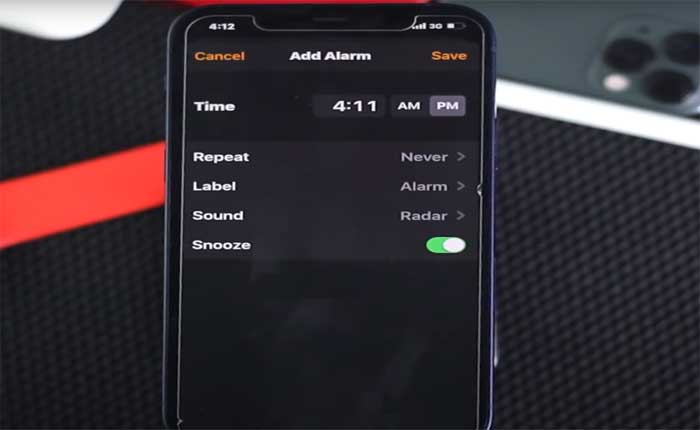
Pay attention to AM/PM and make sure that the alarm is set to the correct time, that it is enabled (not toggled off), and that it is set to repeat if necessary.
Pick a Louder Alarm Sound:
Try changing the alarm sound to a different tone or selecting a song from your music library.
This can help determine if the issue is related to a specific alarm sound.
Some alarm sounds are quieter than others.
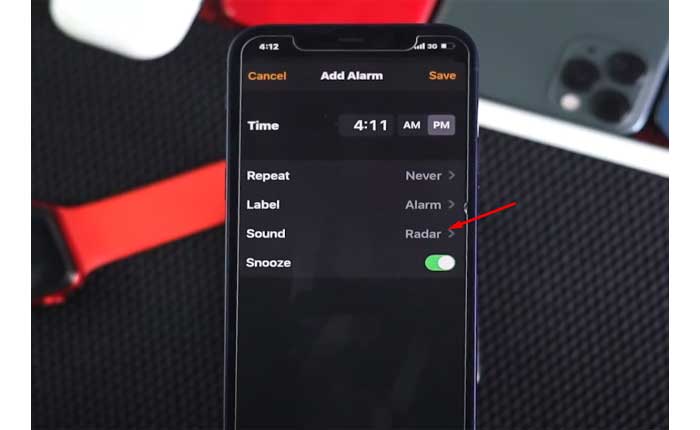
Choose a louder sound by editing the alarm in the Clock app and selecting a different sound.
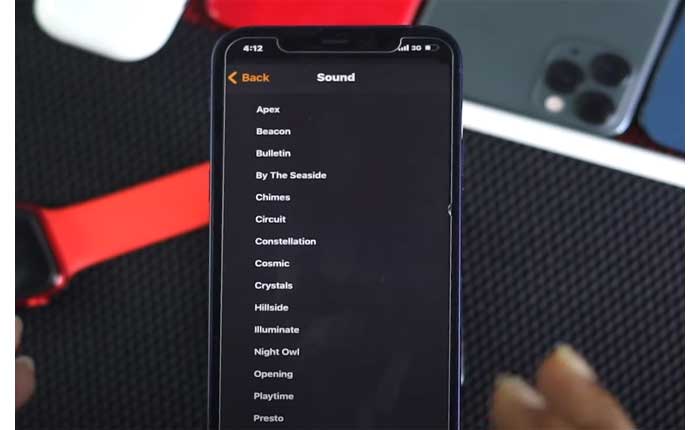
After that check if Alarm working.
Remove Sleep Schedule:
If you have set a sleep schedule in the Health app, it might interfere with your alarm.
Try deleting the sleep schedule.
To do so:
- Open the Health app on your iPhone.
- Go to the Browse tab.
- Select Sleep from the list.
- Tap Edit under Your Schedule.
- Select Delete Schedule or Reset to Schedule
Disconnect Bluetooth Devices:
If your iPhone is connected to other media devices, the alarm sound might play through them instead of the iPhone’s speakers.
Make sure you have disconnected any Bluetooth device when you set an Alarm.
To do so:
- Open Settings on your iPhone.
- Then go to Bluetooth.
- Select the Bluetooth device you want to disconnect.
- Tap Disconnect.
Update Your iPhone:
Make sure your iPhone is running the latest version of iOS.
Software updates often include bug fixes and improvements that can resolve issues with alarms and other features.
To update:
- Go to Settings > General > Software Update to check for updates
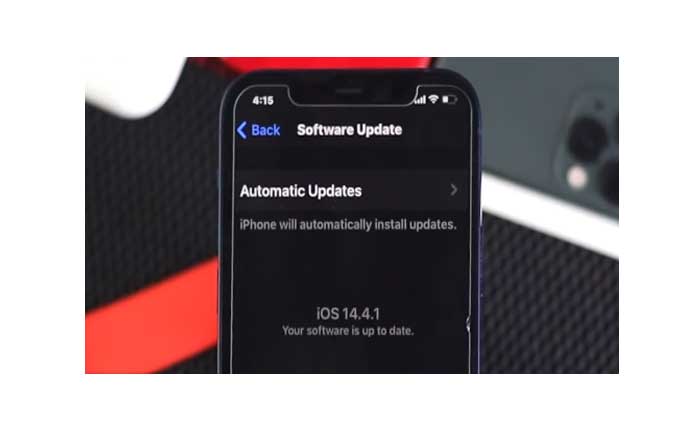
- If the update is available, follow the on screen instruction to download and install the update.
Rset All Settings:
If none of the above steps work, you can reset all settings on your iPhone.
This won’t delete your data but will reset system settings like Wi-Fi passwords and wallpaper.
To do so:
- Go to Settings > General > Reset > Reset All Settings.
Remember to back up your iPhone before performing any major changes like a reset.
These were some steps you can try to fix the Apple Alarms Not Working issue.