Are you facing the problem of Jagex Launcher Not Working? If yes then don’t worry you are at the right place.
The Jagex Launcher is an official game launcher developed by Jagex, primarily for their popular MMORPGs, RuneScape and Old School RuneScape.
The launcher serves as a central hub for players to access and manage Jagex’s games and related content.
However, many users are facing the problem of Jagex Launcher Not Working.
In this guide i’m going to show you some easy and effective solutions to resolve this problem.
Let’s get started.
How To Fix Jagex Launcher Not Working
Here are some steps you can try to fix the problem:
Restart the Launcher:
Sometimes, the issue can be temporary and may be resolved by simply restarting the Jagex Launcher.
Close the launcher completely and then relaunch it to see if the problem persists.
To do so:
- Close the Jagex Launcher completely by clicking the “X” button in the top-right corner.
- Open the Task Manager on your computer by pressing “Ctrl + Shift + Esc”.
- Go to the “Processes” tab and look for any processes associated with the Jagex Launcher (e.g., “JagexLauncher.exe”).
- If you find any Jagex Launcher processes, select them and click “End Task” to terminate them.
- Wait a few seconds to ensure all Jagex Launcher processes have ended.
- Open the Jagex Launcher again.
Check if the issue persists.
Restart Your Computer:
A simple restart of your computer can sometimes resolve software issues by refreshing the system and clearing temporary glitches.
To do so:
- Click on the Start button located at the bottom-left of your screen, or press the Windows key on your keyboard.
- In the Start Menu, click on the Power icon, which looks like a circle with a vertical line at the top.
- In the power options, click on Restart.
After restarting your computer, try launching the Jagex Launcher again to see if the problem is resolved.
Check Internet Connection:
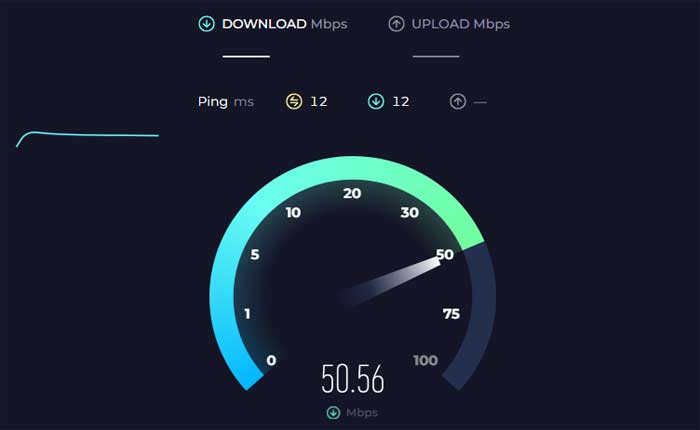
Make sure that your internet connection is stable and working properly.
Poor or unstable internet connection can sometimes cause issues with online platforms like the Jagex Launcher.
Try restarting your router or switching to a different network if possible.
Additionally, If you are using a VPN consider disabling it to see if it resolves the issues with the Jagex Launcher.
VPNs can occasionally interfere with the launcher’s connectivity, leading to malfunctions.
Check Server Status:
The issue might be on Jagex’s end, so check if there are any known issues or maintenance updates.
Check their official site or social media handles for any announcements regarding service outage.
If you find any ongoing issues, you may need to wait until it gets resolved.
Check System Requirements:
Make sure that your computer meets the minimum system requirements to run the Jagex Launcher and its associated games.
If your system does not meet the requirements, it may encounter compatibility issues or performance problems.
The minimum requirements includes:
- Processor: Intel i3+ @ 2.4+ GHz.
- Memory: 4 GB RAM.
- Graphics: AMD Radeon 7xxx+.
- Network: Broadband Internet connection.
- Storage: 8 GB available space
Run as Administrator:
If you are using the Jagex Launcher on a Windows PC, try running it as an administrator.
To do so:
- Right-click on the launcher shortcut and select “Run as administrator” from the context menu.
This can sometimes resolve permissions-related issues.
Check for Updates:
Make sure that the Jagex Launcher is up to date. Developers often release updates to address bugs and improve stability.
Check for any available updates and install them if necessary.
To do so:
- Start the launcher on your computer.
- The launcher should automatically check for updates when you open it.
- If an update is available, you will typically receive a notification prompting you to update.
- If there is an update, follow the on-screen instructions to download and install the latest version.
- If the launcher doesn’t prompt you for an update, you can visit the official Jagex website or the RuneScape website to download the latest version of the launcher.
Once updated, check if the issue persists.
Clear Jagex Launcher Cache:
Clearing the cache can often resolve issues with the Jagex Launcher.
Here how to do so:
- Press the Windows key + R to open the Run dialog box.
- Type “%localappdata%” (without quotes) in the Run dialog box and press Enter.
- This will open the Local AppData folder.
- Locate and open the “Jagex Launcher” folder.
- Within the Jagex Launcher folder, you should see a “Cache” folder.
- Once you find it, right-click on the cache folder and select “Delete” from the context menu.
Once the cache folder is deleted, restart the Jagex Launcher client and check if the issue has been resolved.
Check Antivirus/Firewall Settings:
Your antivirus software or firewall settings may be blocking the Jagex Launcher from accessing the internet or certain system resources.
Disable them to see if this resolve the issue:
Here follow the steps:
Disabling Antivirus:
Windows Security (Windows Defender):
- Open Windows Security by searching for it in the Windows search bar.
- Click on “Virus & threat protection.”
- Under “Virus & threat protection settings,” click on “Manage settings.”
- Toggle off “Real-time protection” to temporarily disable Windows Defender.
Disabling Firewall:
Windows Firewall (Windows PCs):
- Open the Control Panel from the Start menu.
- Go to “System and Security” and then click on “Windows Defender Firewall.”
- In the left pane, click on “Turn Windows Defender Firewall on or off.”
- Select the option to “Turn off Windows Defender Firewall” for both private and public networks.
- Click “OK” to save changes.
After that, try to run the Jagex Launcher again and check if the issue persists.
Make sure to re-enable them afterwards.
Reinstall the Launcher:
If none of the above steps resolve the issue, you may need to reinstall the Jagex Launcher.
Uninstall the launcher from your computer, download the latest version from the official Jagex website, and then reinstall it.
To do so:
- Open the Control Panel from the Start menu.
- Click on “Uninstall a program” (under Programs).
- Find the Jagex Launcher in the list of installed programs, select it, and then click on “Uninstall” or “Remove.”
- Follow the on-screen instructions to complete the uninstallation process.
- Visit the official Jagex website and download the latest version of Jagex Launcher.
- Once the download is complete, locate the downloaded installer file on your computer.
- Run the installer file that you downloaded to start the installation process.
- Follow the on-screen instructions to install the Jagex Launcher on your computer.
- Once the installation is complete, launch the Jagex Launcher.
- Log in with your Jagex account credentials, or create a new account if you don’t have one already.
After logging in, check if the launcher is working properly and if the issue you were experiencing has been resolved.
Contact Support:
If all else fails, reach out to Jagex Support for assistance.

