Discord is an instant messaging and is quite popular among gamers. Users can communicate with others through voice calls, video calls, text messaging or as part of communities called servers. But Discord users are currently complaining about the Discord Temporary Network Error issue.
Discord Temporary Network Error can be quite frustrating for users as it prevents them from sending messages and also accessing most of the downloaded content.
Reasons For Discord Temporary Network Error issue:
There are many reasons for the error message. It could be due to a high volume of traffic, unstable internet connection, corrupted app data and more.
If you are one of the users facing the Discord Temporary Network Error issue then do not worry as we are sharing some solutions to your problem.
How To Fix Discord Temporary Network Error issue:
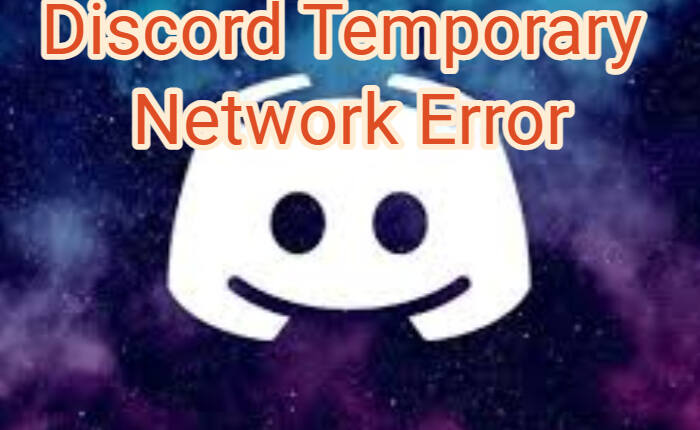
Check Discord Servers:
Discord may be down due to maintenance or other issues. You can check the current status of Discord on DiscordStatus.com. If the server is down then wait as the Discord Team solves the issue.
Check Internet Connection.
- If your internet is slow and unstable you may face the error.
- Carry out a speed test.
- If it is slow do contact the service provider.
- Disable Airplane Mode as it could be the reason behind the error.
- Shut Down your WIFI router and plug it in again to resolve the issue,
- Use an Ethernet.
- Turn off your VPN settings if using one.
Restart Discord App
On Android
- Close the Discord app by tapping the square button at the bottom
- Open Settings on your device
- Tap on Apps & and notifications
- From the list of apps click on Discord
- Tap on the Force stop option
- Tap OK to verify
- The app will close
- Go to the app’s list and relaunch Discord again.
On iPhone
- Go to Home Screen
- Tap on the Discord App
- Swipe it up on the Discord screen until it disappears
- Once the app is closed
- Go back to your home screen
- Tap on Discord and relaunch.
Update Discord App
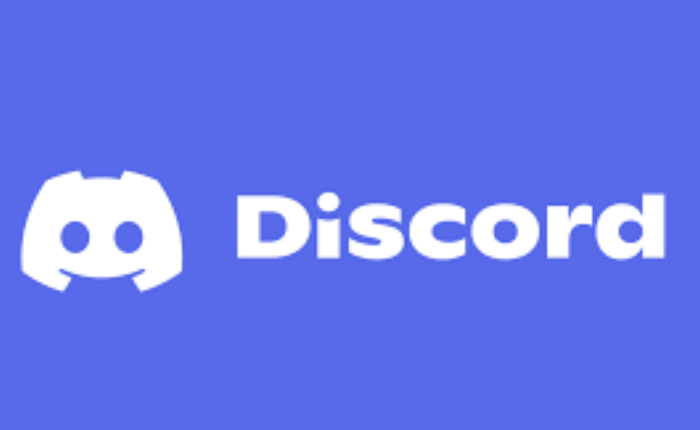
On iOS
- Open the App Store
- Tap on the profile icon.
- Scroll down to the list of apps
- Search for Discord
- Tap the update button.
On Android
- Open the Google Play Store
- Tap the search bar at the top of the page.
- Go to the app’s page.
- Search for Discord
- Tap on the Update button
- Discord will be updated on your Android device.
Uninstall/Reinstall Discord

On Android
- Open Settings on your device
- Go to Apps and Applications
- Click on Discord
- Click on Uninstall
- The app will be removed.
- Go to Play Store
- Tap on Apps List
- Click on Discord
- Tap on Install Discord.
- The Discord app should be successfully installed.
On iOS
- Open the Settings app,
- Tap on General
- Click on iPhone Storage.
- Click on Discord.
- Tap the Delete App
- Confirm Delete App.
- The app will be deleted
- Go to the App Store
- Click on Discord
- Tap on Reinstall.
If none of the above solutions work then contact Discord Support Team. They will soon revert and solve the issue with some easy steps.

