Are you facing the problem of Youtube Not Working on Roku? If yes then don’t worry you are at the right place.
Roku is a brand and platform known primarily for its line of digital media players, also called Roku devices.
These devices allow users to stream digital content, such as movies, TV shows, music, and more, directly to their television sets.
Roku offers a wide range of streaming options, including Youtube, where users can watch videos on their Roku device.
However, many users are facing the problem of Youtube Not Working on Roku.
Today i will provide you with some easy and effective solutions to fix this problem.
Let’s get started.
How To Fix Youtube On Roku Not Working
Here are some steps you can try to resolve the issue:
Check Internet Connection:
Make sure your Roku device is connected to the internet.
Try streaming other channels to see if the issue persists there.
Go to “Settings” > “Network” to verify the network connection.
If your Roku is connected via Wi-Fi, try moving it closer to the router or connecting via Ethernet cable for a more stable connection.
Additionally, make sure you are not using any VPN services.
Restart Your Roku:
Sometimes, a simple system restart can resolve the issue.
You can restart your Roku device from the settings menu or by unplugging it, waiting a few seconds, and plugging it back in.
Once restart, try to open Youtube again and check if the issue persists.
Check if YouTube is Down:
Check if YouTube is down, you can visit websites such as DownDetector or IsItDownRightNow.
These websites track the status of various online services and report any outages or issues.
Additionally, you can check social media platforms like Twitter, where users often report service outages or issues in real-time.
If YouTube is indeed experiencing an outage, you’ll need to wait until the issue is resolved on their end.
Update YouTube App:
Make sure that your YouTube app is up to date. Outdated apps can sometimes cause compatibility issues.
To do so:
- Go to the Roku home screen, navigate to the YouTube app, press the asterisk button on your remote, and select “Check for updates.”
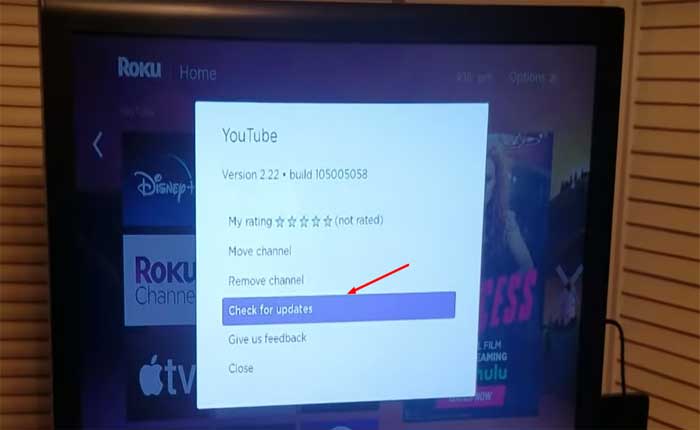
Once updated, check if the issue persists.
Update Roku Firmware:
Check if there are any pending updates for your Roku device itself.
- Go to Settings > System > System Update to install any available updates.
Once updated, open Youtube again and check if the issue persists.
Reinstall YouTube App:
If updating doesn’t work, try removing the YouTube app and then reinstalling it.
To do this:
- Go to the Roku home screen, select the YouTube app, press the “asterisk” button on your remote, choose “Remove channel,” and confirm.
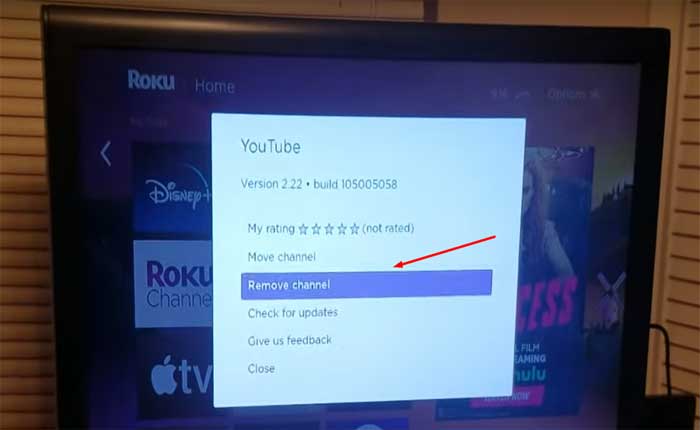
Then, reinstall the YouTube app from the Roku Channel Store.
Reset Roku to Factory Settings:
If none of the above steps work, you can try performing a factory reset on your Roku device.
Note: This will erase all personal preferences and settings.
To do so;
- Go to “Settings” > “System” > “Advanced system settings” > “Factory reset.”
Note that this will erase all personal settings and preferences, so use this option as a last resort.
After resetting, try to open Youtube again and check if the issue persists.
Contact Roku Support:
If the issue persists after trying the above steps, you may need to contact Roku customer support for further assistance.

