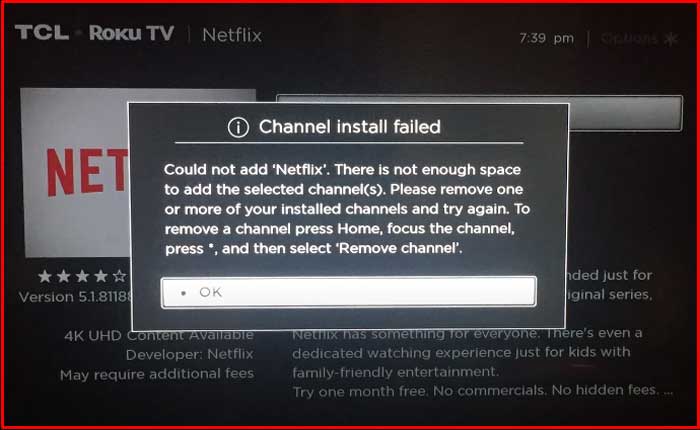Are you facing the Error Channel Install Failed on Roku? If yes then don’t worry you are at the right place.
Roku Channel Install Failed is an error message that indicates a problem occurred while attempting to install a channel (app) on your Roku device.
This error can occur due to various reasons, including network issues, server problems, or Insufficient Storage etc.
Today i will provide you with some easy and effective solutions to fix this problem.
Let’s get started.
How To Fix Roku Channel Install Failed
Here are some steps you can try to resolve the issue:
Restart Your Roku:
Begin by restarting your Roku device.
This can resolve temporary glitches that may be causing the error.
To do so:
- Go to the Roku home screen, select “Settings,” then “System,” and finally “System restart.”
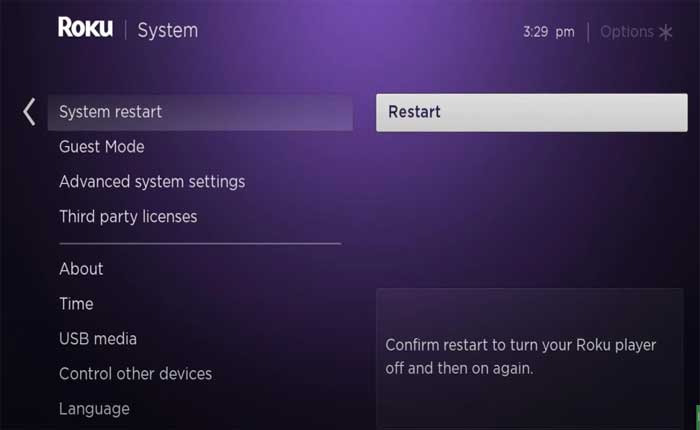
- Additionally, You can try unplugging it, waiting a few seconds, and plugging it back in.

Once restart, check if the issue persists.
Check Internet Connection:
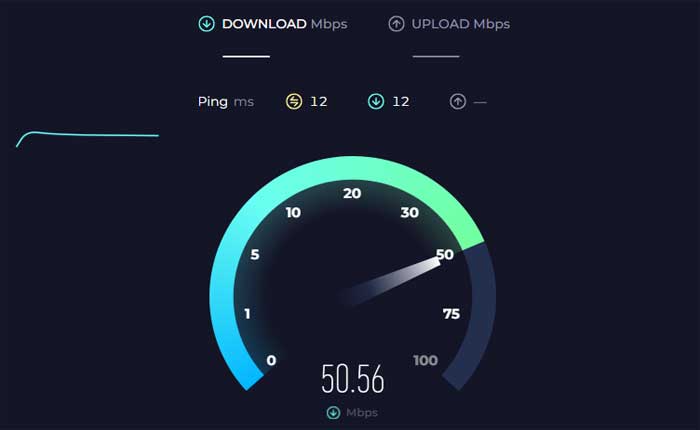
A stable internet connection is crucial for installing channels.
Verify that your Roku is connected to the internet and the signal is strong.
If your Roku is connected via Wi-Fi, try moving it closer to the router or connecting via Ethernet cable for a more stable connection.
Check for Updates:
Make sure that your Roku device’s software is up to date.
To check follow the step:
- Go to Settings > System > System Update to check for and install any available updates
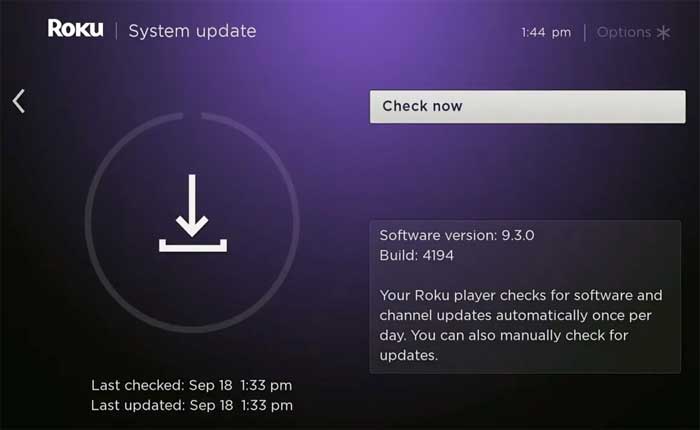
Once updated, try to install the channel and check if the error persists.
Free Up Space:
If there is not enough space on your Roku device, try removing some channels you don’t use to free up memory.
To do so:
- Go to the Roku home screen, select the channel you want to remove, then press the “asterisk” button on your remote, choose “Remove channel,” and confirm.
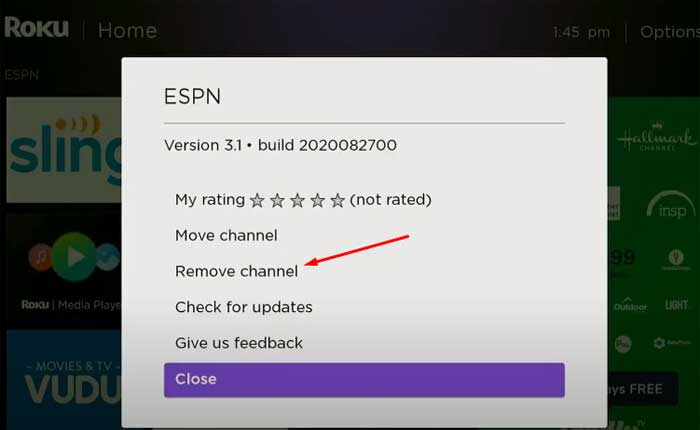
Once done, try to install the channel and check if the issue persists.
Remove and Reinstall Channel:
If you are trying to install a specific channel and encountering the error, try removing the channel and reinstalling it.
To do so:
- Go to the Roku home screen, navigate to the channel, press the asterisk button on your remote, and select “Remove channel.”
Then, reinstall the channel from the Roku Channel Store.
Factory Reset:
As a last resort, you can perform a factory reset.
Note: This will erase all settings and data, so use this option only if necessary.
To do so:
- You can do this via Settings > System > Advanced System Settings > Factory Reset.
Once done, try to install the channel again and check if the issue persists.
Contact Roku Support:
If the issue persists after trying the above steps, you may need to contact Roku customer support for further assistance.