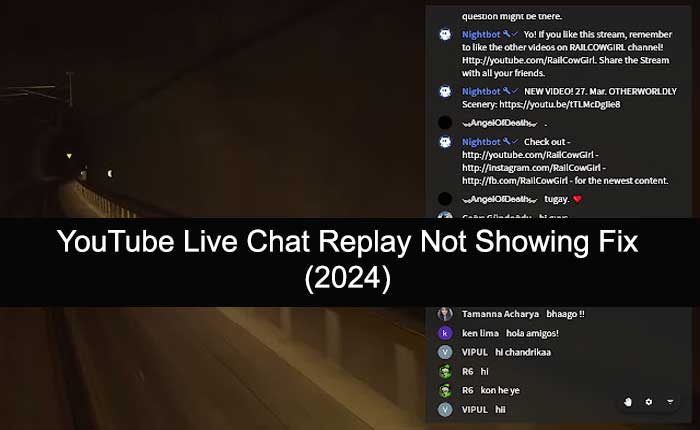Are you encountering the “YouTube Live chat replay not showing” problem? If your answer is YES then you are in the right place.
YouTube is a popular video streaming platform where you can watch any video for free.
YouTube also allows users to create channels and upload videos and in return creators will get paid by YouTube based on their views.
However, YouTube provides various features one of these features is Live Chat.
Live Chat is a feature that allows content creators to interact with their viewers while streaming on YouTube.
This allows viewers to ask questions and interact with the content creator by commenting on live chat.
Unfortunately, some YouTube creators are encountering the issue with the Live Chat and reported the “YouTube Live Chat replay not showing” problem.
If you are also facing the same problem then you are in the right place.
In this guide, you’ll learn how to fix the “YouTube Live Chat replay not showing” problem.
So without any further ado let’s get started:
How to Fix the “YouTube Live Chat Replay Not Showing” Problem
If you are encountering the “YouTube Live Chat replay not showing” problem then you can fix it by using the steps written below.
You may be encountering this problem for several reasons such as disabled live chat replies, issues with YouTube, and more.
Make Sure Live Chat Replay is Enabled
Sometimes creators encounter issues with their Live Chat replay because live chat replies are disabled from the settings.
If you are facing the “YouTube Live Chat replay not showing” problem then the first thing you need to do is make sure the Live Chat reply option is enabled for the specific video.
To do so, use the following steps:
- Open YouTube Studio and make sure you are logged in with your YouTube Channel.
- Once you are here, locate the Video on which you are facing the problem and go to the details of the video by clicking on Pen Icon.
- On the video details page, go to the Customization tab.
- Here make sure the Live Chat Reply option is checked.
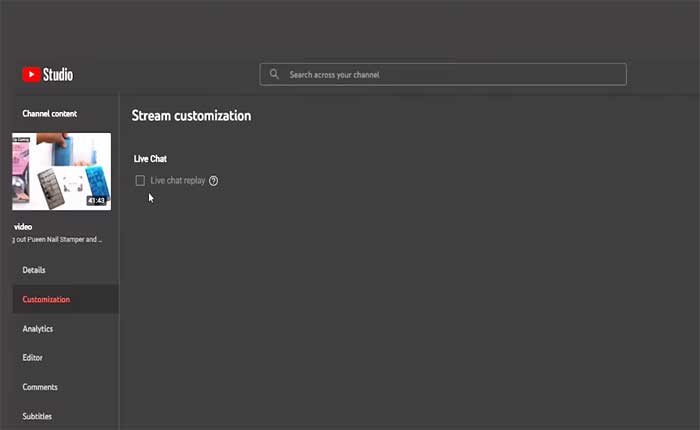
Enable Live Chat Reply
Sometimes the live chat reply automatically turned off when you trimmed the video into the YouTube Editor.
After checking if you find the live chat replay option is unchecked or disabled then you can enable it by using the steps written below:
- On the YouTube Studio.
- Go to the Editors tab.
- Click on the Three Dots at the top right corner and select the “Revert to Original” option.
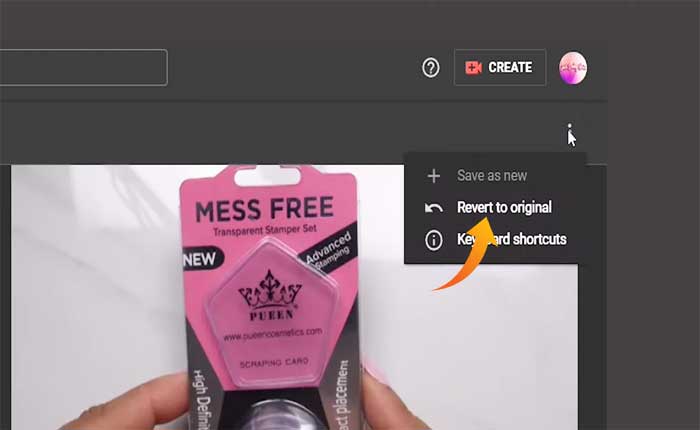
- Again click Revert to Original on the pop-up window.
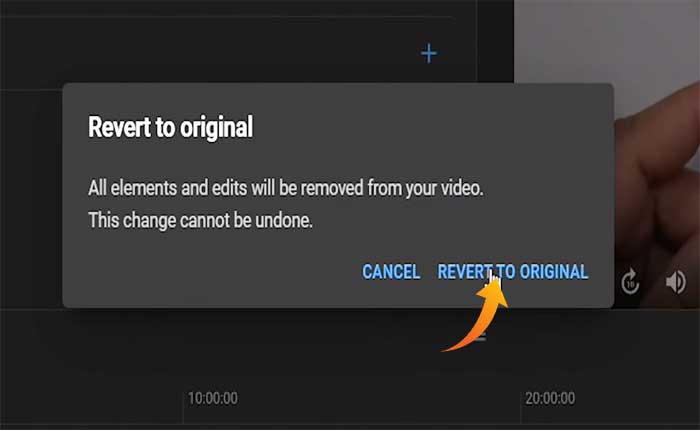
- Once you do that, it will start the process.
- Wait for the process to be completed and check if your problem is fixed.
Allow All Comments
If you have tried enabling the Live Chat Replay but still facing the same problem then it must be because you don’t have allowed comments on your channel.
To check and enable the comments use the following steps.
- Open up the YouTube Studio and make sure you are logged in to your Channel.
- On the main screen, click on the Settings option from the left-hand-side menu.
- Here go to Upload Defaults.
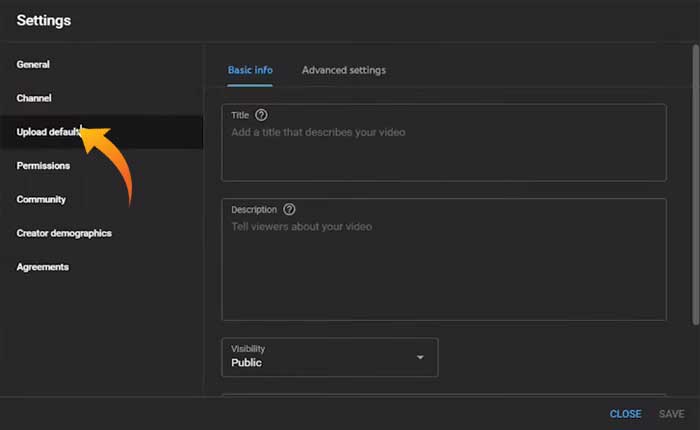
- Now go to the Advanced tab.
- Here make sure to check the “Allow all comments” option.
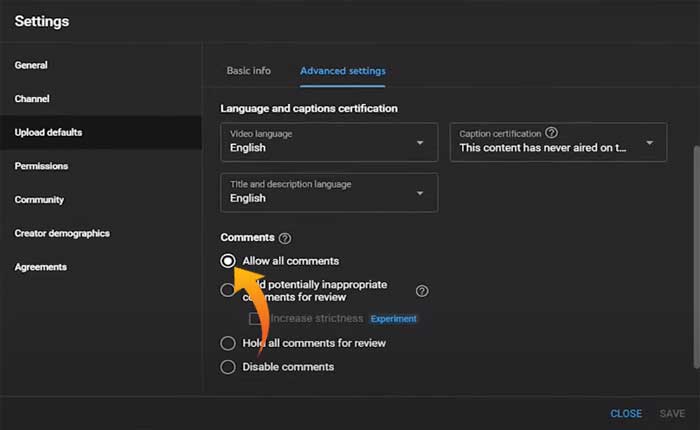
That’s all you need to know about how to fix the “YouTube Live Chat replay not showing” problem.