Is the Wordle link or page not working? If your answer is YES then look no further as we have written a guide explaining multiple ways to resolve it now.
Before I walk you through the process of solving the Wordle page not working problem, let me tell you that you are the only player who is having this issue right now.
A lot of avid Wordle players took to social media complaining that they are unable to play Wordle as its link or page not working on their Mobile or PC.
While you are here, you might be having the same issue because it is a common problem a Wordle player encounters once in a while.
Without any further ado, let’s get started:
How to Solve Wordle Link or Page Not Working (2024)
As mentioned above, we will teach you a bunch of ways that you can use to fix the Wordle link not working problem. Since each method is slightly different from the others, we will explain all of them in detail.
Method 1: Check NYT Wordle Status
Whenever you encounter an error while playing Wordle on your PC or Mobile, the first thing you should do is check if the NY Times Wordle page is down or up.
To check Wordle server status, you can visit a third-party website named Downdetector. When you click on the link, you will be shown the current server status of the Wordle page.
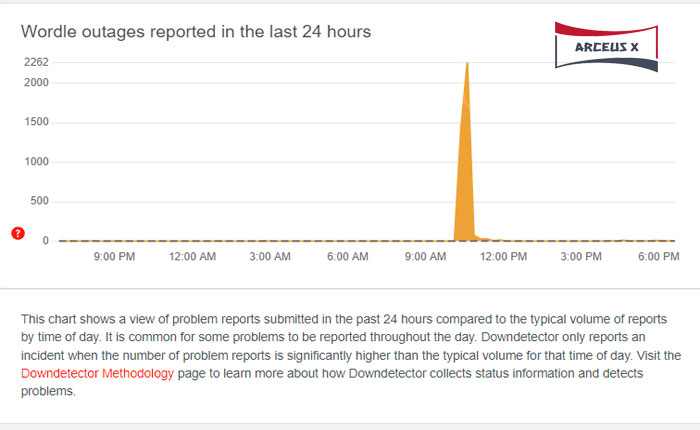
If you see a rising graph of complaints, it means the server of the Wordle page is down at the moment. If the graph is flat or in declining mode, it means the server was down but not anymore.
If the server is down right now then there is nothing that can be done from your end to fix it at the moment.
Method 2: Check Your Internet Connection
Since Wordle is an online word puzzle, you must have a fast and stable internet connection. Whenever you encounter an issue while visiting the Wordle page, make sure your internet is fast.
If you are using Wifi to play Wordle then restart your router and then try to visit the Wordle page to check if the error is gone. If restarting the router does not solve the issue then try contacting your internet service provider and ask them to resolve the connectivity issue as quickly as possible.
Method 3: Disable VPN
Sometimes, having a VPN enabled creates a lot of problems while using a specific website. If you have your VPN enabled and trying to play Wordle, disable it for a while and then check if the error is gone.
If disabling a VPN does not fix the Wordle page not working problem then use the following methods to fix the issue.
Method 4: Clear Browser Cookies
If you have not cleared your browser cookies in a while, chances are high that you might be getting the Wordle link not working issue due to corrupted cookies.
To resolve the Wordle page not working problem, you need to clear the browser cookies. If you are using the Google Chrome browser and don’t know how to do it then follow the steps written below:
- Launch the Chrome web browser.
- Click on the three dots located at the top right corner of the screen.
- Go to the ‘Settings’ and then select ‘Security and Privacy.’
- Select ‘Cookies and other side data.’
- After that, select ‘See all cookies and site data.’
- In the upper right corner, type “nytimes” into the search box.
- Select ‘Remove all Shown’.
- That’s it.
Method 5: Use Different Browsers
If you are using the Google Chrome browser to access the Wordle page but the page is not loading then I advise you to use its incognito mode. If you continue to encounter the same issue then try switching browsers.
Instead of using Google Chrome, use Mozilla Firefox or Brave browsers and check if the Wordle link not working issue is fixed. If you continue to get the same error then the next method you can use is to flush your DNS.
That’s all you need to know about how to fix the Wordle page not working issue.
