Are you facing the problem of WhatsApp Web QR Code Not Loading? If yes then don’t worry you are at the right place.
WhatsApp Web is a feature that allows users to access their WhatsApp account and messages from a web browser on their computer.
It offers a convenient way to send and receive messages, view media, and manage contacts without having to pick up their smartphone.
The QR code in WhatsApp Web is a unique code that you scan with the WhatsApp app on your phone to establish a connection between your phone and the WhatsApp Web client.
This allows you to use WhatsApp on your computer’s web browser.
However, many users are facing the issue of QR Code Not Loading in WhatsApp Web.
In this guide i will provide you with some best and effective solutions to resolve the problem.
How To Fix WhatsApp Web QR Code Not Loading
Here are some methods you can consider to fix the problem:
Reload WhatsApp Web:
Reloading WhatsApp Web by refreshing the page can often resolve temporary loading issues or glitches.
Here’s how you can do it:
- Refresh the page by pressing F5 key on your keyboard.
- Alternatively, you can click the refresh icon in your web browser’s toolbar.
After refreshing the page, check to see if the WhatsApp Web QR code loads properly.
Additionally, try restarting your computer.
A system reboot can sometimes resolve underlying issues that may be affecting website functionality.
Check Internet Connection:
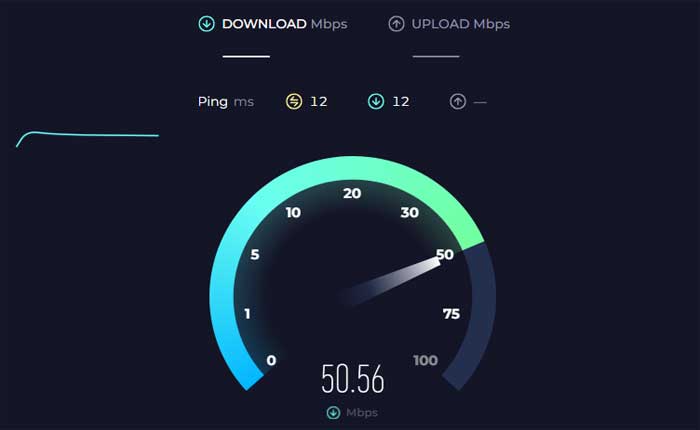
Make sure that your computer has a stable internet connection.
A weak or unstable connection can prevent the QR code from loading properly.
Use an online tool to check your connection speed and stability.
Try connecting to a different network or resetting your router to solve any connectivity issues.
Additionally, Make sure your phone is connected to the internet and has a good signal.
Clear Browser Cache:
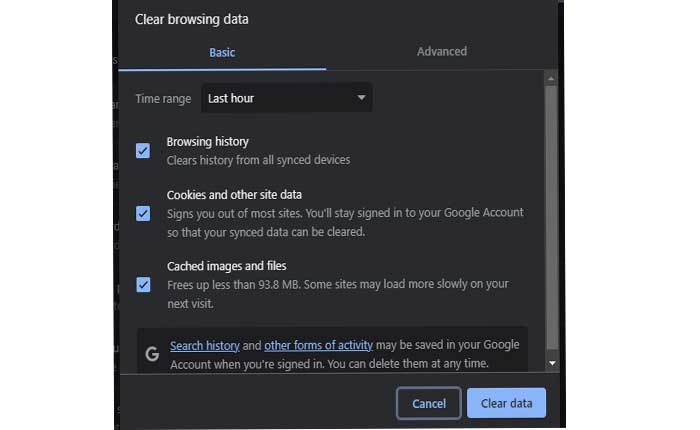
Clearing your browser’s cache and cookies can sometimes resolve loading issues.
Over time, the cache and cookies stored by your browser can become outdated or corrupted, leading to issues with website functionality.
Here’s how to do so:
Google Chrome:
- Open Google Chrome.
- Click on the three dots in the upper-right corner to open the menu.
- Select “Clear browsing data.”
- In the pop-up window, choose “Cookies and other site data” and “Cached images and files.”
- Click on “Clear data.”
Mozilla Firefox:
- Open Mozilla Firefox.
- Click on the three horizontal lines in the upper-right corner to open the menu.
- Select “Options.”
- In the left sidebar, choose “Privacy & Security.”
- Scroll down to the “Cookies and Site Data” section.
- Click on “Clear Data.”
- Check both “Cookies and Site Data” and “Cached Web Content.”
- Click on “Clear.”
Microsoft Edge:
- Open Microsoft Edge.
- Click on the three dots in the upper-right corner to open the menu.
- Select “Settings.”
- Go to “Privacy search and services.”
- Under “Privacy and services,” click on “Clear browsing data.”
- Choose “Cookies and other site data” and “Cached images and files.”
- Click on “Clear.”
After clearing the cache, try accessing WhatsApp Web again.
Use Supported Browser:
Make sure you’re using a supported web browser for WhatsApp Web.
WhatsApp Web is compatible with popular browsers such as Google Chrome, Mozilla Firefox, Microsoft Edge, and Safari.
If you are using an unsupported browser, switch to a compatible one and try loading the QR code again.
Disable Browser Extensions:
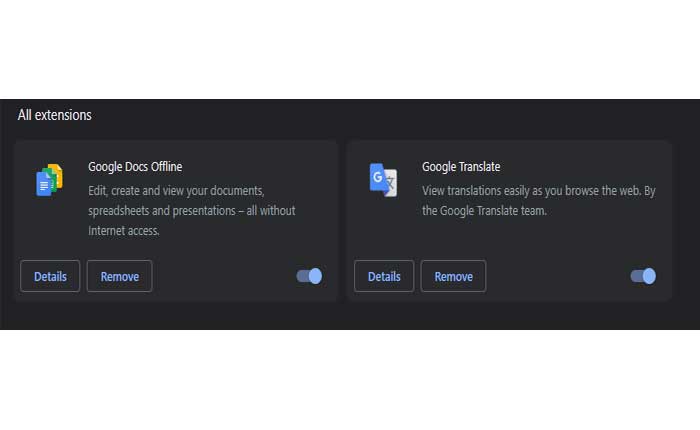
Browser extensions or add-ons can sometimes interfere with website functionality, including loading QR codes.
Try disabling any extensions or add-ons in your browser and then reload WhatsApp Web to see if the QR code loads correctly.
Here’s how to do so:
Google Chrome:
- Open Chrome:
- Launch the Google Chrome browser.
- Click on the three dots in the upper-right corner to open the menu.
- Select “Extensions” from the menu.
- Click on “Manage Extensions”.
- You will see a list of installed extensions.
- Toggle the switch next to each extension to disable them.
- You can also click on “Remove” if you want to uninstall an extension temporarily.
After disabling the extensions, try accessing WhatsApp Web again to see if the issue persists.
Mozilla Firefox:
- Launch the Mozilla Firefox browser.
- Click on the three horizontal lines in the upper-right corner to open the menu.
- Select “Add-ons” from the menu.
- In the Add-ons Manager, select “Extensions” from the left sidebar.
- Click the toggle switch next to each extension to disable them.
After disabling the extensions, try accessing WhatsApp Web again to see if the issue persists.
Microsoft Edge:
- Launch the Microsoft Edge browser.
- Click on the three dots in the upper-right corner to open the menu.
- Select “Extensions” from the menu.
- Select “Manage Extensions”
- Toggle the switch next to each extension to disable them.
After disabling the extensions, try accessing WhatsApp Web again to see if the issue persists.
Update Your Browser:
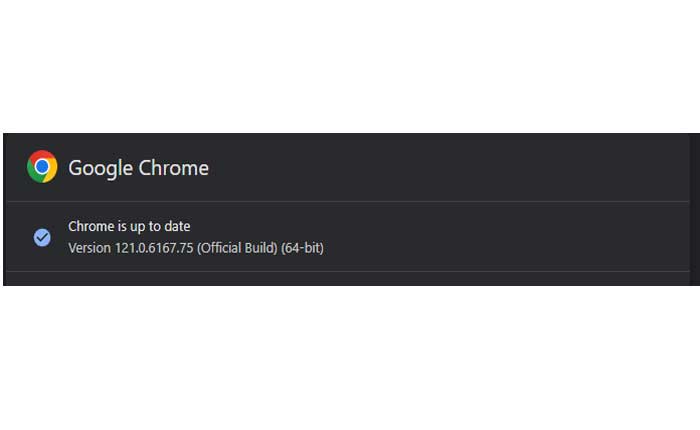
Make sure that your web browser is up to date with the latest version.
Outdated browser versions may have compatibility issues with certain websites, including WhatsApp Web.
Check for and install any available updates for your browser, then try accessing WhatsApp Web again.
Here’s how to update your browser:
Google Chrome:
- Click on the three vertical dots in the top-right corner.
- Hover over “Help” in the dropdown menu.
- Click on “About Google Chrome.”
- Chrome will automatically check for updates and install them if available.
Mozilla Firefox:
- Click on the three horizontal lines in the top-right corner.
- Select “Help” from the dropdown menu.
- Click on “About Firefox.”
- Firefox will check for updates and install them if a new version is available.
Microsoft Edge:
- Click on the three horizontal dots in the top right corner.
- Go to “Help and feedback” and select “About Microsoft Edge.”
- Edge will check for updates and install them if there is a newer version.
After updating the browser, restart the browser and try to access the WhatsApp Web again.
Disable VPN or Proxy Connections:
If you are using a VPN or proxy, try disabling it as it might interfere with WhatsApp Web functionality.
Here’s how you can disable them:
Disable VPN (Windows):
- If you are using a VPN client on your device, locate the VPN application icon in your system tray.
- Open the VPN client application.
- Look for an option to disconnect or turn off the VPN connection.
- This option is usually prominently displayed within the application interface.
- Click on the disconnect or turn off button to disable the VPN connection.
Once the VPN is disabled, try accessing WhatsApp Web again to see if the QR code loads properly.
Disable Proxy(Windows):
- Open the Control Panel Then go to Internet Options (option may vary depending on windows version).
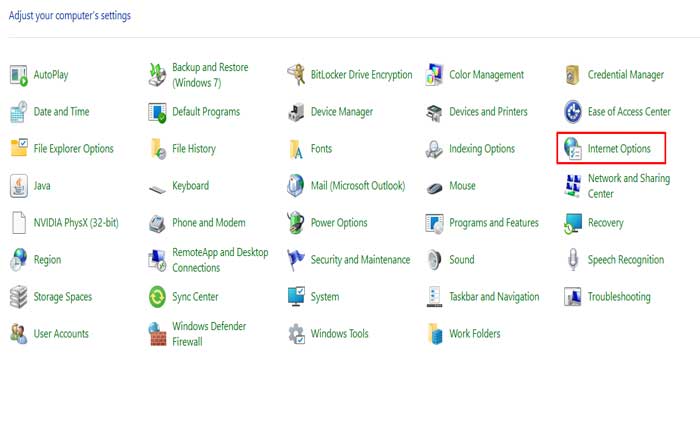
- In the Internet Properties window, go to the Connections tab and click on the LAN settings button.
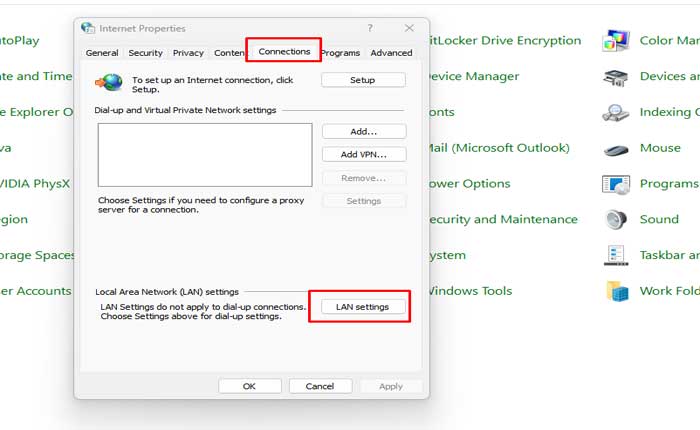
- In the Local Area Network (LAN) Settings dialog box, uncheck the box next to “Use a proxy server for your LAN.”
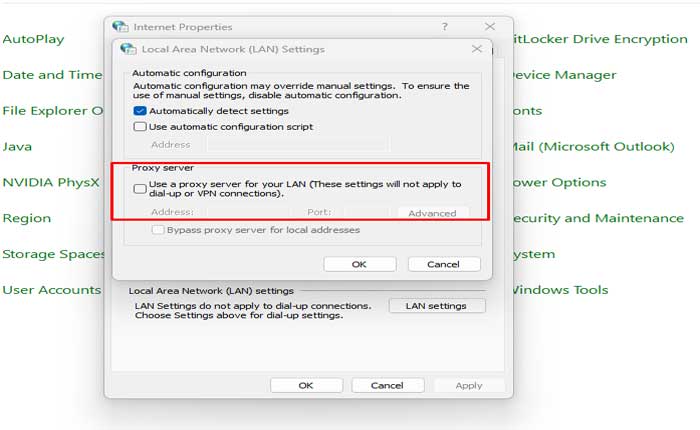
- Click OK to save the changes.
After disabling VPN or proxy connections, reload WhatsApp Web and check if the QR code loads properly.
Use WhatsApp Desktop App:
If you are still unable to load the QR code on WhatsApp Web, consider using the WhatsApp Desktop application as an alternative.
The desktop app offers similar functionality to WhatsApp Web and may work better for your situation.
These were some solutions you can try to fix the WhatsApp Web QR Not Loading Problem.

