Stream is an online platform that allows users to download games. There are millions of users who use Steam to download games on their Windows operating system.
Steam can be accessed via its web version and its application. Like any other service, Steam also face issues and technical problems.
The majority of Steam errors and issues are fixed by uninstalling and reinstalling the Steam app. But uninstalling and reinstalling Steam will delete all of your game files and then you will have to download and install games all over again.
Also Read > How To Fix Steam Sync Not Working Error
It is a very frustrating and time-consuming process because you have to reinstall hundreds of GBs of game files.
Fortunately, there is a way that will let you uninstall and reinstall Steam without losing your game files.
In this guide, we will walk you through the process of uninstalling and reinstalling Steam without losing games.
To learn the method, you need to keep on reading.
How to Uninstall & Reinstall Steam Without Losing Games
You can save your games by using two methods — either copy the Steamapps folder outside the Steam files or by creating a Backup of your game files.
To make your work easier, we have explained both methods here. Now, it is up to you to decide which one suits you the most.
Also Read > How to Fix Steam WebSocket Error
Method 1: Copy the Steamapps Folder Outside The Steam Files:
In this method, we are going to copy the Steamapps folder outside the Steam files. The Steamapps folder contains all of your installed game files.
You can find the Steamapps folder at C:\Program Files (x86)\Steam. this location may vary if you have installed Steam in a different location.
Once you copy the folder, follow the below-mentioned steps to uninstall the Steam app without losing game files:
- First, exit the Steam app and click on the Windows Start button.
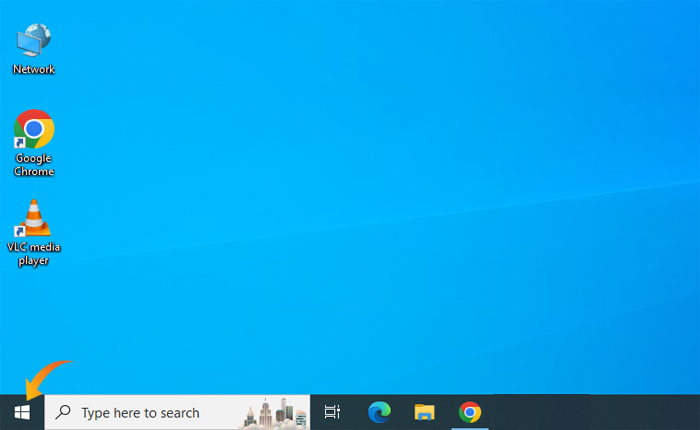
- Now, click on Gear Icon to open Settings.
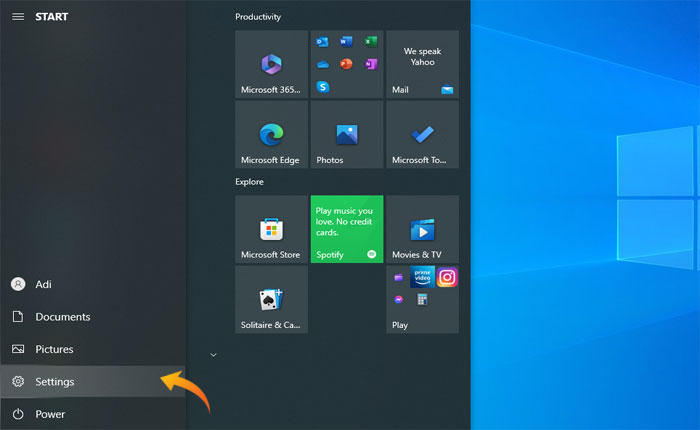
- Under settings, select Apps.
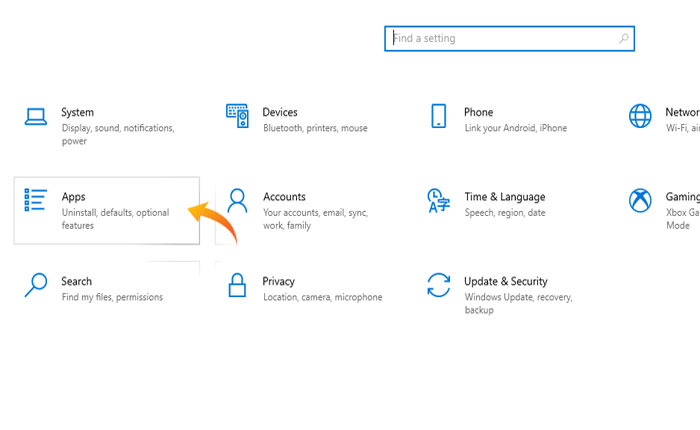
- Now, you will be shown the list of applications or software installed on your device, scroll down and find Steam.
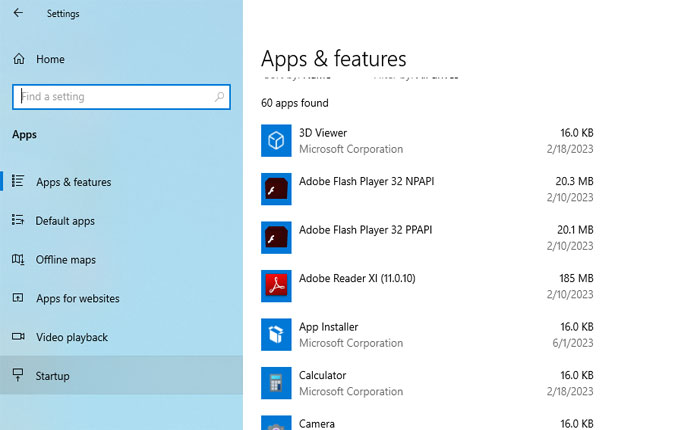
- Once found, click on it and choose Uninstall option.
- This will uninstall the Steam app from your PC.
- Now, go to Steam’s official website and reinstall the Steam app.
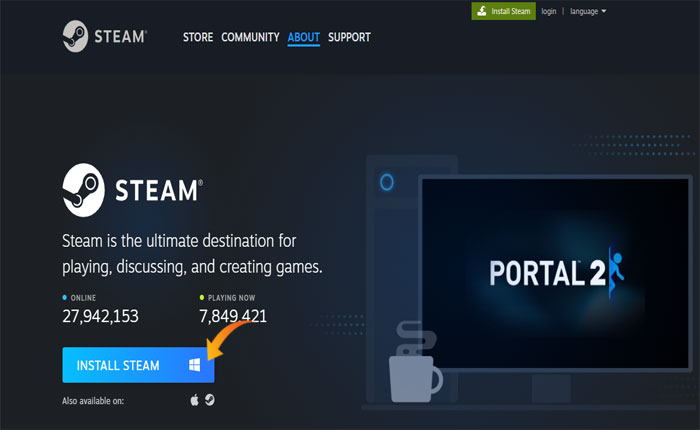
- To add your games, replace the new Steamapps folder with the one you copied.
- Once done, launch Steam and enjoy playing your pre-installed games.
- That’s it.
Method 2: By Creating a Backup of Your Steam Game File:
In this method, we are going to create a backup of your game files. Here is how you can create a backup of your Steam game files.
- First, launch the Steam app on your device.
- Once the Steam app is successfully launched, go to Library and find the game you want to backup, and right-click on it.
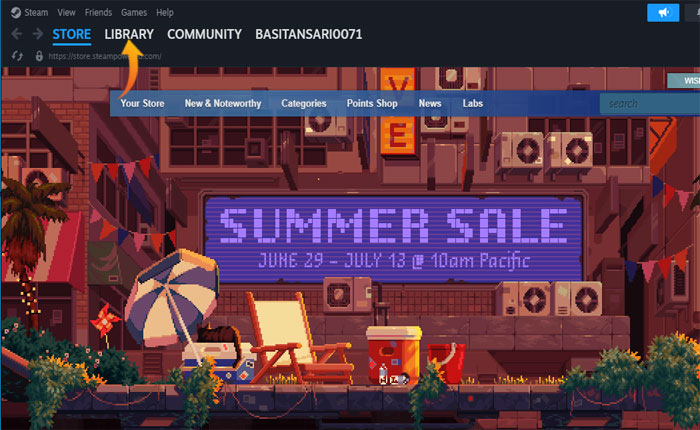
- From the menu, select the Property option.
- From the left-hand-side menu, select the Local File tab.
- Now, click on the Backup Game Files option as you can see in the image below.
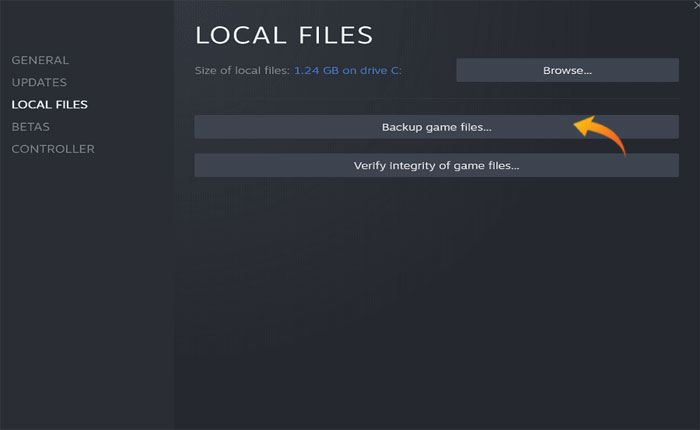
- This will open the pop-up window with the list of all installed Steam games.
- Select the games you wish to add to the backup by clicking on the check box next to their names.
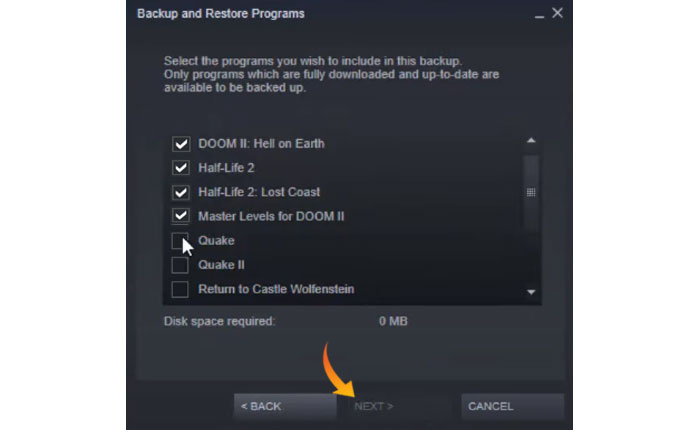
- Once done, click on Next. Now select the location where you want to create a backup in your disk and click Next.
- Here, you can name the backup file or leave it as it is and then click Next. By default, the backup will be created as the name of your game.
- It will start creating a backup of your selected game files. This will take some time so be patient and wait for the backup process to complete.
- Once the backup process is completed, uninstall the Steam app and then reinstall it from its official website.
Steps to Restore Backup of Your Steam Games:
After reinstalling the Steam app, you need to restore your Steam games from the backup. Here is how you can do it:
- Open the Steam app and click on the Steam tab from the top menu bar.
- From the dropdown menu, select the Backup and Restore Game options.
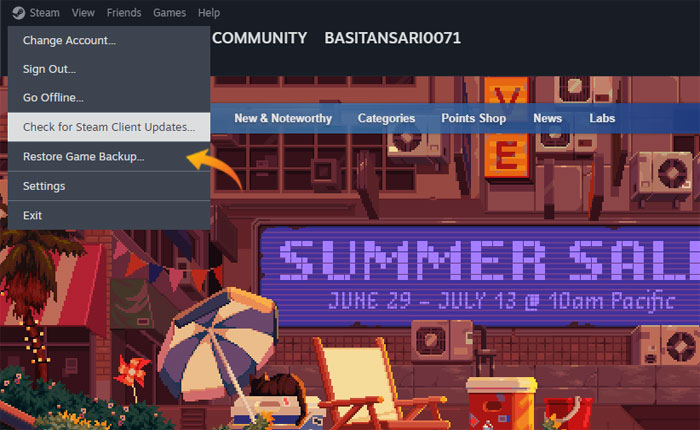
- A new window will open, under this menu select the Restore a previous backup option and click Next.
- Now, click Browse and navigate to the location where you have created the backup folder and click Restore Backup to start the resolution process.
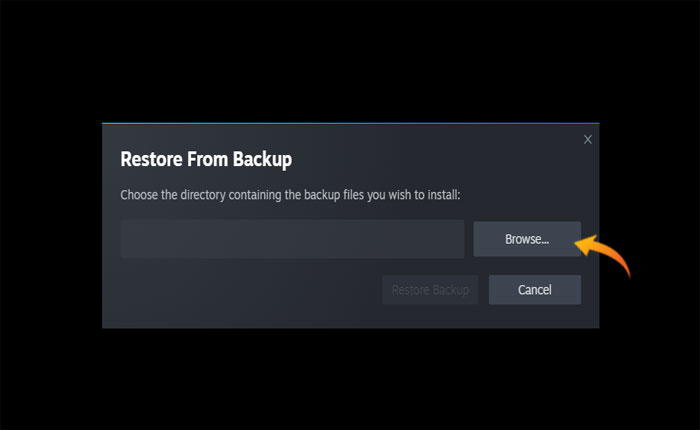
That’s all you need to know about how to uninstall and reinstall Steam without losing games.
