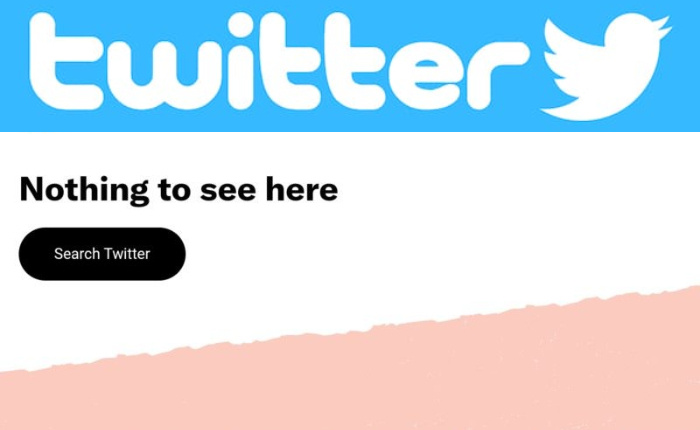Are you getting a ‘Nothing to see here’ error on Twitter or X? If your answer is YES then look no further as we have got you covered.
For the unversed, Twitter nothing to see here error is an issue that does not let the users see any posts or tweets on the mobile app. It can be quite a frustrating experience as you will not be able to post or read tweets till the issue is resolved.
Are you one of those facing the Twitter Nothing to See Here Error? If so then do not fret as In this article, we shall share with you the reason and some of the best solutions to fix this issue as soon as possible.

Reasons For Twitter Nothing to See Here Error
Here are some possible reasons that could cause the issue:
- The presence of a bug.
- An outdated app or browser.
- Poor VPN or network connection.
- The Twitter server is down.
- Cache overload.
How to Solve Twitter Nothing to See Here Error
Here are some effective ways to resolve the Twitter nothing to see here error.
Restart Device
Android:
- Press the Power button on your device
- Choose Restart after a few minutes.
- Turn on your phone.
iPhone:
- For iPhone X, iPhone 11 and latest device users.
- Press the power button and volume button.
- For iPhone SE, iPhone 8, or earlier version users,
- Press only on the power button.
- Press on the option to power off.
- Simply, drag it to the right.
Update Twitter App
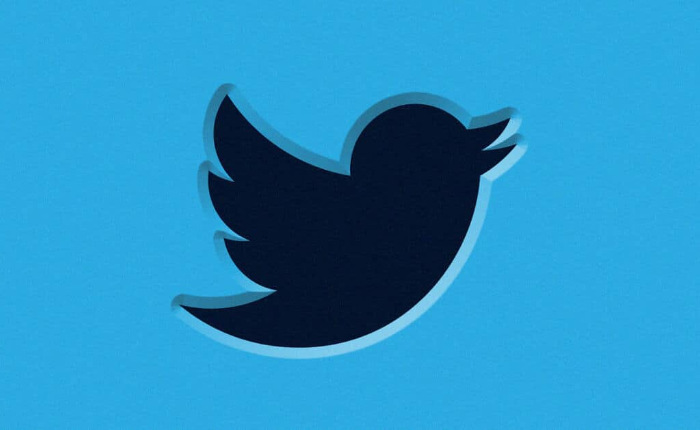
- Launch Play Store.
- Tap on the Profile icon.
- Select Manage applications & and devices.
- Tap on See recent updates.
- If there is a new Twitter app update install it.
Clear Cache
- Go to settings on your device.
- Tap on Apps and notifications.
- Tap on the Twitter app.
- Click on storage and cache.
- Tap on clear storage and cache.
- Check if the Twitter Nothing to See Here Error is resolved.
Check Twitter Servers
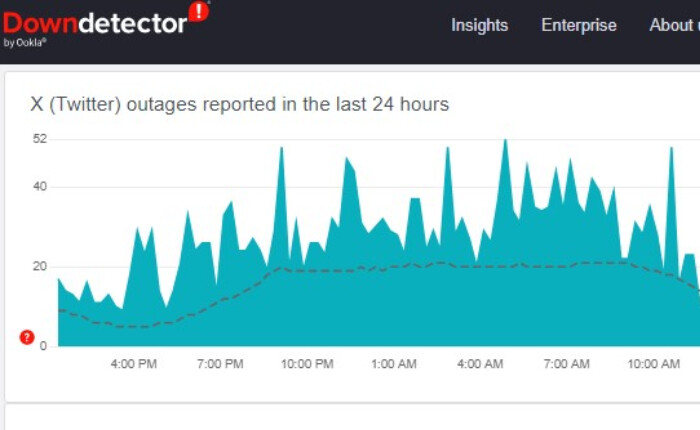
If Twitter servers are down or under maintenance then you may face the error. You can check the status of Twitter Server on their official website.
If Twitter’s servers are down, Twitter management could be working on the app, or making some improvements. So do wait for them to fix the issue and the servers to restart.
Internet Connections
- Check if you have a stable internet connection.
- Carry out a Speed Test, if the network is slow then contact your service provider for a solution.
- Disable your VPN and check if the issue is resolved.
- If you are using Wifi then try turning your router off and then on.
- You can also switch to Wi-Fi if you are using mobile data.
- Or switch to an Ethernet connection.
- See if the issue is resolved.
Many users recommend using your email address instead of your Twitter username to solve the issue.
We do hope that any one of the above solutions has worked for you. If you have some more solutions to the issue do share them in the comments section.