If you have some extra Robux in your Roblox account and want to send it to your family member or friends then this is the right place to be. The reason why I am telling you this is this post will teach you the easiest way to transfer Robux from another account.
There are millions of Roblox players who want to gift Robux to their friends but they are unable to do it because Roblox does not have a direct option to do so. Roblox might not allow direct Robux transfer but there are some tricks that can be used to transfer Robux from one account to another.
Since our website is created to help millions of Roblox players, we have discovered a method that can be used to send Robux to another Roblox account. To know what this method is and how it works, keep on reading.
Without any further ado, let’s get started:
How To Send Robux To Your Freinds
Transferring Robux to another Roblox account is too simple. If you don’t know how it is done then follow the steps given below:
- First, you need to create a Roblox Group if you have not already.
- To create a Roblox group, visit the official website of Roblox.
- Once you are on the site, click on the “Groups” option and then the “Create Group” Button.
- Now, name your Roblox Group and describe your group’s purpose.
- Once done, click on the 100 Robux Green button.
- When you do so, you will be asked to spend 100 Robux.
- Yes, you can’t create a Roblox Group without spending 100 Robux.
- Once you have successfully created a Roblox Group, open up your Group and click on the “Store” option.
- There, you will have to click on the “Create or manage group items” option.
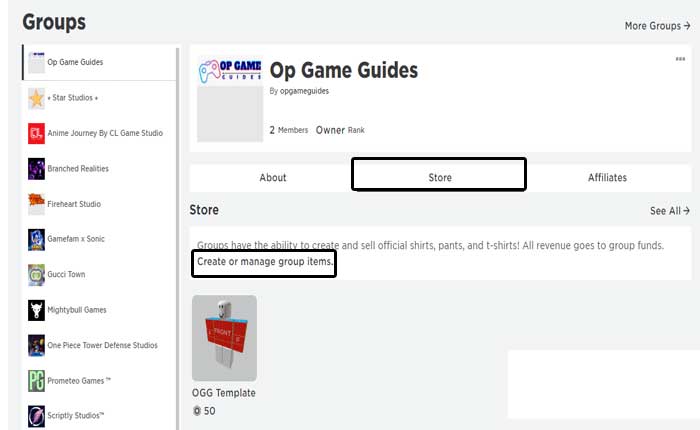
- After clicking on that option, you need to upload your T-Shirt.
- After choosing your T-Shirt Template by clicking on the choose file option, click on the Upload for 10 Robux buttons.
- When you do so, you will have your T-Shirt uploaded on Roblox.
- Once uploaded, click on the “Settings” located far right side to your T-Shirt and click on the ‘Configure’ option.
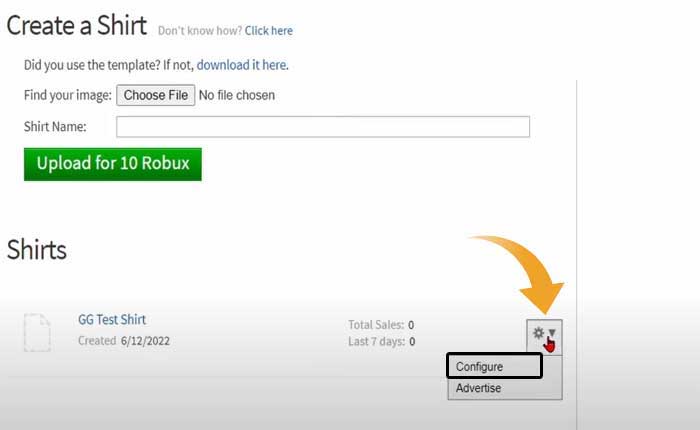
- In a new window, click on the Sales option located on the left side and then enable Item for Sale.
- After enabling it, set your T-shirt’s price in Robux. Notably, whatever the amount you put, Roblox will deduct 30% from your donated amount.
- Once you have set your price, go back to General and then click on the Go to Details option.
- There, you will have to click on the three dots option located at the top right corner of the screen and then select the ‘Delete from inventory’ option from the drop-down options.
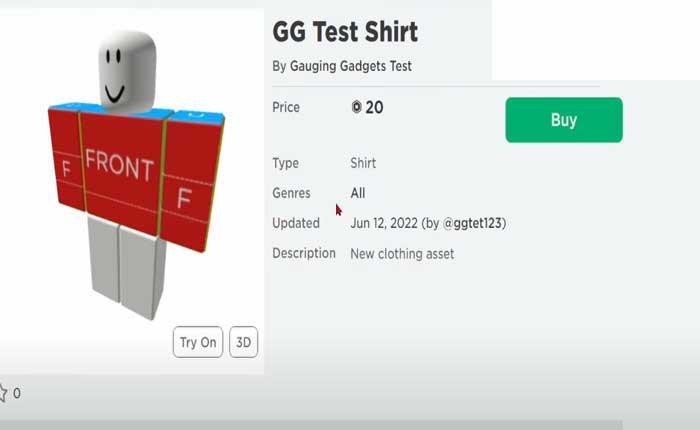
- Once you have deleted it, you will get the option ‘Buy’.
- Click on it and buy the T-shirt.
- Once purchased, click on the ‘Groups’ option and then click on your Roblox Group Name.
- After doing this, click on the three dots located on the far right side of your Group Name and then select Configure Group.
- Now, click on the Revenue option and then go to Summary.
- There, you will see the Pending Robux.
- The pending Robux will be deposited to Roblox Group Funds in a week because Roblox verifies the Robux that you receive on your Roblox account.
- Once you receive the Pending Robux, click on the Revenue option and then go to Payouts.
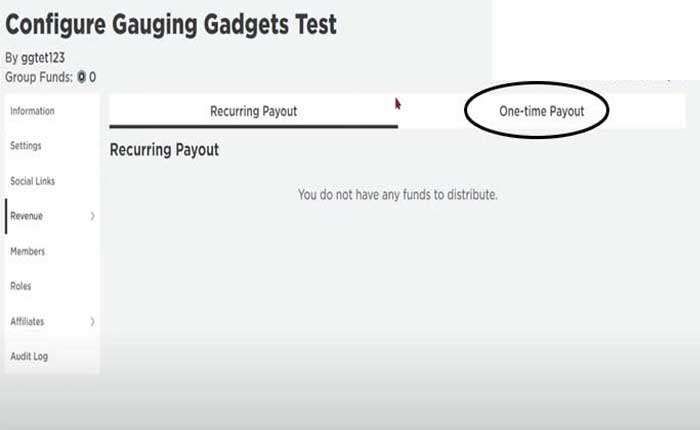
- There, you will need to click on the ‘One-Time Payout‘.
- Once you go there, you will have to select a Roblox account to which you want to transfer Robux.
- Once selected, enter the amount of Robux you want to transfer and then follow the on-screen instructions.
- That’s it.
That’s everything you need to know about transferring Robux to another account.
