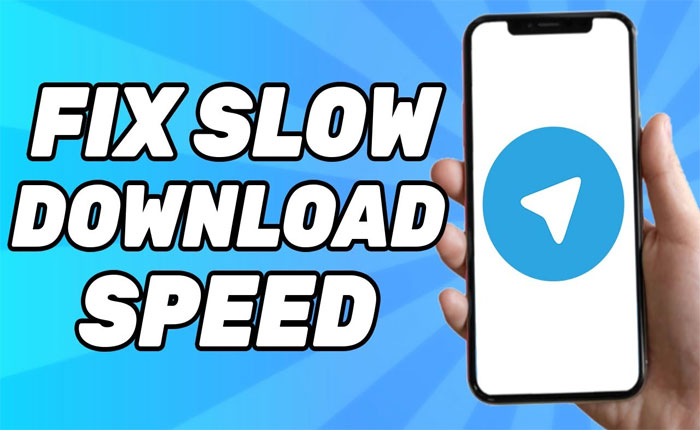Are you encountering a slow download speed issue on Telegram? If your answer is YES then look no further as we have got you covered.
On Telegram, slow download speed is a common issue that most users get while downloading files. If you are also facing the same problem then don’t worry, you are in the right place.
Telegram is a popular messaging app that allows users to chat with each other and share media like videos, images, and documents. Users mostly use Telegram to share lag files because Telegram allows its users to share lag files as well.
However, if you are also facing a slow download speed problem on Telegram then don’t worry, we will provide you with some effective tips that will help you improve your downloading speed on Telegram.
Without any further ado, let’s get started:
How To Fix the Telegram Slow Download Speed
Here are some effective ways to fix Telegram slow download speed issue:
1. Close Background Apps
If you are running multiple applications in the background that require an internet connection then you may experience slow download speed on Telegram.
This is happening because you have enabled automatic updates or applications like Netflix are downloading the content in the background. In that case, you can fix this problem by stopping other downloads and closing the application running in the background.
2. Disable Automatic Media Download
Telegram has a feature that allows users to automatically download the files and other media as they open the chat screen. If you have this option enabled then all media in the chat automatically start downloading all the photos, videos, and files and affect another downloading process.
To prevent bandwidth sharing among all the files and fix the slow download speed on Telegram you need to disable the automatic media downloads from the settings.
If you don’t know how to disable the automatic media download settings on Telegram, follow the steps written below:
- Open the Telegram app and tap on the Three Horizontal Lines at the top left corner of your screen.
- This will open up the main menu, from which select the Settings option.
- Now tap on the Data and Storage option.
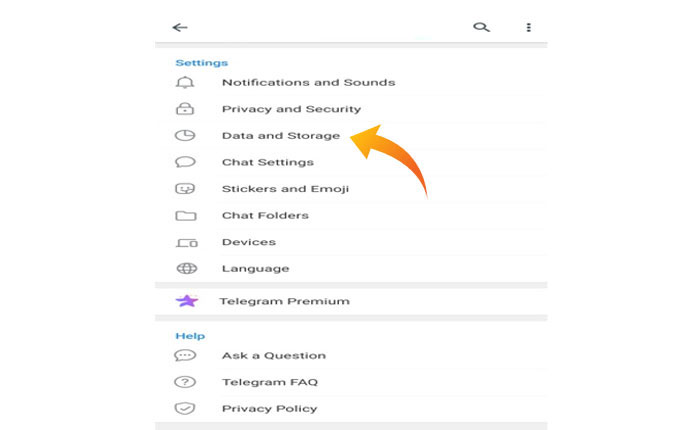
- Here toggle off all the automatic media downloads using mobile data, Wi-Fi, and roaming.
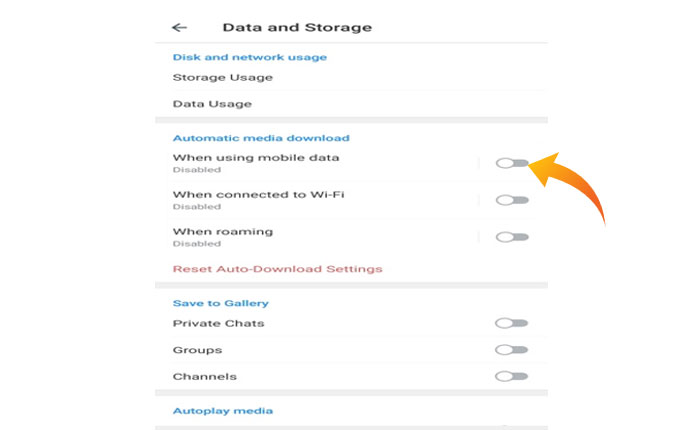
- Once done, go back and check if your problem is fixed or not.
3. Disable Data Saver
If the data saver is enabled on your device then it will limit the applications to use the data freely and prevent high-speed download. In that case, you can increase the downloading speed by disabling the data saver.
Below we have mentioned steps to disable the data saver on both Android and iPhone devices. Follow these steps and disable the Data Saver.
On Android:
- Open up the Settings app.
- Go to the Network and Internet option.
- Here look for the Data Saver and tap on it to turn it off.
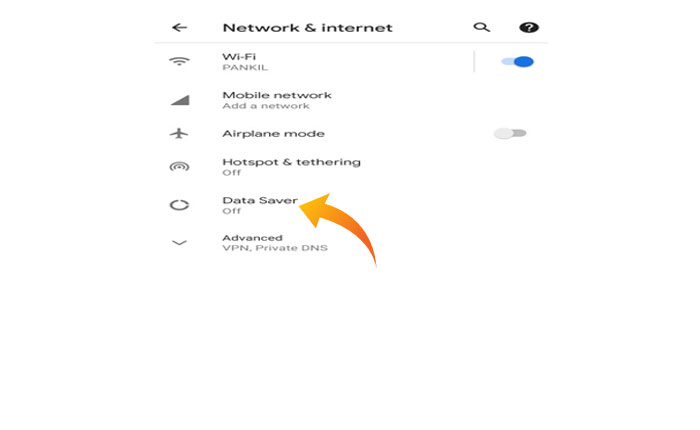
- That’s it.
On iPhone:
- Open the Settings app.
- Tap on the Mobile Data.
- Here select the Mobile Data Option.
- Now, disable the Low Data Mode.
- That’s it.
4. Change DNS Server
Your device is using the DNS server which is provided by the internet service provider. In most cases, these DNS servers are unstable and slow which results in slow download speed.
In that case, switching to a different DNS will fix your slow download speed problem. Follow the steps written below to change the DNS server on your Android or iPhone.
For Android:
- Open the Settings app and open up the Network & Internet option.
- Now tap on the Private DNS and select Private DNS provider hostname.
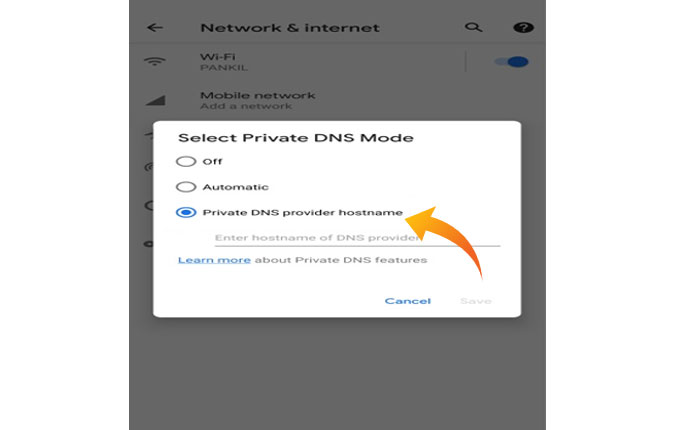
- Next type the custom server into the address field and hit Save. For instance, you can use “dns.google” DNS server.
- That’s it.
For iPhone:
- Open up the Settings app and tap on the WIFI.
- Now tap on the info icon next to your Wi-Fi network and tap on Configure DNS.
- From the menu select Manual.
- Next, tap on the Add Server option.
- Type the IP Address of a DNS you wish to use. There are several public DNS servers available you can use any of these.
- For instance, we are using the DNS server provided by Google, to use this server type 8.8.8.8 and tap on the Add Server again.
- Now type 8.8.4.4.
- Next, tap on Save in the top right corner.
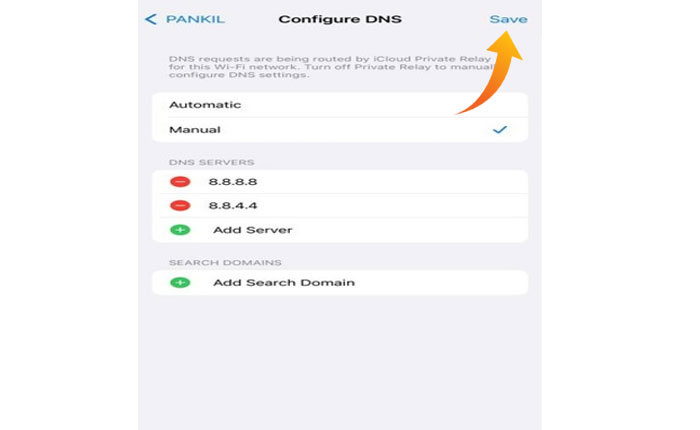
That’s it, these are some tips and tricks that will help you increase the downloading speed on Telegram.