Sticky Notes is a free app in Windows that allows users to pin tiny notes as reminders. The notes remain pinned till you delete them manually. If you are a frequent user of sticky notes then here is how to sync Windows Sticky Notes with Google Keep to avoid losing important reminders.
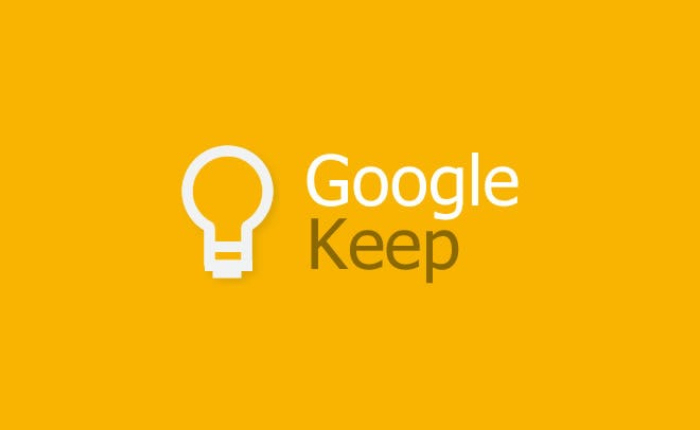
If you wish to sync Windows Sticky Note with Google Keep you can sign in using your Gmail account on Windows 10 or 11, Then the same note can be accessed across different devices.
In this article, we have shared the steps to sync Windows sticky notes with Google Keep.
Steps To Sync Windows Sticky Notes With Google Keep
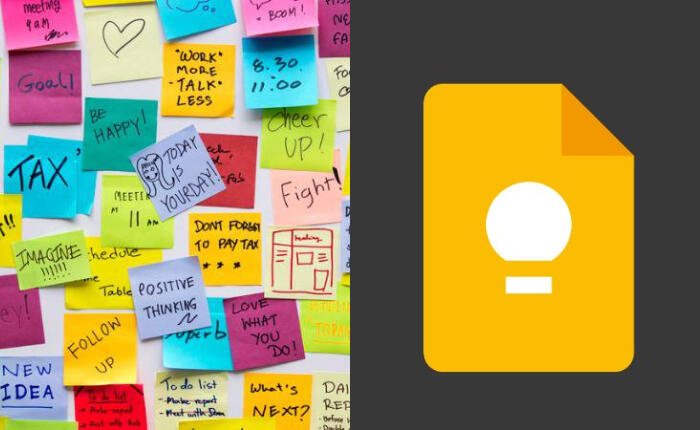
- Tap on Start Menu.
- Type Sticky Notes in the search bar.
- A pop-up will appear on the screen.
- Click on your default mail account and sign in.
- Your notes will be seen on all the devices.
You can also use browser-based sticky notes through the Google Keep account.
Sync Google Keep Sticky Notes On Windows/Mac
- Press on the nine-dot icon.
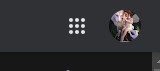
- Select ‘Keep’ ( yellow colour icon).
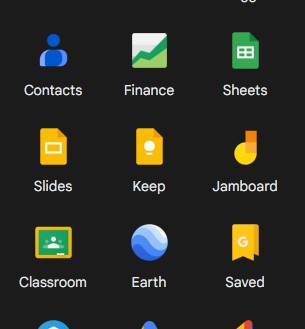
- Type what you want to sync in the ‘Take a note’ box and give it a title.
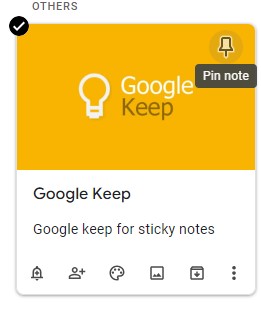
- Select the pin icon on the right corner of your note.
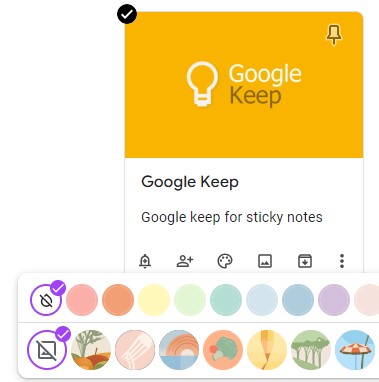
- You can change the colour of your note from the colour palette icon, add images and more.
Open your iOS or Android device and download Google Keep from the Play Store or App Store. Log in to your Google account and the notes will be seen.
Sync Slides and Docs Using Google Keep
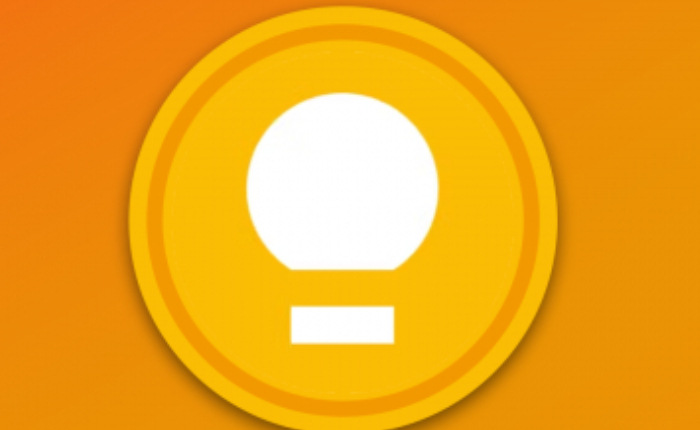
- Open Google Slide or Google Docs from your PC.
- Click on the Google Keep icon.
- Create a new note,
- You can access this note in your Google Keep with the slide attached.
Hope you found this article helpful.

