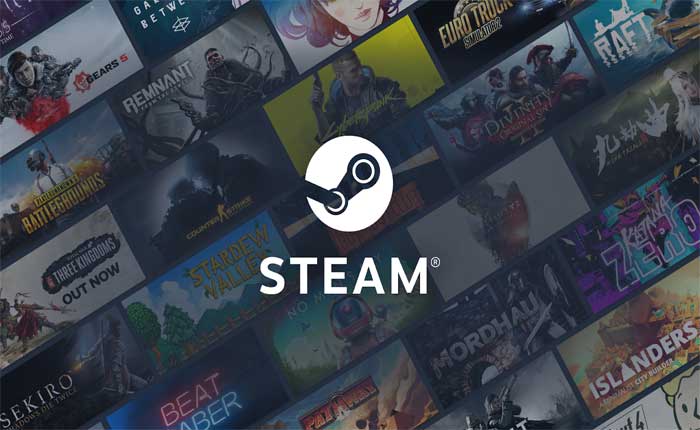Are you facing Error 102 on Steam? If yes then don’t worry you are at the right place.
Steam is a digital distribution platform developed by Valve Corporation for purchasing and playing video games.
It serves as a storefront for video games, software, and other digital content, providing users with a centralized hub to purchase, download, install, and manage their digital library.
However, many users are facing Error 102 on Steam.
Error 102 on Steam typically indicates a network connectivity issue preventing the Steam client from connecting to the Steam servers.
This error can occur for various reasons, including network configuration problems, firewall or antivirus settings blocking the connection, or issues with the Steam servers themselves.
Today i will provide you with some easy and effective solutions to fix this problem.
Let’s get started.
How To Fix Steam Error 102
Here are some steps you can try to fix the error:
Check Network Connectivity:
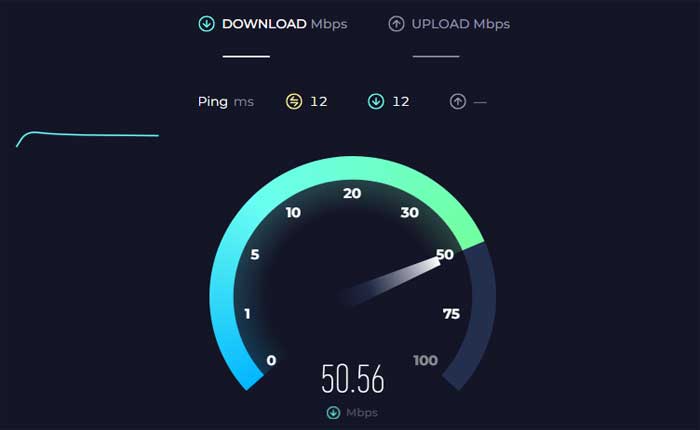
Make sure that your device is connected to the internet and that your network connection is stable.
If you are using Wi-Fi, try connecting via Ethernet cable for a more stable connection.
You can also try restarting your router or modem to refresh the network connection.
Check Steam Server Status:
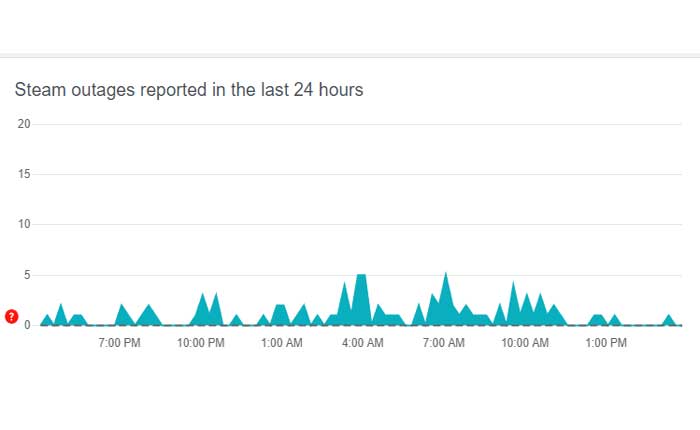
Verify if the Steam servers are experiencing any issues or maintenance.
Visit websites like Downdetector to check the current status of the Steam servers.
If the servers are down, you may need to wait until they are back online before you can connect to Steam.
Disable Proxy or VPN:
If you are using a proxy server or VPN, try disabling it and connecting to Steam without it.
Proxy servers and VPNs can sometimes interfere with Steam’s connection to its servers, leading to Error 102.
Open your VPN service application and disable the service form there.
Check Firewall and Antivirus Settings:
Make sure that your firewall or antivirus software is not blocking Steam from accessing the internet.
Temporarily disable any firewall or antivirus programs and see if you can connect to Steam.
Here how to do so:
Disabling Antivirus:
Windows Security (Windows Defender):
- Open Windows Security by searching for it in the Windows search bar.
- Click on “Virus & threat protection.”
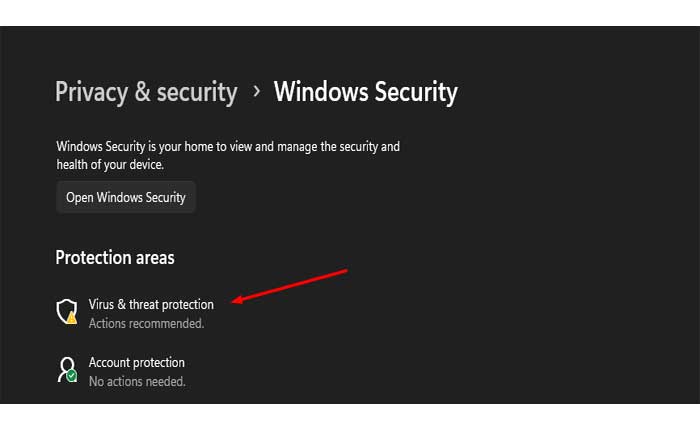
- Under “Virus & threat protection settings,” click on “Manage settings.”
- Toggle off “Real-time protection” to temporarily disable Windows Defender.
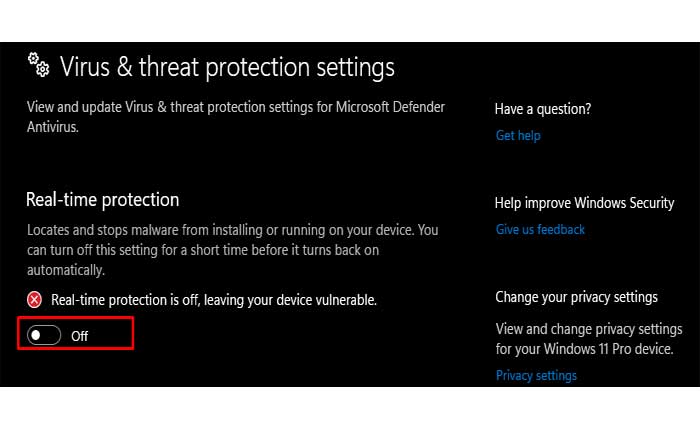
Disabling Firewall:
Windows Firewall (Windows PCs):
- Open the Control Panel from the Start menu.
- Go to “System and Security” and then click on “Windows Defender Firewall.”
- In the left pane, click on “Turn Windows Defender Firewall on or off.”
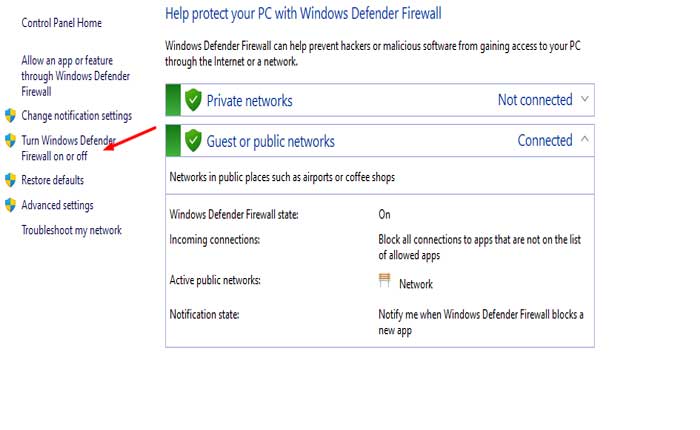
- Select the option to “Turn off Windows Defender Firewall” for both private and public networks.
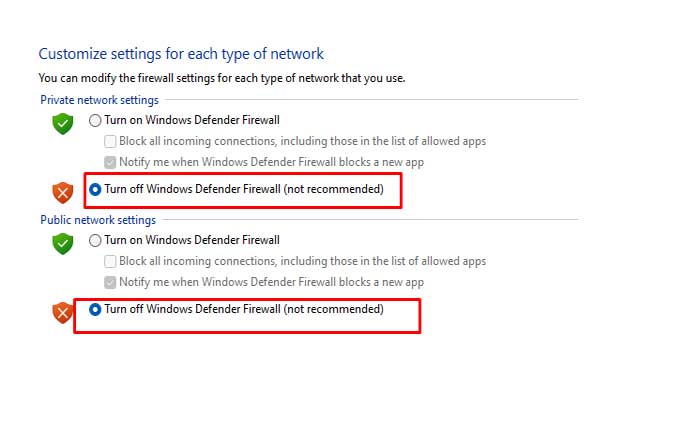
- Click “OK” to save changes.
After that, try to run Steam again and check if the crashes persist.
Flush DNS Cache:
Flushing the DNS cache on your device may help resolve network connectivity issues.
- To do this, open the Command Prompt (on Windows) and type the command “ipconfig /flushdns”.
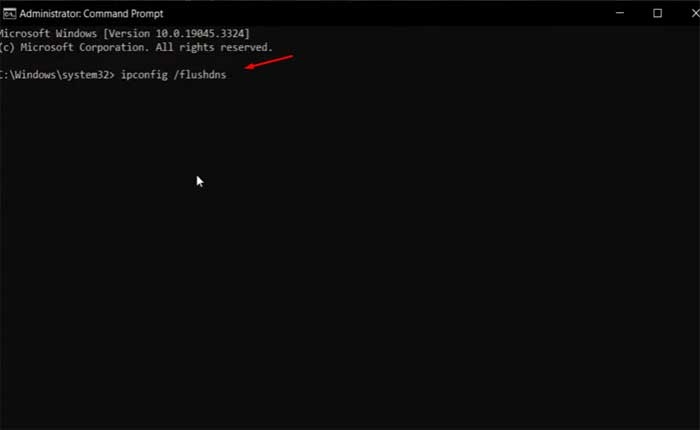
Then try connecting to Steam again.
Update Steam Client:
Make sure that your Steam client is up to date with the latest version.
Steam updates are often released to address bugs and improve stability, so keeping your client updated may help resolve Error 102.
Here how to do so:
- Open the Steam client on your device.
- Click on ‘Steam’ in the upper left corner of the client.
- Select ‘Check for Steam Client Updates…’ from the dropdown menu.
- If there are any updates available, Steam will prompt you to download and install them.
Once done, restart Steam and check if the issue persists.
Reinstall Steam:
If none of the above steps work, you may need to uninstall and reinstall the Steam client.
Make sure to back up your games before doing so.
Here how to do so:
- To uninstall Steam, you can go to the Control Panel on your Windows system, select “Programs and Features,” find Steam in the list, and click “Uninstall.”
- Alternatively, you can use the Settings app in Windows 10 or 11 by going to “Apps,” finding Steam, and selecting “Uninstall.”
- After uninstalling, some files may remain in the Steam directory.
- Navigate to where Steam was installed (usually C:\Program Files (x86)\Steam) and delete any remaining files to prevent potential conflicts when reinstalling.
- Visit the official Steam website to download the latest version of the Steam client.
- Run the downloaded installer and follow the on-screen instructions to install Steam on your computer.
- Log into your Steam account.
- Steam will automatically check for and download the latest updates.
Once done, check if the Error 102 persists.