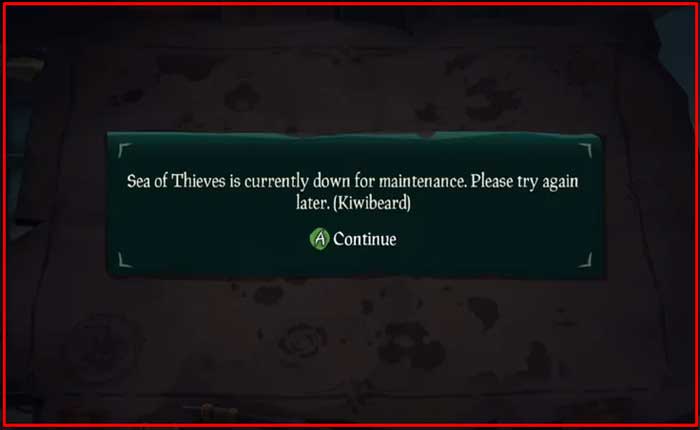Are you facing Kiwibeard Error in Sea Of Thieves? If yes then dont worry you are at the right place.
Sea of Thieves is a popular action-adventure video game developed by Rare and published by Microsoft Studios.
It’s set in an open-world multiplayer environment where players assume the role of pirates and embark on various adventures across the seas.
Kiwibeard is an error code in Sea of Thieves that players may encounter while attempting to connect to the game servers.
When you receive a Kiwibeard error, it means that there’s an issue preventing your game client from establishing a connection with the Sea of Thieves servers.
Today i will provide you with some easy and effective solutions to fix this error.
Let’s get started.
How To Fix Sea Of Thieves Kiwibeard Error
Here are some steps you can try to resolve the error:
Check Server Status:
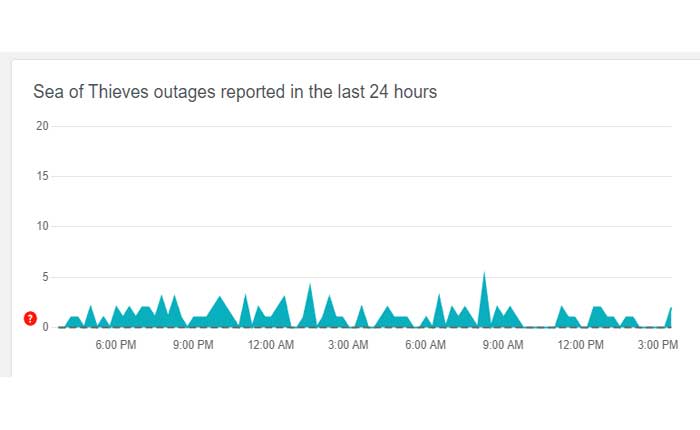
Visit the official Sea of Thieves website or their social media channels to check if there are any ongoing server issues or maintenance periods.
Alternatively, you can use services like DownDetector to check if there are any ongoing issues.
If the servers are down, you may need to wait until they are back online before attempting to connect again.
Sign Out of Multiple Accounts:
If you have multiple GamerTags signed into your console, sign out of all but one.
Then, launch Sea of Thieves with your main account or the one that’s been invited to a play session.
Once you have signed out of one of the gamertags, try launching Sea of Thieves again and see if the Kiwibeard error persists.
Internet Connection:
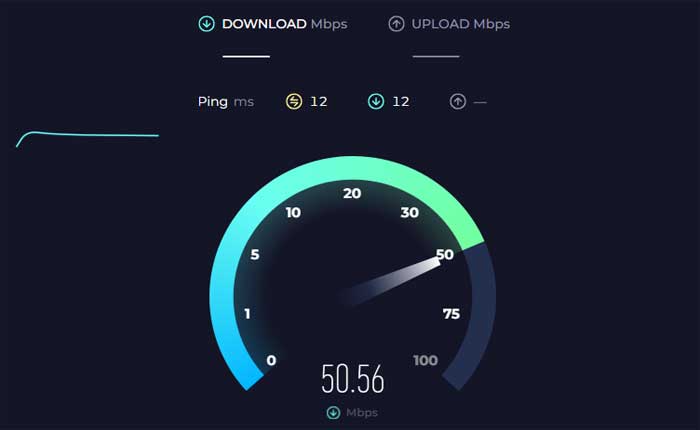
Make sure your internet connection is stable.
A poor connection can prevent you from logging into the game servers.
Use an online tool to check your connection speed.
Try restarting your WiFi router or connecting to a different network to resolve any connectivity issues.
Restart Your Platform:
If you are playing on a gaming console (such as Xbox) or PC, try restarting the platform itself.
This can help refresh the system and resolve any background issues that may be affecting connectivity.
To do so:
Xbox Console:
- Press and hold the Xbox button on the front of the console for about 10 seconds until it powers off completely.
- Wait for a few seconds, then press the Xbox button again to power on the console.
PlayStation Console:
- Press and hold the power button on the front of the console until you hear a beep and the power indicator light turns off.
- After the console is completely powered off, wait for about 30 seconds before powering it back on.
- Press the power button again to turn it on.
PC:
- Click on the “Start” menu and select the “Power” option.
- Choose “Restart” from the dropdown menu.
- Alternatively, you can press the “Alt + F4” keys simultaneously to bring up the shutdown menu, then select “Restart.”
- Wait for your PC to shut down and restart.
Once it’s fully rebooted, launch the Sea of Thieves game client again to see if the Kiwibeard error persists.