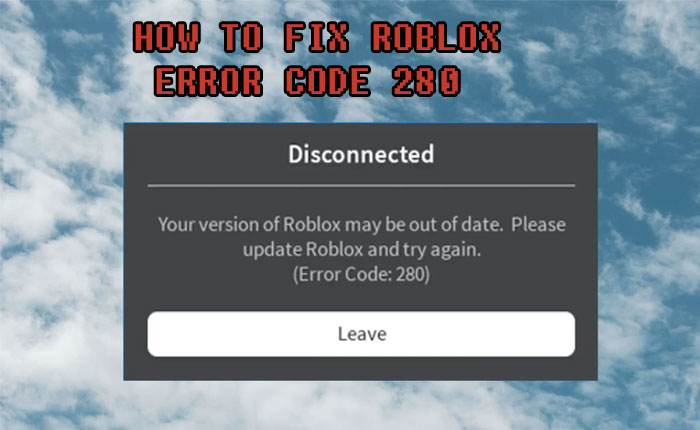Are you getting Roblox error code 280 on your PC? If your answer is YES then look no further as we have got you covered.
A lot of Roblox PC users took to social media and complained that they were greeted with an error message whenever they launched a game on Roblox.
The full error message reads, “Your version of Roblox may be out of date. Please update Roblox and try again. (Error Code:280).”
If you too are encountering the same Roblox error then don’t worry, we have written a couple of ways that can be used to resolve the error code 280 issue.
When you search for the same error on the web, you might find plenty of sites but they don’t test or apply methods before writing the same on their website.
Since we too were getting the same error, we personally applied the following methods and it worked for us. Instead of mentioning useless methods on our website, we try our best to mention methods that actually work.
Without any further ado, let’s get started:
How to Fix Roblox Error Code 280 (2024)
There are three ways that can be used to fix the Roblox error code 280 on a PC. To know what those methods are and how they actually work, you need to keep on reading.
1. Add A File
If you are getting the Roblox error code 280 on your PC, chances are high that it might be happening due to a missing file. In that case, you can fix the issue by adding the following file to the mentioned path.
The first thing you should do is click on the above Download button and download a text file. Once downloaded, you need to go to the download folder and copy or cut it.
Once done, open up My Computer or My PC and then go to Windows > System 32 > Drivers > etc > Paste the Hosts file. Once done, launch Roblox and then check if the error is gone or not.
2. Uninstall & Reinstall Roblox
If the first method does not work for you then the next method needs you to uninstall and reinstall Roblox from your PC. If you don’t know how to uninstall Roblox on a PC then follow the steps written below:
- First, press the Windows button on your Keyboard and then search for Add or Remove Programs.
- After that, search for Roblox.
- Now, click on the three-dot icon and then click on the ‘Uninstall’ button.
- Once uninstalled, visit Roblox.com and then load a game.
- When you do so, you will be asked to download and install Robloxplayer.exe.
- Once installed, you will be able to play the game without any error.
- That’s it.
3. Update Your PC’s Date & Time
The next and last method that can be used to fix the Roblox error code 280 is updating your system’s date and time. If you don’t know how to do it then follow the steps written below:
- First, right-click on your Date and Time option located in the bottom right corner of the screen.
- After that, disable or turn off the ‘Set Time Automatically’ option.
- Once done, click on the Change button.
- Now, set your date and time of the System.
- Once done, click on the Change button.
- Once done, relaunch Roblox and check if the error remains.
- That’s it.
That’s all you need to know about how to fix Roblox error code 280.