Are you wondering how to use Autosave in Maya? If yes then you have come to the right place.
Maya, also known as Autodesk Maya, is a powerful 3D computer graphics application used to create interactive 3D animations, models, simulations, and visual effects.
Maya offers a comprehensive suite of tools for 3D modeling, animation, simulation, rendering, and compositing.
Autosave in Maya is a feature designed to automatically save your work at regular intervals, helping to prevent data loss in case of unexpected crashes or system failures.
Maya’s Autosave feature creates backup copies of your project file at specified time intervals, ensuring that you have recent versions of your work saved in case of emergencies.
In this guide i’m going to show you how you can use the Autosave feature in Maya.
How To Use Autosave In Maya
Using the Autosave feature in Maya is straightforward.
Here’s how you can set it up:
Enable Autosave:
By default, Autosave is usually enabled in Maya.
However, if it’s not, you can enable it by going to the Preferences window.
Here how to do so:
- To access Preferences, go to Windows menu > Settings/Preferences > Preferences.
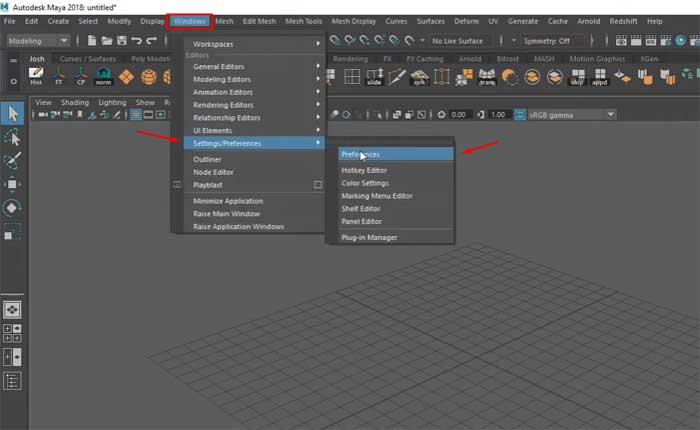
- In the Preferences window, find the “Files/Projects” category.
- Click on it to expand the options, then select “Autosave” from the list.
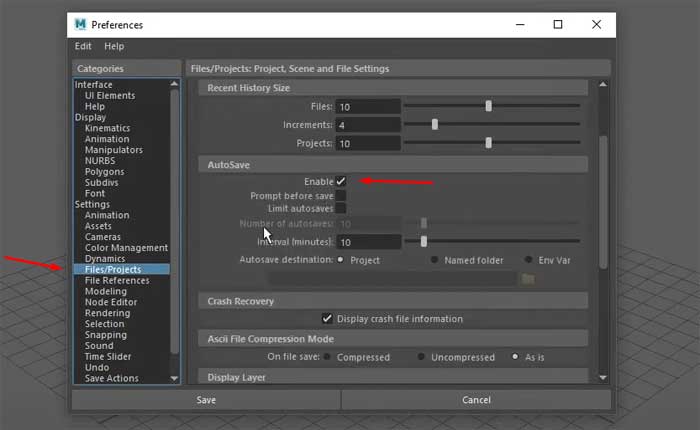
- Check and Enable Autosave from there.
Configure Autosave Settings:
In the Autosave settings, you can customize various options according to your preferences:
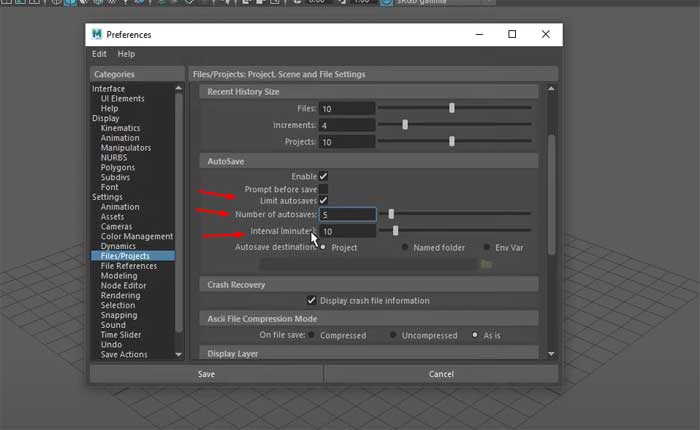
- Interval: Set the time interval for Autosave to create backup files, this interval determines how often Maya will save your project automatically.
- Maximum Files: Specify the maximum number of backup files that Maya should retain, Once this limit is reached, Maya will delete older backup files to make room for new ones.
- Set this value based on your available storage and how many backup copies you want to keep.
- Location: By default, Autosave files are saved in the “autosave” folder within your project directory.
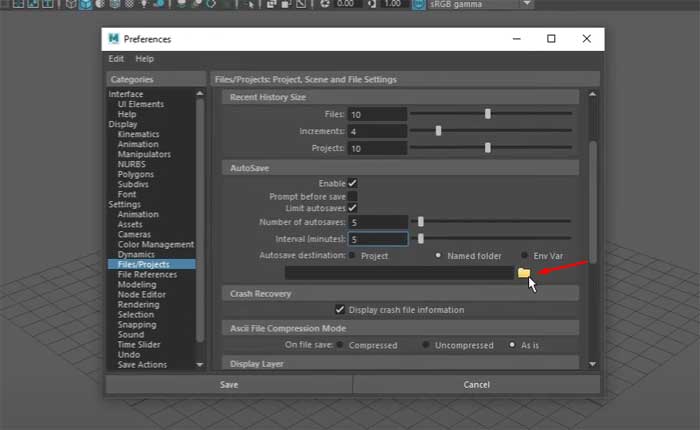
- You can change this location if you prefer to save Autosave files to a different directory.
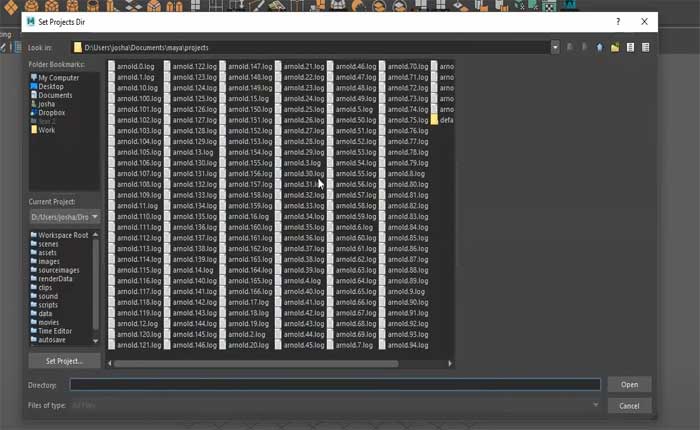
- After configuring Autosave settings, click on the “Save” button to apply the changes and close the Preferences window.
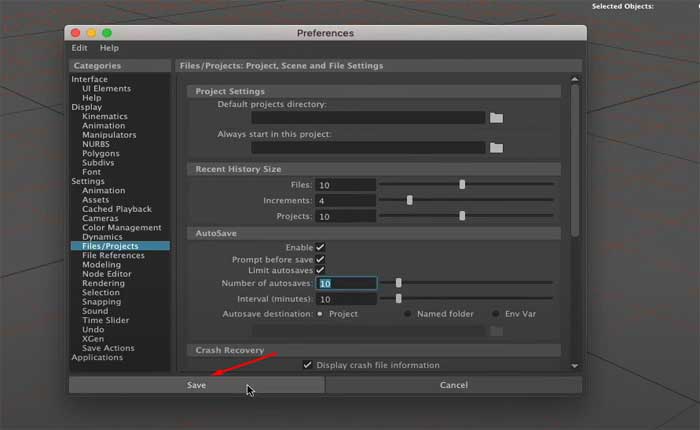
Monitor Autosave:
Once Autosave is enabled and configured, Maya will automatically save your project at the specified intervals.
You can monitor the Autosave process by observing the status bar at the bottom of the Maya interface.
Maya displays a notification each time it performs an Autosave operation.
In the event of a crash or unexpected shutdown, Maya will attempt to recover the most recent Autosave file upon relaunching the software.
If prompted, choose to recover the file, and Maya will open the Autosaved version of your project.
By following these steps, you can effectively use Autosave in Maya to automatically save your work at regular intervals.
It helps to protect against data loss and ensure that you have recent backup copies of your project.
Important Note:
If you open an Autosaved file and continue to work on it, it will not be autosaved again.
To continue working on an autosaved file and have it subject to autosaving, you should rename and save the file in a location other than where the autosaved files are stored.
The autosave file will have the same name as the source file, followed by an incrementing number.
This feature ensures that you have periodic backups of your work, which can be invaluable in case of a crash or other unexpected issues.

