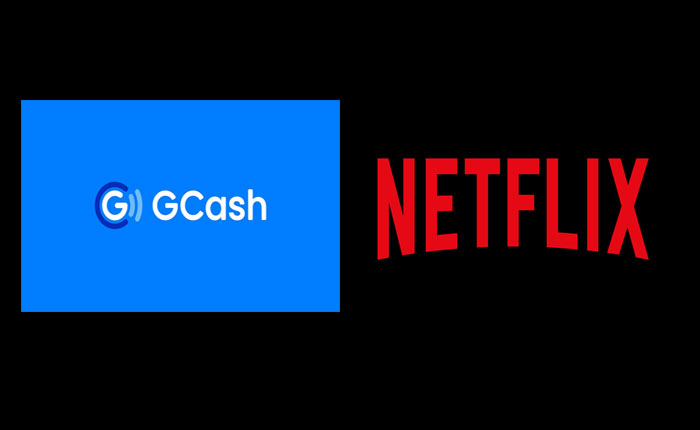Do you want to pay Netflix using GCash but don’t know how to do it? If your answer is YES then you are in the right place.
Netflix is a popular and best streaming platform for your home. On Netflix, you can watch all the latest and old movies, web series, and TV shows released on this platform.
This is a paid service and you need to buy a subscription. Netflix is affordable and has different subscription plans so everyone can buy monthly subscriptions and enjoy watching the entertainment with family or friends.
On Netflix, you can pay for subscriptions using credit or debit cards and charge it to your postpaid mobile bill. But the real problem is most of the people don’t have a credit or debit card, and are not postpaid mobile subscribers either.
Fortunately, there is a way that allows users to pay for Netflix directly from their GCash account. If you don’t know how to do it then don’t worry in this guide we will teach you how to pay for Netflix using GCash. s
How to Pay Netflix Using GCash?
To watch content on Netflix you need to buy a monthly subscription for that you need to use a debit or master card. But sometimes GCash users don’t get their own GCash Amex or MasterCard.
If you also don’t have a GCash Amex or MasterCard and you want to pay for Netflix then there is good news for you. Now you can pay for Netflix directly from your GCash account.
Below we have mentioned step-by-step instructions on how to pay Netflix using GCash. Remember once you’ve paid for your Netflix subscription using GCash, you will continue to be charged monthly until you cancel your subscription.
So if you want to watch Netflix, make sure to have enough money in your GCash wallet to cover the next monthly charge.
Here is how you can pay for Netflix using GCash:
Step 1: Sign in to Netflix on your mobile browser
To get started, the first thing you need to do is open a web browser, go to www.netflix.com, and log in to your account. You can use any web browser you want but you must use the web browser because the Netflix app does not have a payment feature.
You can also consider using the desktop or laptop but you need to scan the QR code to link your GCAsh with Netflix. However, we found that using your mobile phone browser is easier and more convenient.
If you don’t have a Netflix account then click on Sign Up and create an account for free. Once you log into the Netflix account tap on “Finish Sign Up.”
Step 2: Choose your Netflix plan
Once you log into the account the next step is to choose your plan. As you know Netflix provides various subscription plan categories based on the quality, number of devices you can use, and more.
There are currently four plans available in India Mobile, Basic, Standard, Premium. You can choose any of these plans. After selecting the plan, click Next.
Step 3: Set up your GCash payment
Once you click next it will redirect you to the payment window where you will see several payment options including credit or debit card, digital wallet, mobile bill, or gift code.
To pay by using your GCash wallet you should select the “Digital Wallet” option. Next, enter your GCash mobile number. After that click the check box next to “I agree” to accept the terms of service and privacy statements of Netflix.
Now, tap on “Start Membership” to continue.
Step 4: Link Netflix with GCash
After a few seconds, it will redirect you to the GCash web where select the region and enter your GCash app with “0” in the beginning.
Once done, press Next to verify the mobile number. It will send you a 6-digit code that you can enter to verify your GCash account. Once you enter the code click Next.
Now log in to your GCash account by entering the 4-digit MPIN and tap “Next.”
Once you do that GCash will warn you and tell you that Netflix would like you to access your account. This is perfectly safe and Netflix will not necessarily have access to your GCash account. they just want this permission only to charge a monthly fee.
Check mark the box next to “I have read and understood the GCash Terms and Conditions.” Now click “Authorize” to continue.
Another 6-digit number will sent to your registered mobile number. Just enter the code and click Next.
If you have done everything correctly you will receive the message that says online payment linking is successful. Your Netflix membership details will also sent to your email.
Step 5: Enjoy Watching Netflix
That’s it this is how you can link your GCash account and pay for Netflix using GCash. Once you pay for the subscription you will continue watching your favorite movies and TV shows on the Netflix app or website.