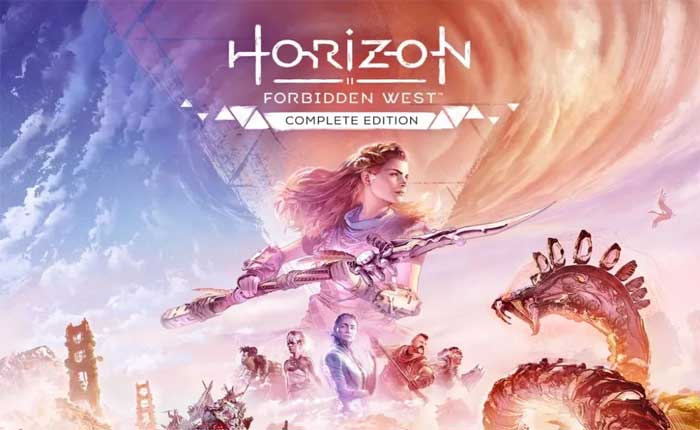Are you facing the problem of Horizon Forbidden West Crashing? If yes then don’t worry you are at the right place.
The Playstation Exclusive Horizon Forbidden West recently arrived on PC.
Horizon Forbidden West is an action role-playing game, it’s the sequel to Horizon Zero Dawn.
The game is set in a post-apocalyptic version of the Western United States, where players control Aloy, a hunter in a world populated by dangerous machines.
The Complete Edition released for Windows on March 21, 2024.
However, many players are facing the Horizon Forbidden West Crashing problem.
In this guide i’m going to provide you with some effective solutions to resolve this problem.
How To Fix Horizon Forbidden West Crashing
Here are some steps you can try to fix the problem:
Check System Requirements:
First, Make sure your gaming system meets the minimum requirements to run the game smoothly.
Insufficient hardware resources can lead to crashes.
Here are the Horizon Forbidden West Minimum System Requirements:
- CPU: Intel Core i3-8100 or AMD Ryzen 3 1300X.
- Ram: 16 GB.
- Video Card: NVIDIA GeForce GTX 1650 4GB or AMD Radeon RX 5500 XT 4GB.
- Dedicated Video Ram: 4096 MB.
- PIXEL SHADER: 6.0.
- VERTEX SHADER: 6.0.
- OS: Windows 10 64-bit (version 1909 or higher)
Check if your PC meets the above requirements to run the game without any crashing issues.
Update Graphics Drivers:
Make sure that your graphics card drivers are up to date.
Outdated drivers can cause compatibility issues and instability.
Visit the website of your graphics card manufacturer to download and install the latest drivers.
Here follow the steps:
For Nvidia Graphic Cards:
- Visit the NVIDIA Driver Downloads website
- Input your graphics card details (series, product type, operating system, etc.).
- Click on the ‘Search’ or ‘Start Search’ button.
- Download the latest driver that matches your hardware and operating system.
- Run the downloaded file and follow the on-screen instructions to install the driver
After updating the Graphic Driver, restart your PC and then check if the Horizon Forbidden West works fine.
For AMD Graphic Cards:
- Go to the AMD Driver Download website
- Enter your graphics card information (product family, product, operating system, etc.).
- Click on the ‘Submit’ button.
- Download the latest driver available for your graphics card and operating system.
- Run the downloaded file and follow the installation prompt.
After updating the Graphic Driver, restart your PC and then check if the Horizon Forbidden West works fine.
Run As Administrator:
Running a game as an administrator can sometimes help resolve certain issues, especially if the game requires elevated privileges to access certain files or system resources.
Here’s how you can run Horizon Forbidden West as an administrator:
- Navigate to the folder where “Horizon Forbidden West” is installed on your system.
- Find the executable file for “Horizon Forbidden West” (usually ending in .exe) within the game folder.
- Right-click on the executable file.
- In the context menu that appears after right-clicking, look for the option that says “Run as administrator.”
- Click on this option to run the game with elevated privileges.
- If prompted by User Account Control (UAC) or any other security prompts, confirm that you want to run the game with administrator privileges.
launch the game and check if it works without any crashes.
Run in Compatibility Mode:
Running a game in compatibility mode can help resolve compatibility issues with older operating systems or software.
Here’s how you can run Horizon Forbidden West in compatibility mode:
- Navigate to the folder where “Horizon Forbidden West” is installed on your system.
- Find the executable file for “Horizon Forbidden West” (usually ending in .exe) within the game folder.
- Right-click on the executable file.
- In the context menu that appears after right-clicking, select “Properties” at the bottom.
- In the Properties window, navigate to the “Compatibility” tab.
- Under the Compatibility tab, check the box next to “Run this program in compatibility mode for.”
- From the dropdown menu below the checkbox, select the operating system you want to run the game in compatibility with.
- You can choose from various versions of Windows.
- Windows 7 or Windows 8 compatibility modes are often used for older games.
- Once you have selected the desired compatibility mode, click on the “Apply” button at the bottom of the window to apply the changes.
Close the Properties window and launch Horizon Forbidden West and check if the issue persists.
Verify Game Files:
If you are playing on a PC, verify the integrity of the game files through Steam or Epic games launcher.
Here’s how to verify game files on Steam:
- Launch the Steam application on your computer.
- Navigate to the “Library” tab in the Steam interface.
- Locate Horizon Forbidden West in your list of games.
- Right-click on the Horizon Forbidden West entry in your game library to open a contextual menu.
- In the contextual menu, click on “Properties” at the bottom.
- In the Properties window, navigate to the “Installed Files” tab.
- Look for an option that says “Verify Integrity of Game Files”.
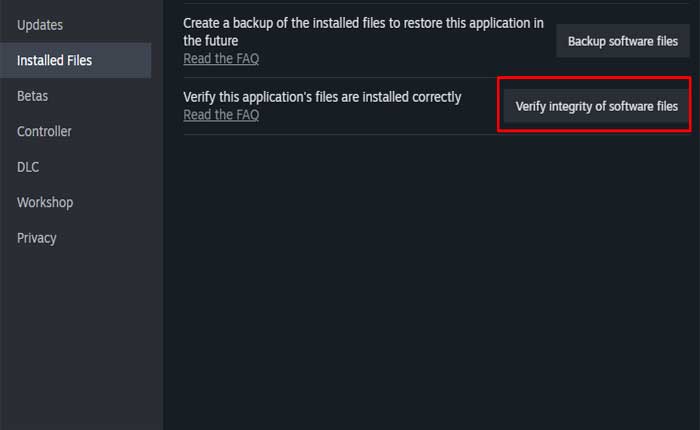
- Click on this option.
- Steam will now check the integrity of the game files by comparing them to the files on the server.
This process may take some time, as Steam downloads any missing or corrupted files.
To verify game files on the Epic Games Launcher, follow these steps:
- Open the Epic Games Launcher.
- Find the Horizon Forbidden West in your Epic Games Library.
- Click the three dots on the right side of the game line.
- Select Manage.
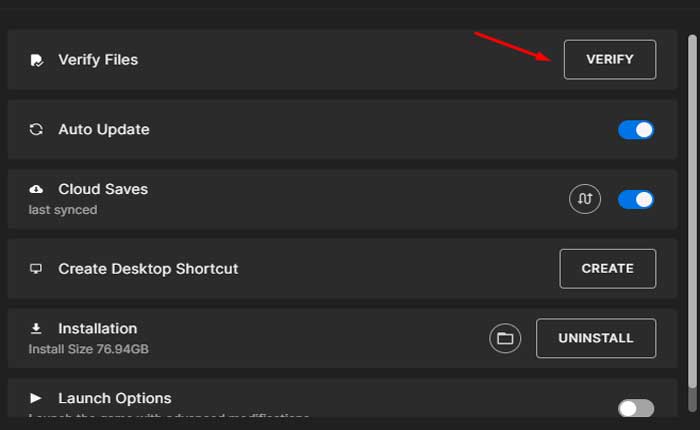
- Click the Verify button.
- Wait for the validation to complete.
It may take some time to verify all your files.
Once the verification is complete,try launching Horizon Forbidden West again and check if the Crashing problem is resolved.
Close Background Applications:
Close any unnecessary background applications or processes that may be consuming system resources.
This includes software such as web browsers, streaming services, and other games.
Here’s how to do so:
- Press Ctrl + Shift + Esc or right-click on the taskbar and select “Task Manager” to open the Task Manager.
- In the Task Manager, go to the “Processes” tab to see a list of currently running processes on your computer.
- Look for applications that are consuming a significant amount of CPU, memory, or GPU resources.
- Right-click on resource intensive applications and choose “End Task” to close them.
- Be cautious not to close any critical system processes.
After closing unnecessary background applications, launch Horizon Forbidden West and see if the crashes persist.
Lower Graphics Settings:
If you are experiencing crashes during gameplay, try lowering the graphics settings within the game.
This can reduce the strain on your system and potentially resolve stability issues.
Most modern games offer a range of graphical settings that can be adjusted to tailor the game’s visuals to your system’s capabilities.
These settings typically include options such as texture quality, shadow quality, anti-aliasing, ambient occlusion, and more
Try to lower these settings and test the game to see if the crashes persist
Set Graphic Preference To High Performance:
Set the graphics preference to “High Performance” for Horizon Forbidden West on your Windows 11 PC.
This ensures that the selected applications or games utilize the high-performance graphics card or GPU for improved performance.
Here follow the steps below:
- Press the Windows key + I to open the Settings app.
- In the Settings app, click on “System.”
- In the System settings, select “Display” from the left sidebar.
- Scroll down to the “Advanced graphics settings” section.
- Click on “Graphics settings.”
- Under the “Graphics performance preference” section, click on the “Browse” button and locate the Horizon Forbidden West and select it.
- After selecting the application or game, click on the “Options” button.
- In the options window, select the “High performance” option from the drop-down menu.
- Click on “Save” to apply the changes.
Close the Settings and test the game to see if the crashing issue persists.
Reinstall the Game:
As a last option, consider uninstalling and reinstalling the game.
This can help to fix any issues related to corrupted installation files.
Here follow the steps:
- Open the Control Panel from the Start menu.
- Select “Programs” or “Programs and Features.”
- Find Horizon Forbidden West in the list of installed programs and select it.
- Click on “Uninstall” or “Change/Remove” and follow the on-screen prompts to uninstall Horizon Forbidden West.
- Open the game launcher or platform (e.g., Steam, Epic Games Launcher).
- Alternatively, Navigate to your game library, where “Horizon Forbidden West” is listed.
- Right-click on “Horizon Forbidden West” and select “Uninstall” or “Delete” from the context menu.
- Follow the on-screen prompts to uninstall the game from your system.
- Once the game is uninstalled, navigate to the store page for “Horizon Forbidden West” within the launcher or platform.
- Choose to install the game again, which will download and reinstall it on your PC.
After the installation is complete, launch Horizon Forbidden West and check if it works without crashing.
Contact Support:
If none of the above steps resolve the issue, consider contacting the game’s support team or the platform’s support service for further assistance.
These were some steps you can try to fix the Horizon Forbidden West Crashing problem.