Geometry Dash is a popular rhythm-based game developed by RobTop Games. The 2D platform game involves dodging spikes, walls, and creatures in a series of levels. But what happens when you face a Geometry Dash Sync Failed Error while trying to sync game data?
If you are facing the Geometry Dash sync failed error then do not worry. You’re not alone. Many players encounter this issue when trying to sync their game data. In this post, we have shared some steps to solve the issue for you.
Steps To Fix Geometry Dash Sync Failed Error
Follow the below steps to solve the Geometry Dash sync failed error
Check Internet Connection

A stable internet connection is crucial for syncing data in Geometry Dash. If the connection is unstable, the sync process may fail.
You can test the speed of your internet connection online. If you have slow internet then contact ISP to solve the speed issue.
Restart your router by unplugging your router from the power source, waiting at least 30 seconds, then plugging it back in and turning it on.
Once the internet connection is stable, try syncing your Geometry Dash data again.
Restart Geometry Dash
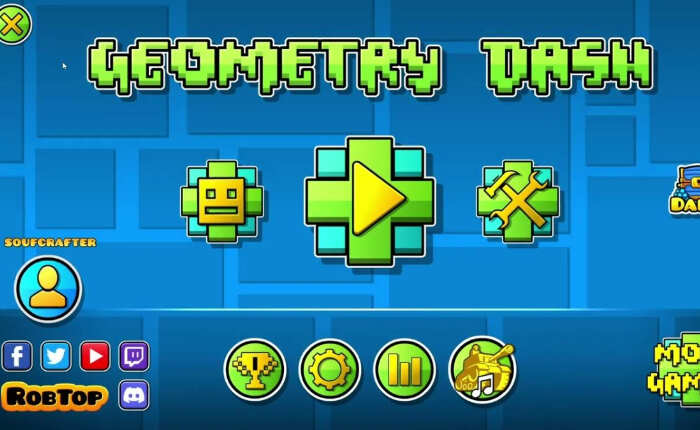
A simple restart can clear bugs and glitches from the app and allow for a successful sync.
Android:
- Close the Geometry Dash app.
- Remove from recent apps.
- Reopen Geometry Dash.
iOS:
- Double-click the Home button or swipe up from the bottom.
- Swipe up on the Geometry Dash app to close it.
- Reopen Geometry Dash from the home screen.
Update Geometry Dash

Running an outdated version of the game can cause sync issues. Updating to the latest version can resolve Geometry Dash sync failed problems and improve overall performance.
On Android Device:
- Open Google Play Store.
- Tap on Manage apps and device
- Click on Update available.
- Tap on the Geometry Dash App
- If there is an update option.
- Tap on Update.
On iPhone:
- Open the App Store on your device.
- Tap on the profile icon.
- Find Geometry Dash App
- Tap the Update option
- Re-launch the app.
Change Account Password
First and foremost try to change your account password as the issue may be if the account password is too simple or the same as the username. Change it to a more complex password to resolve the Geometry Dash sync failed issue
- Go to the main screen on Geometry Dash.
- Tap on Settings
- Go to the Account tab.
- Tap on More and Change Password.
- Enter your current password
- Create a new password and confirm.
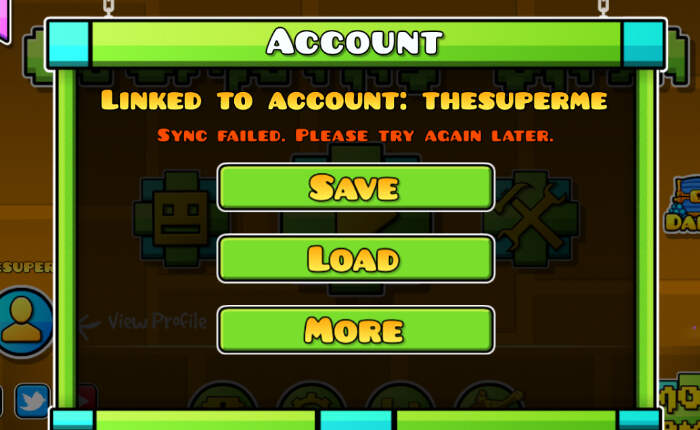
Save Data Manually
Try to save the game data manually as it ensures that the most recent data is ready to be synced.
- Open Geometry Dash
- Go to settings
- Tap on Account
- Next, tap on Save.
- Wait for the game to confirm that the data is saved.
- Try to sync your data and see if the issue is resolved.
Contact Geometry Dash Support
If none of the above solutions work, then you need to contact Geometry Dash support as they can provide you with additional assistance.
Provide a detailed description of your issue and the steps you’ve taken to try to resolve the issue. Wait for a response from the support team for further instructions. They will soon help you troubleshoot the error.

