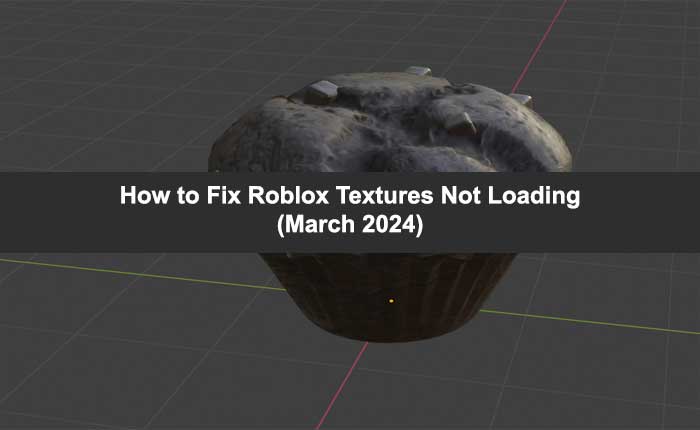Are you facing the Roblox textures not loading problem? If your answer is YES then you are in the right place.
A texture is a digital image applied to the surface of a 3D object to simulate and enhance its visual appearance.
Roblox supports a variety of different textures that users will upload directly as individual image files.
Unfortunately, some Roblox players are encountering issues with textures and reported the Roblox textures not loading problem on social media handles like Reddit or X.
If you are also facing the same problem, don’t worry as we have got you covered.
In this guide, you’ll learn how to fix the Roblox textures not loading problem.
So without any further ado let’s get started:
How to Fix the Roblox Textures Not Loading Problem
There may be several reasons why Roblox textures not loading. if you have issues with your internet connection then it must be the reason why textures are not loading.
Sometimes corrupted and outdated cache files stored in the Roblox app and your web browser may cause issues like this.
However, if you are facing the Roblox textures not loading problem, you can fix it by using the steps written below.
Restart the Roblox
Sometimes users encounter issues like this because of the bugs and glitches present in the Roblox app and their web browser.
So you can start troubleshooting the Roblox textures not loading problem by restarting the Roblox app or refreshing the web page.
This will resolve all issues caused by temporary bugs and glitches and possibly resolve your problem as well.
Check Your Internet Connection
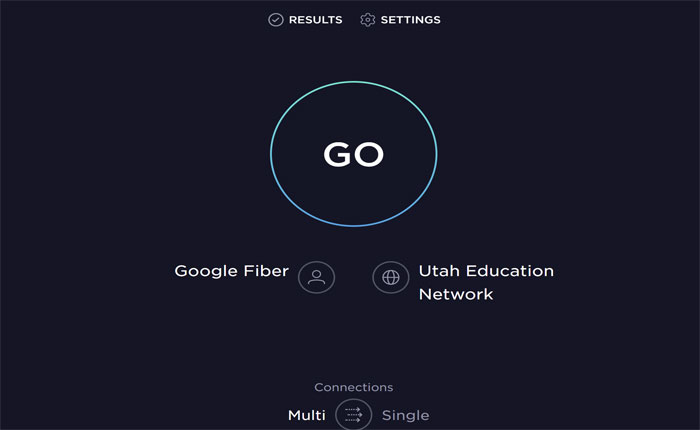
To load the game properly, the user needs to have a stable and high-speed internet connection.
You may be facing the issue because of the slow and unstable internet connection.
In that case, you should check your internet connection by performing a speed test.
To do that, use any internet speed testers you want and check your internet connection.
After checking if you find any issue then you can fix it by rebooting your WIFI router.
If you are getting a weak network then you should try moving closer to the WIFI router and check if your internet problem is fixed.
If the problem persists then contact your ISP and ask them to fix your internet-related issue.
Clear Cache Files
Corrupted and outdated cache files may also cause various technical issues and errors.
If there is no issue with your internet connection then you should consider clearing the cache files.
To clear the Roblox app cache on an Android device, go to Settings > Apps > Manage Apps > Roblox > Storage > Clear Cache > OK.
To clear the browser cache, click on the Three Dots at the top right corner and select More Tools > Clear browsing data… > Clear cached images and files > Clear Data > Clear.
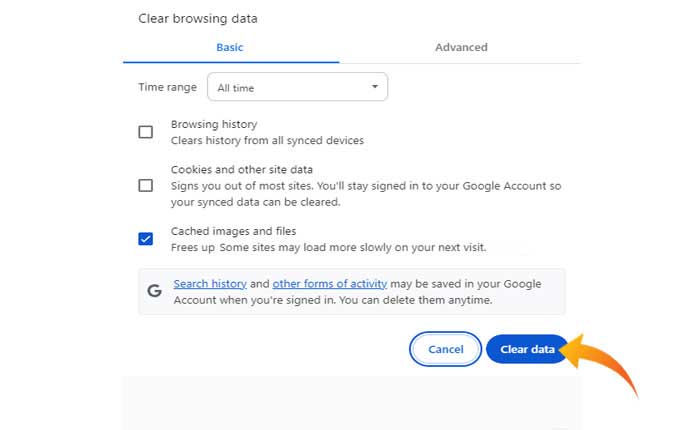
Re-Upload the Texture
Sometimes users are encountering the issue because textures are not uploaded properly.
In that case, you should try removing and re-uploading the textures to check if your problem is fixed or not.
Contact Roblox Support
If you have tried everything but still facing the same problem then you should contact Roblox Customer Support for expert assistance.
That’s all you need to know about how to fix the Roblox textures not loading problem.