Some of our regular readers are facing the “mcUICnt.exe Entry Point Not Found” error and want us to guide them to fix this issue.
The full error message reads”mcUICnt.exe Entry Point Not Found The Procedure Entry Point BCryptHash Could Not Be Located”.
To help them resolve the issue, we decided to write this troubleshooting guide. In this guide, you will learn what are possible reasons that could cause a “mcUICnt.exe Entry Point Not Found” error message and how to fix it.
Before start troubleshooting the error, you need to understand what the “mcUICnt.exe Entry Point Not Found” error is and how to resolve it now.
What Is The “mcUICnt.exe Entry Point Not Found” Error?
“mcUICnt.exe Entry Point Not Found” is an error message that mostly occurs when the software is unable to access its DLL file, meaning that, the file is either missing or corrupted.
There are several other reasons that could lead to the “mcUICnt.exe Entry Point Not Found”. To make your work easier, we have mentioned some common reasons here:
- Missing or corrupted system files: The most common reason that usually causes the “mcUICnt.exe Entry Point Not Found” error is missing system files which are important for the application to function properly.
- The latest Visual C++ Redistributable package is missing: The outdated or missing Visual C++ Redistributable package also causes the “mcUICnt.exe Entry Point Not Found” error. So, you need to make sure that the latest version is installed on your PC.
- Registry configuration errors: The Registry is an important database that contains important settings and configurations. Wrong or corrupted Registry Configuration settings trigger the “mcUICnt.exe Entry Point Not Found” error message.
- The DLL file is damaged: If you look closer at the error message, you will see this error occurred due to corrupted or missing DLL files.
These are some possible reasons that often trigger the “mcUICnt.exe Entry Point Not Found” error message.
How to Fix The “mcUICnt.exe Entry Point Not Found” Error
If you are getting the “mcUICnt.exe Entry Point Not Found” error then you can fix it by applying the two primary steps:
- Update Microsoft’s DLL Libraries
- Uninstalling and Reinstalling McAfee
Step 1: Update the Microsoft’s DLL Libraries
To update Microsoft’s DLL Libraries, you need to download and install two essential components
Visual C++ Redistributable
Follow the steps written below to download and install the latest version of Visual C++ Redistributable.
- To download the Visual C++ Redistributable, go to Microsoft’s Official website.
- There, you will get download links for 64-bit or 86-bit as you can see in the image below.
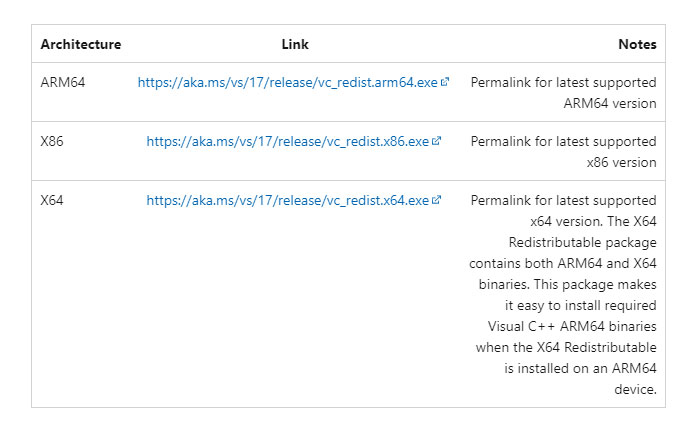
- Click on the link according to your device and download the latest version of Visual C++.
- Once you have successfully downloaded the file, click on the downloaded file and click on “Install” or “Repair” to update the Visual C++ libraries on your computer.
DirectX End-User Runtime Web Installer
Next, you need to download the DirectX End-User Runtime Web Installer on your device. If you don’t know how to do it then follow the steps written below:
- First, visit Microsoft Official Website to download the DirectX End-User Runtime Web Installer.
- Select the language and Click on the red download button to begin the downloading process.
- Once downloaded, click on the downloaded file to run the installer and follow the on-screen instructions to install DirectX on your computer.
That’s it.
Step 2: Uninstall And Reinstall McAfee
After updating Microsoft’s DLL Libraries, you need to uninstall and reinstall McAfee.
Remove McAfee Tool
First, you have to uninstall McAfee and for that, you need to download the McAfee Removal tool to uninstall the McAfee.
To download the McAfee Removal Tool, go to the official McAfee website.
Download and install the McAfee Removal Tool and follow the onscreen instructions to uninstall the McAfee services from your device.
Reinstalling McAfee
Once you have successfully uninstalled the McAfee services, you need to reinstall it. For that go to McAfee’s website.
Once you are on McAfee’s website, log in with your email address and navigate to the “Downloads & Devices” section.
From there, you can download the latest version of McAfee and follow the on-screen instructions to install it on your Windows device.
Once done, restart your PC and check if you are still getting the “The mcUICnt.exe error The Procedure Entry Point BCryptHash Could Not Be Located” error message or not.
