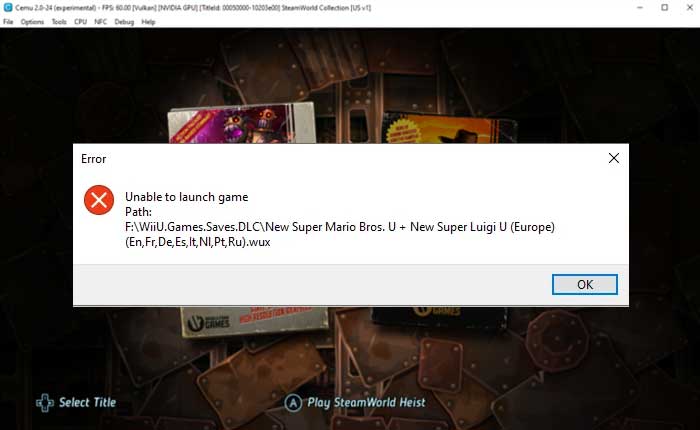Are you encountering the “Cemu Unable to launch game” error? If your answer is YES then don’t worry you are in the right place.
Cemu is a popular emulator that allows its users to play Wii U games on their computers.
This emulator is used by thousands of users to play their favorite Wii U games.
Recently, Cemu 2.0 has been released with advanced features and improvements over the previous one.
Some of these improvements include improved graphics, better stability, and improved compatibility with a wider range of games.
Unfortunately, some of the Cemu 2.0 users encountered an error while trying to launch the game.
The error message reads, “Unable to launch the game.”
This error creates frustration among the players as it prevents them from launching the game.
If you are also getting the same error and looking for a fix then look no further as we have got you covered.
In this guide, you’ll learn what causes the “Cemu Unable to launch game” and how to fix it.
So without any further ado let’s get started:
How to Fix the Cemu Unable to Launch Game Error
After researching this topic on social media we found that players are encountering the “Cemu Unable to launch game” error because of the corrupted or outdated pod keys.
In an emulator, the pod key is an important element to run the game properly. If the key is outdated or corrupted then you may encounter various technical issues and errors.
So to fix this error you need to download and add the latest version of the pod key to the Cemu emulator.
Here is how you can do so:
- To start troubleshooting this error the first thing you need to do is download the latest version of the Cemu Emulator key.
- For that go to this Download Link.
- Once you click on the download button you will be redirected to a new page where you will find the key.
- click Download to get the key.
- Once you successfully download the key, go to the download location.
- Right-click on the Zip File and select Extract Here.
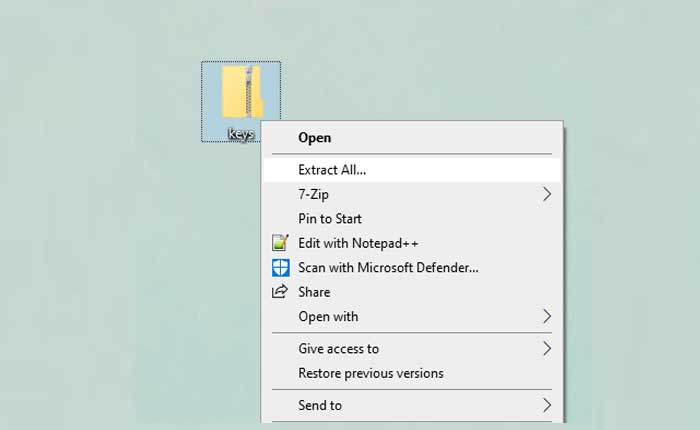
- Now navigate to the Cemu 2.0 installation files location.
- Locate the Key file and delete it.
- Next, open the extracted folder and copy the new Key.
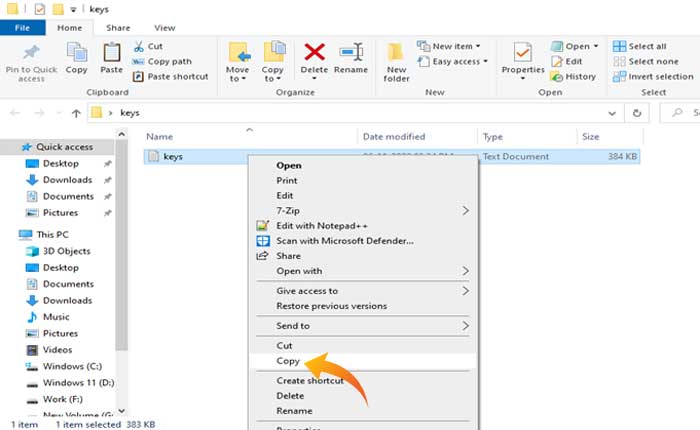
- Now, past the key into the Cemu 2.0 installation folder.

- Once done, launch the Cemu Emulator to check if your problem is fixed.
That’s it, after changing the emulator key the “Cemu Unable to launch game” error will be fixed and you will be able to play the game.