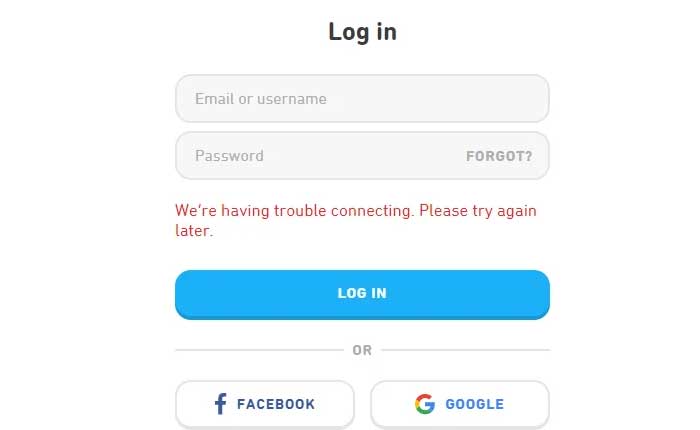Are you facing issues while signing into Duolingo? If your answer is YES then look no further as we have got you covered.
Duolingo is undoubtedly one of the best apps to learn language. There are millions of users across the world who use it to learn foreign languages.
Sometimes, it becomes more difficult to sign into Duolingo than to learn a new language. A lot of users took to social media and complained that they were getting an error message whenever they tried to sign into Duolingo.com or the Duolingo app.
Also Read > Duolingo Promo Codes
The full error message reads, “We couldn’t log you in. Try signing in again later.”
If you too are encountering the same error while signing into Duolingo then don’t worry, we have written a troubleshooting guide explaining multiple ways to resolve the issue.
To know what those methods are and how they work, you need to keep on reading.
Without any further ado, let’s get started:
How to Fix Can’t Sign Into Duolingo (2024)
Here are some possible ways to resolve the ‘Can’t sign into Duolingo’ issue right now:
1. Use Correct Credential
The most common reason a user can encounter the ‘Can’t sign into Duolingo’ error is entering the wrong credential.
If you are unable to sign into Duolingo, make sure to check the entered credential twice. Sometimes, in a hurry, we end up entering the wrong email ID and password.
If you want to get rid of the Duolingo sign-in error, make sure to type the log in detail slowly and carefully.
When you do so, you will be able to find a mistake if you make while entering the credential. Despite entering slowly and carefully, if you continue to get the same error, try to reset your password by clicking on the ‘Forgot Password’ option.
2. Check Duolingo Server Status
Whenever you get the ‘Can’t sign into Duolingo’, the next thing you should do is check the current server status of Duolingo.
Since Duolingo is an online platform, its server must be UP to access its lessons, events and quests. If Duolingo is down for any reason, you will encounter multiple errors, issues and glitches.
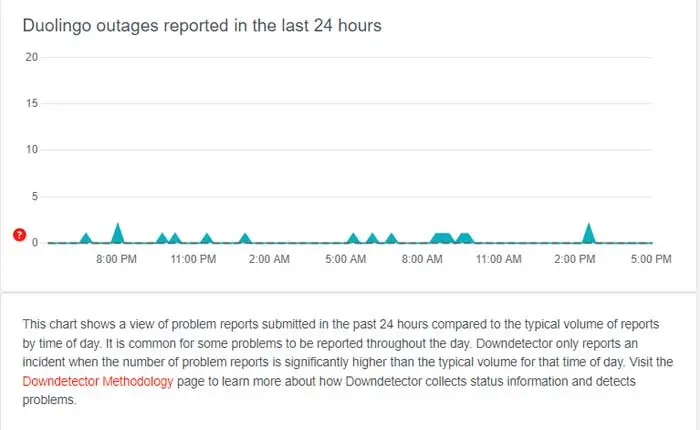
To check Duolingo server status, you can visit Downdetector and search for Duolingo. The server status of Duolingo can be seen by clicking on the link as well.
When you are on the link, check the graph of the complaints. If it is in the rising mode, it means the Duolingo server is down.
If you don’t see a peak on Downdetector.com, it means the server is UP and running right now. Notably, if Duolingo is down, you will have no option but to wait it out.
If Duolingo is UP and running fine for everyone, apply the following methods to fix the issue.
3. Clear Cache & Cookies
The next method that can be used to resolve the ‘Can’t sign into Duolingo’ is clearing the cache and cookies of the platform.
Before I explain how to clear Duolingo cache and cookies, let me tell you that cache is a file where your activity is stored to provide a smooth and uninterrupted experience when you use the same website or application again.
Cache and cookies, sometimes, expire and corrupted due to various reasons. When this happens, users encounter errors like ‘Can’t sing into Duolingo‘ and others.
To fix the issue, you need to clear or remove cache and cookies on your Mobile and PC. If you don’t know how to it then follow the steps written below:
PC
To clear cache and cookies on Google Chrome, follow the steps written below:
- First, launch Google Chrome on your PC.
- Once launched, click on the ‘Three Dots’ located at the top right corner of the screen.
- From the drop-down menu, select ‘Clear Browsing Data…’
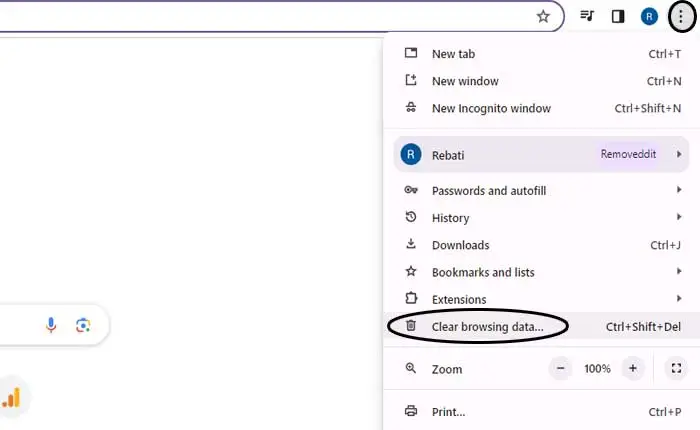
- After that, a new window will appear.
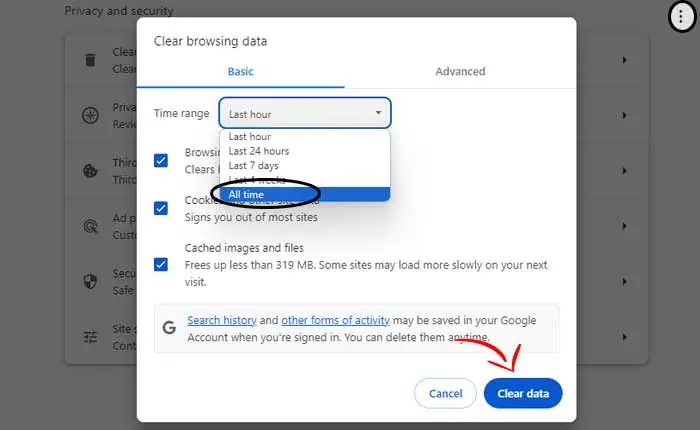
- There, you need to select ‘All time’ in the Time range section and then click on the ‘Clear data’ button.
- Once cleared, close and relaunch Google Chrome again and then ‘Duolingo.com‘ and then use your credential to login and check if the error is fixed.
- That’s it.
Mobile (Android)
To clear Duolingo app cache, follow the steps written below:
- First, tap and hold on the Duolingo app.
- When you do so, a bunch of options will appear.
- There, you need to tap on the ‘App Info’ icon.
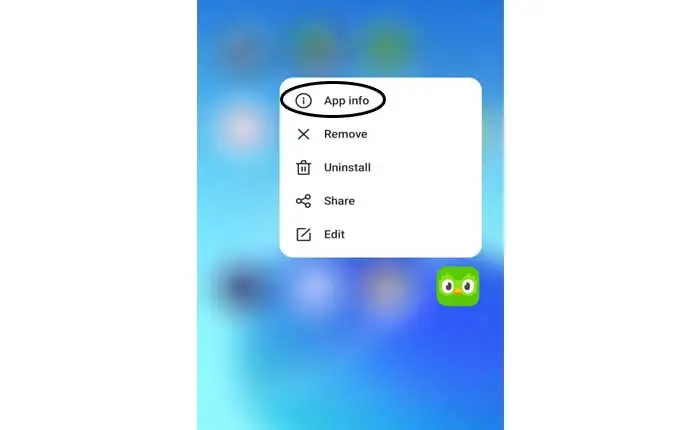
- Now, go to the Storage Usage section and then click on the ‘Clear Cache’.
- Now, tap on it.
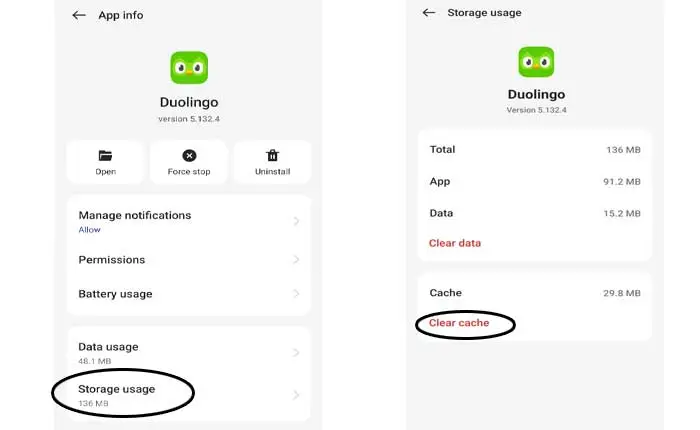
- Once cleared, launch the Duolingo app and then try to sign in and check if the error is fixed.
- That’s it.
4. Update Duolingo App
If you have not updated the Duolingo app in a while, you are likely to encounter the ‘Can’t sign into Duolingo’ due to the outdated app.
This can be fixed by simply updating the app to the latest version. The process of updating Duolingo on Android and iOS is a bit different. To learn, keep on reading.
Android
To update the Duolingo app on Android, follow the steps written below:
- First, open the Google Play Store.
- Now, search for Duolingo.
- Now, click on the ‘Update’ button if there is any.
- Once updated, launch the game and check if the error is fixed.
- That’s it.
iOS
To update the Duolingo app on iOS, follow the steps written below:
- First, open Apple App Store.
- Now, tap on your Profile Icon.
- Now, go to ‘Update All‘ button.
- Doing this will update all of your apps including Duolingo.
- That’s it.
5. Use VPN
The next and last method that can be used to fix the ‘Can’t sign into Duolingo’ is using a VPN. Many VPNs are available on the web but I recommend using 1.1.1.1 VPN.
Unlike other VPNs, you don’t need to select a country in this VPN. All you need to do is download and install 1.1.1.1 VPN from Google and Apple App Store.
Once installed, launch it and then connect it. Once connected, launch Duolingo and then sign in and then check if the error is fixed.
That’s all you need to know about how to fix Can’t sign into Duolingo problem.