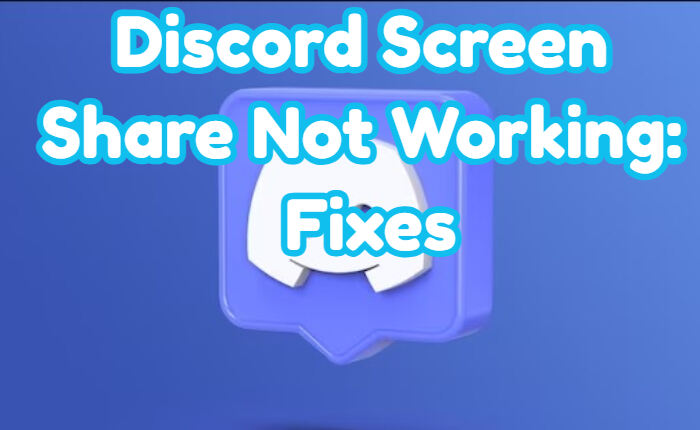Discord is a popular instant messaging app. Users can communicate with others through voice calls, video calls, text messaging and more. But currently, users are complaining about the Discord screen share not working Issue.
Discord Screen Share feature is the ability to share your screen with other players. If you’re one of the users facing the issue, fret not. There are many reasons for the Discord Screen Share not working issue. It could be missing permissions or outdated hardware. In this article, you’ll find a step-by-step guide to fix the Discord screen share not working issue.
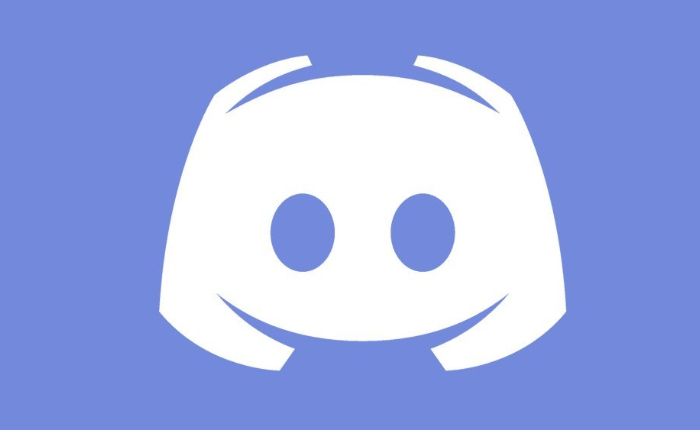
Discord Screen Share Not Working Error – Solutions
If you are facing the Discord screen share not working issue follow the steps shared below to solve it
Disable Full-Screen Mode
The first step to solve the Discord Screen Share Not Working Error is to check if the game you’re running is in full-screen mode. If it is, then you need to switch to a windowed mode and re-share your screen on Discord.
Do try to change the video settings to borderless windowed mode. Check if the issue is solved.
Add Game to Discord

You may need to manually add the game to Discord, this may also fix the Discord screen share not working issue.
Relaunch Discord and click Settings> Click on Game Activity>Click on ‘Add Game’ Restart the screen share and check if the issue is resolved.
Delete Discord Roaming Data
Delete Discard Romaning data to solve the issue.
- Press Windows + R on the keyboard> Type %appdata% in the Run dialogue box and hit Enter
- Windows will take you to a folder called Roaming> Locate the Discord folder and Delete it.
Check if the screen share is working now.
Run Discord As Administrator

You may still need to grant the Discord client your PC’s administrator permissions. Here is how to do it
Type in Discord in the search bar and locate it. Rght-click on the .exe file>Click on ‘Run as administrator’The Discord will run with Admin access.
Right-click on the .exe file of your game and click on ‘Run as administrator’. Repeat for the game you want to share.
Disable Use Our Latest Technology Option
Discord’s latest technology settings can also lead to issues.
Open Discord> Tap on ‘Settings’ > go to ‘Voice & Video> Locate ‘Use our latest technology to capture your screen’ option> toggle it off>Restart screen share.
Hopefully, the Discord Screen Share Not Working issue will be resolved with the help of the above solutions.