WhatsApp is a messaging application that will allow users to chat with their friends and family members. On WhatsApp, you can make video calls, and voice calls, and send media files.
But sometimes WhatsApp shows issues and the potential fix is to clear cache files. There are plenty of users looking for a way to clear their WhatsApp cache files on Mobile and Desktop.
If you are also looking to clear your WhatsApp Cache files then look no further. In this guide, we will show you how to Clear WhatsApp Cache on Mobile & Desktop.
So, Without any further ado let’s get started:
How to Clear WhatsApp Cache On A Windows Computer
If you are a Windows or Mac user and want to clear the WhatsApp cache then you can do it by using the CCleaner app.
CCleaner is a third-party app that allows users to optimize their computers and manage different things. Here is how you can clear WhatsApp cache using the CCleaner app.
- First, Download and Install the CCleaner on your desktop.
- Once you successfully installed the CCleaner app, open it.
- Now select the Custom Clean tab from the left-hand-side menu.
- Now click on Applications.
- This will show you the complete list of applications installed on your device. Find the WhatsApp and tick the Cache Files.
- Now click Analyze. this will analyze your WhatsApp data.
- Once the analyzing process is completed, click on the Run Cleaner button to delete the cache files.
Remember if you don’t want to clear the other app’s cache then make sure to untick them all.
How to Clear WhatsApp Cache On Android
Clearing the cache files on an Android device is very easy. If you are an Android user and want to clear the WhatsApp cache then you can do it by using the steps written below.
- Open the Settings app and go to the Apps option.
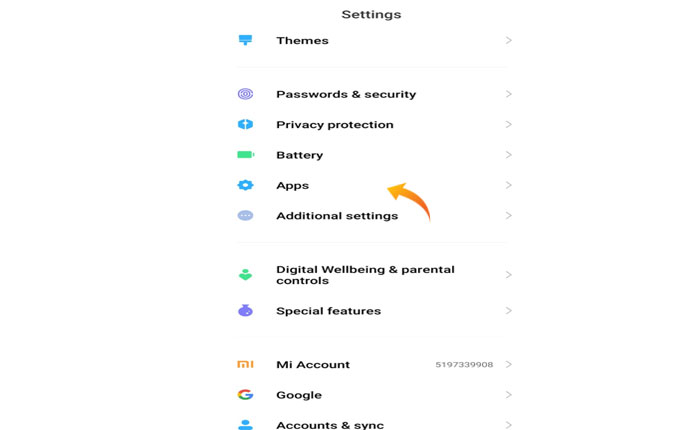
- Now select the Manage Apps option.
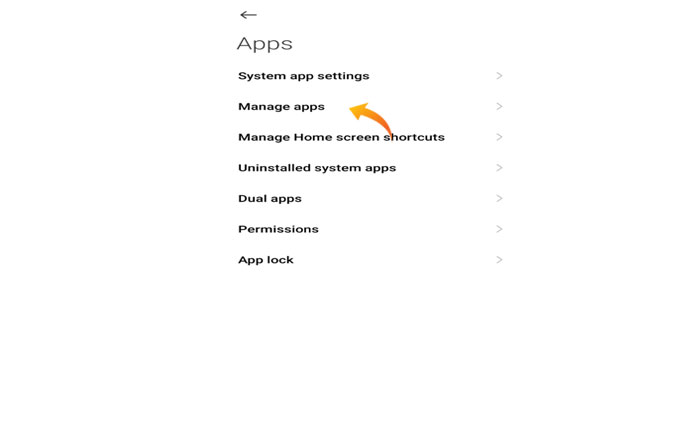
- Here you can see the list of applications installed on your mobile device.
- Find the WhatsApp app and tap on it.

- Tap on Clear Data.
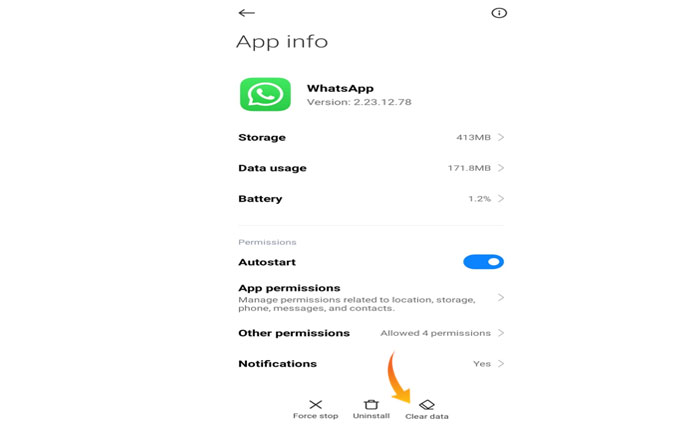
- Choose the Clear Cache option from the menu.

- That’s it.
How to Clear WhatsApp Cache On iPhone
Unfortunately, there is no way to clear the cache files on iPhone. If you are an iPhone user and want to clear the WhatsApp Cache then you have to uninstall and reinstall the app.
Remember, uninstalling and reinstalling the app will clear the cache files but also erase all chat and media from the WhatsApp app.
So, before performing the cleaning process we recommend you create a backup of your data.
Best Alternative Apps to Clear Cache on Windows & Mac
If you don’t want to use the CCleaner then we have listed some alternatives that you can use to clear WhatsApp cache on your desktop or Mac.
- CleanMymac X
- Daisy Disk
- Mac Cleaner Pro
- Parallels Toolbox
- Onyx
- App Cleaner & Uninstaller
- MacBooster
- MacKeeper
- Avast Cleanup
- Disk Doctor
FAQs (Frequently Asked Questions)
Q1: How do I clear the WhatsApp cache in Chrome?
If you are using the web version of WhatsApp then you can clear the cache by using following the steps written below.
- Click on the Three Dots at the top right corner.
- Select the More Tools option from the drop-down menu.
- Choose Clear Browsing Data… under the submenu.
- Now check mark the Clear Cached File and Images option and click on Cleat Data.
- Click Clear and all of your browser cache will be cleared including WhatsApp cache.
Q2: Does clearing WhatsApp cache delete messages?
No, clearing the WhatsApp Cache does not clear your messages, photos, videos, and other data. It only clears cache files and images.
Q3: What does clearing the cache do?
Clearing the data will free up space and resolve all issues caused by corrupted and outdated cache files.
