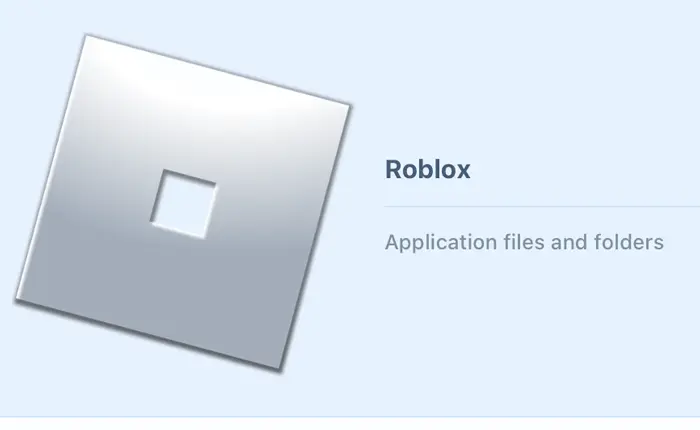Do you want to learn how to clear Roblox Cache for PC, Android, and iOS devices? This guide will take you through the step-by-step process of doing so.
Roblox is a gaming platform where users can unleash their creativity to create and play Roblox games. However, the platform can sometimes encounter issues that can ruin a seamless gaming session.
These issues may involve problems like not being able to log in to Roblox or having lags during your Roblox experiences.
To avoid such potential issues, one solution is to clear Roblox Cache for your PC, Android, and iOS devices.
This is a relatively simple task to do if you are familiar with the process. Let us take a closer look at this process below.
How To Clear Roblox Cache For PC, Android And iOS?
The process to clear Roblox Cache varies slightly for PC, Android, and iOS devices. We have explained each of these processes below. You should not have any issues clearing your Roblox Cache if you follow the step-by-step guide below.
How To Clear Roblox Cache On PC?
If the Roblox Cache on your Windows PC contains corrupted files, it may interrupt the seamless running of the game. You can follow the steps below to clear Roblox Cache on your PC.
- First, press Win+R to bring up the Run application on your device.
- After this, type %temp% and click OK.
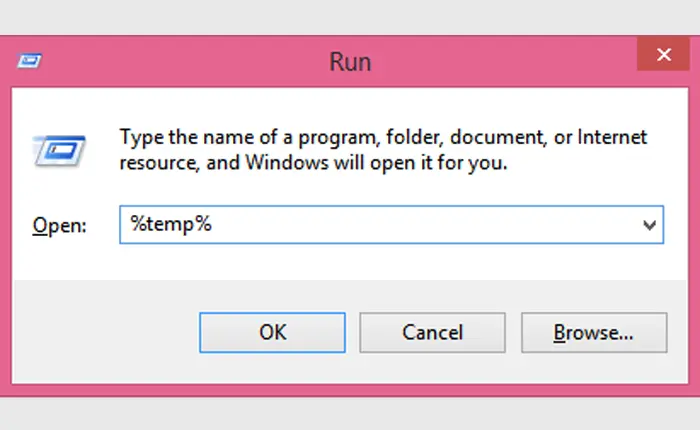
- Now simultaneously press Ctrl+A to select everything.
- Right-click and then select the Delete option.
- Confirm that you want to delete and this will clear your Roblox Cache on PC.
How To Clear Roblox Cache On Mac?
If Roblox is crashing or encountering errors on your Mac device, you might want to clear the Roblox cache from your Mac Decive. You can follow the simple steps given below to do this.
- First, click the Go option in the menu bar.
- Now, select Go to folder.
- Type ~/Library/Caches in the bar at the top of the window
- Press enter to execute the command.
- Locate and open a folder named “com.roblox.roblox” or a similar variation of it.

- Do not delete this folder. Go inside the folder and press Command+A to select everything inside the folder.
- Click on the Delete key to clear the Cache.
Also Read > How to Private Chat on Roblox Total Drama?
How To Clear Roblox Cache On Android?
You can clear Roblox cache on your Android device to prevent crashes, error messages, or login issues. To clear the Roblox cache on Android, follow the steps given below.
- Go to the Settings option on your device. It is denoted by a gear symbol.
- Select the Apps option. You can use the search function to find it.
- Once you select Apps, you will see all the apps currently available on your device. Select Roblox from this list.
- Go to Storage and select the Clear Cache option.
- Your device may ask you for confirmation before clearing the cache. Confirm this and your Roblex Cache will be cleared on your Android device.
How To Clear Roblox Cache On An iPhone?
Clearing Roblox Cache can be a bit more complicated on an iPhone as there is no direct way to do this. However, you can follow the steps below to do this.
- Go to the Settings option on your device.
- Select the General option.
- Now, choose the iPhone Storage option.
- Tap on Roblox.
- Select the Offload App option.
- Confirm that you want to Offload App and your Roblox cache will be clear on your iPhone as well.
These are the ways to clear Roblox Cache from your PC, Android, and iOS devices. IF you follow this guide, you shouldn’t have any problem clearing your Roblox cache without any issues.
We hope that this guide was helpful to you.