CapCut is a user-friendly app that has gained mass popularity among influencers and youngsters. The free video editing app is known to create high-quality videos.
But what happens if you wish to change the background of your video? Here is how to change video background in CapCut with some simple but easy steps.
The current age is all about creating content, and videos and sharing them online to garner fan following. But herein lies a hitch the videos should be visually stunning to capture the attention of fans. This is where CapCut has an edge over other apps in the market.
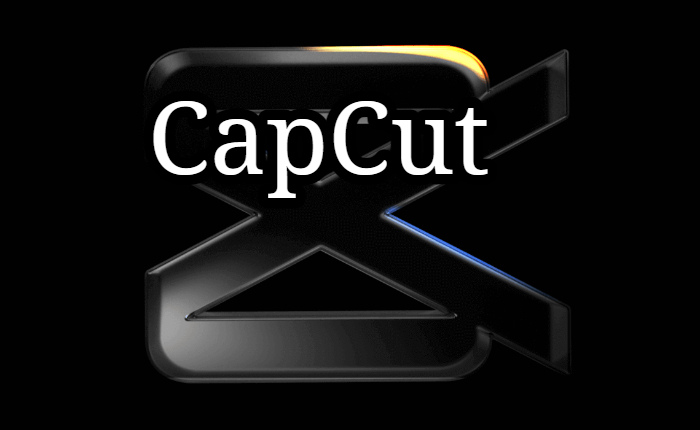
CapCut formerly known as Viamake is an all-in-one video editing software. It is one of the best apps for crafting high-quality videos.
The app has achieved phenomenal success all due to its professional tools and features you can access for free. The cherry on the cake is that even newbies can easily use it to create amazing videos. The app is proven easy to use, especially for new video editing creators.
CapCut will help your videos garner attention by changing the backgrounds. Changing your video background can make your subject stand out. It also helps in fitting the theme of your video for a stunning presentation.
In this article, we shall share with you all about how to change the video background in Caputound In CapCut:
How To Change Video Background In CapCut
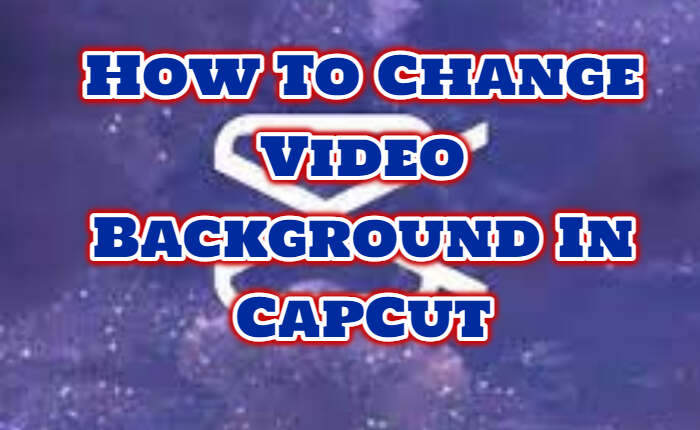
To change a video background in CapCut you first need to know how to remove a video background in CapCut.
How To Remove A Video Background In CapCut?
Follow the below steps to remove a video background in CapCut
- Go to CapCut’s official website
- Select Open CapCut in your browser.
- Choose the video and click Create.
- Upload your video from your local device
- Drag and Drop your uploaded video.
- Then, select your track to make adjustments.
- Next, click Video>Cutout.
- The background will soon be removed.
How To Change Video Background In CapCut?

Now that you have removed your video background, follow the below steps to add a background in CapCut:
- Go to Video and tap on Backgrounds.
- Select your desired video background by clicking on Color, Format or Blur.
- CapCut will automatically update it on your video background.
We do hope you have found this post helpful do share your comments below.

