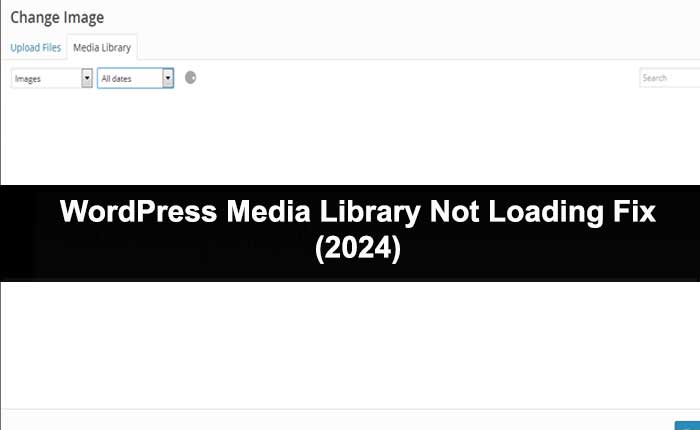Are you encountering the WordPress Media Library not loading problem? If your answer is YES, you are in the right place.
While making a WordPress site you need to choose the right words that will inspire, inform, and entertain and upload images and videos from the library.
Unfortunately, some users are encountering the issue while trying to select media to upload on their new WordPress site.
If you are experiencing the same problem and WordPress Media Library not loading, don’t worry.
In this guide, we will provide you with some effective methods to fix the WordPress Media Library not loading problem.
So keep on reading and don’t miss any steps.
How to Fix the WordPress Media Library Not Loading Problem
Your WordPress media library not loading for several reasons such as server issues, plugin conflicts, theme compatibility problems, incorrect file permissions, browser cache issues, and more.
Clear Browser’s Cache
Sometimes cache files stored in your web browser conflict with its functionality and cause issues with the media library.
Clearing these cache files will possibly fix the problem.
So you can start troubleshooting the WordPress media library not loading problem by clearing the browser’s cache files.
To do that, use the following steps:
- Open the web browser.
- Click on the three dots at the top right corner.
- Select More > Clear browsing data…
- Next, choose the “Time Range.”
- Select “Cookies and other site data” and “Cached images and files.”
- Click “Clear data.”
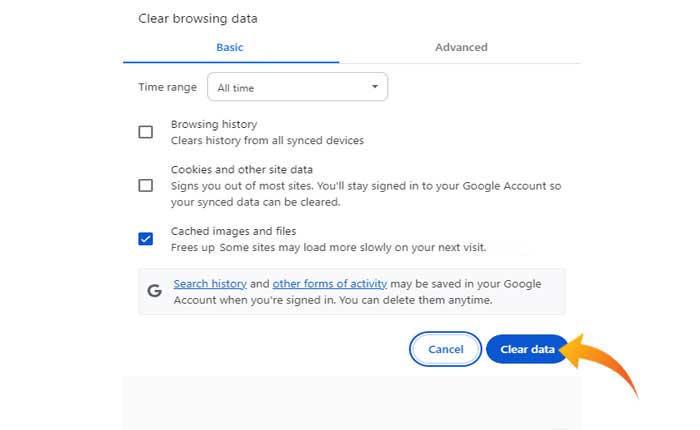
Check Server Error Logs
If clearing the cache files does not fix your problem, you should check if there is any issue with the server.
To do so, you need to check the server error logs. Here is how you can do so:
- First, log in to your cPanel account.
- Once you log in to your account, click on “Metrics” and then “Errors.”
- Here check the error logs for any errors related to the Media Library or WordPress.
- If you see any errors that you don’t understand, contact your hosting provider.
Increase PHP Memory Limit
A lower PHP memory limit may also prevent the media library from loading.
If there is no issue with the server and you can not find any error logs, you should try increasing the PHP memory limit.
To do that use the following steps:
- First, open the wp-config.php file in the root directory of your WordPress installation.
- Add the following code to the file:
define( 'WP_MEMORY_LIMIT', '256M' );
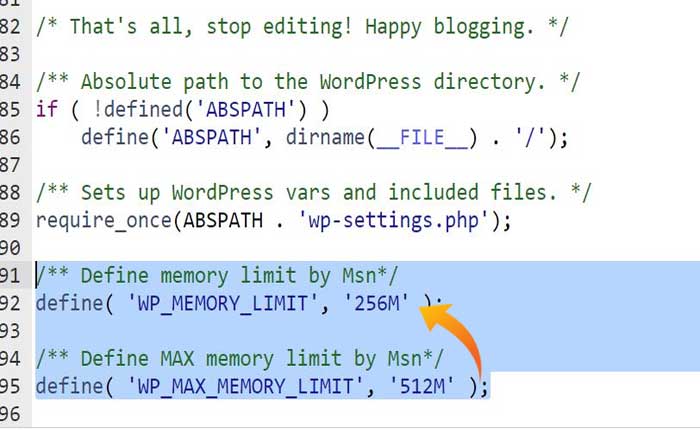
- Once added, save the changes and refresh your website to see if the Media Library loads.
If this method does not work, contact your hosting provider to increase the PHP memory limit for you.
Disable mod_security in .htaccess
Under .htaccess, mod-security is a security module that can sometimes cause issues with WordPress.
You may be encountering this problem and the media library not loading because of the same reason.
In that case, disabling the mod_secuurity will possibly resolve your problem.
Here is how you can do so:
- First, log in to your cPanel account.
- Here, click on “File Manager” and navigate to the root directory of your WordPress installation.
- Now, locate the .htaccess file and right-click on it.
- Click “Edit” and add the following code at the top of the file:
<IfModule mod_security.c>
SecFilterEngine off
SecFilterScanPOST off
</IfModile>
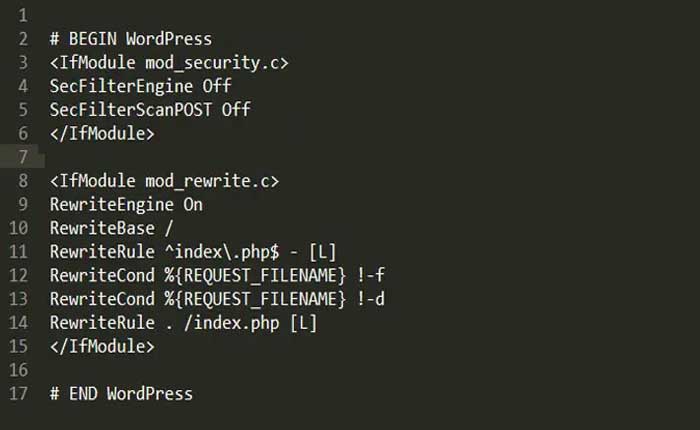
- Once you add this code to the .htaccess file, save the changes and check if the media library is loading.
Deactivate Plugins
Plugins are the most common reasons for encountering issues and errors.
You might be facing this problem because plugins installed in your WordPress causing the issue.
In that case, deactivating the problematic plugins will possibly resolve your problem.
To find and deactivate the problematic extensions, open the plugins section and deactivate all plugins one by one or use the bulk action.
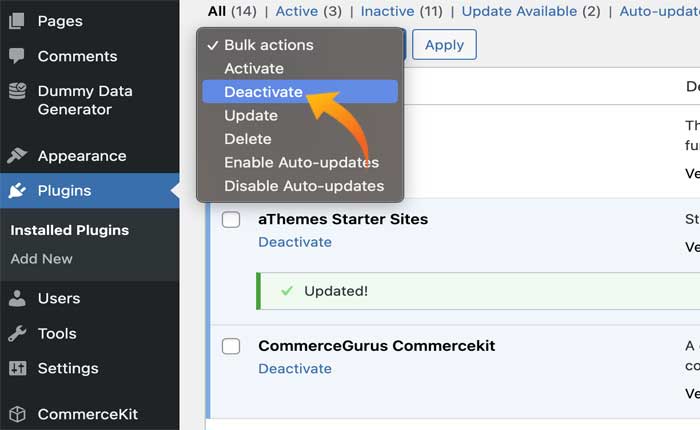
Once you find the problematic plugin, check if the plugin is properly updated or reach out to the plugin support team to troubleshoot further.
That’s it we hope this guide helps you fix the WordPress Media Library not loading problem.