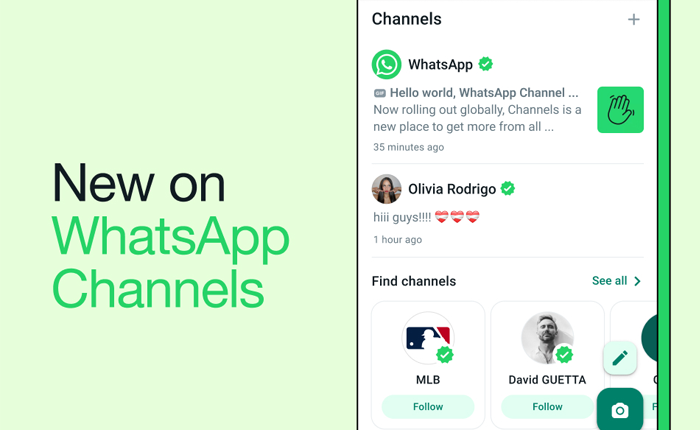Is a WhatsApp channel not showing up for you? Find out how you can fix this situation quickly and easily with the help of this guide.
WhatsApp channels are a feature that allows users to keep updated about information from groups or people that are important. It functions as a one-to-many broadcast service.
These channels give users a private space where they can receive updates that they wish to get. However, many users have faced the Whatsapp Channel not showing issues in recent times.
There may be a number of reasons behind this. However, the most important one is that the feature is not yet available to all users. It is currently available in specific locations only.
That being said, let us take a look at how you can fix the ‘Whatsapp Channel not showing’ issue.
How To Fix The ‘Whatsapp Channel not Showing’ Issue?
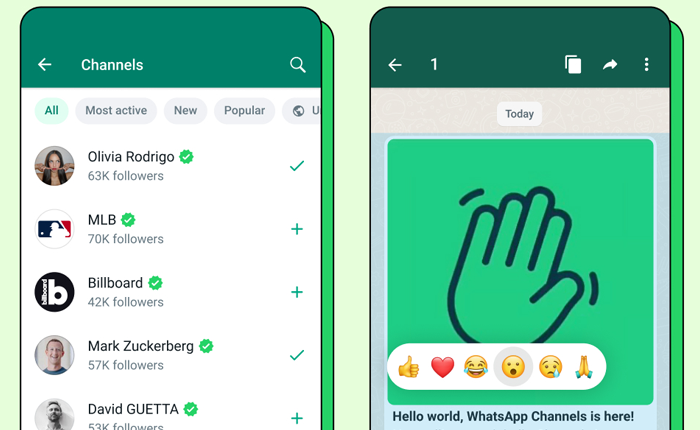
There can be multiple reasons behind a WhatsApp channel not showing for you. Let us take a look at the reasons as well as their respective fixes below.
Confirm Availability In Your Region
This is one of the most obvious reasons behind the WhatsApp channel not showing on your device. You must confirm whether or not the WhatsApp Channel feature is actually available in your location.
Currently, the feature is only available in limited locations and specific countries. You can check if WhatsApp channels are available in your location by following the steps given below.
- First, go to the Updates option in the WhatsApp app.
- Look for the option to “Create Channel”.
- If you do not see this option, it indicates that WhatsApp Channels might not be accessible in your location at this time.
If this is the case, there is nothing much that you can do. You will have to wait till WhatsApp Channels are introduced to your location.
Check That You Have The Latest WhatsApp Version
If you are using an outdated version of the app, WhatsApp channel will not show up. You need an updated version of WhatsApp to get this feature.
You can update WhatsApp through the App Store or Google Play Store.
Restart Your Device
Sometimes minor glitches or bugs can cause issues with certain features in the app. To resolve this, you can restart your device to refresh it with a reboot.
This can also work if you completely close WhatsApp and then start it again. It has the same effect as restarting your device.
However, the difference is that restarting your device resolves any system glitches while the second option only works for WhatsApp.
Clear WhatsApp Cache And Data
You can also try clearing the cache and data of your WhatsApp application to address the problem. However, it will also erase your messages, settings, and contacts.
To perform this action, follow the steps given below.
- Go to your device’s Settings. It has a gear icon.
- Click on the Apps section.
- Browse through the list of apps to find WhatsApp.
- Click on it and then select “Storage.”
- Now, you can select both “Clear Cache” and “Clear Data.”
- This will clear both the cache as well as the app data.
Contact WhatsApp Support
If you are sure that WhatsApp channels are active in your location and you have tried all the fixes mentioned above, you can reach out to WhatsApp support for assistance.
To do this, you can go to the WhatsApp website and click on the “Contact Us” link. After this, you can explain your issue and should get a resolution.
WhatsApp Channels are great for businesses and organizations to efficiently communicate with a broad audience. You can follow the steps given in this guide to fix the ‘Whatsapp Channel not showing’ issue.
We hope that this guide was helpful to you.