YouTube has introduced a new feature — The video player will be blocked after 3 videos. This feature has left many users frustrated as it prevents users from watching more than three videos without AdBlockers.
If you are using AdBlockers to avoid watching ads on YouTube, you are most likely to get the error message, “Video player will be blocked after 3 videos if adblocker not disabled.”
For the unversed, YouTube and YouTube creators generate income from ad sources and if you have adblockers enabled, they will earn no money. Therefore YouTube has added this restriction to stop users from streaming videos by skipping ads.
So, if you are also receiving the warning message while streaming content on YouTube, you can fix the ‘Video player will be blocked after 3 videos’ by applying the following methods.
Without any further ado, let’s get started:
How To Fix Video Player Will be Blocked After 3 Videos Error
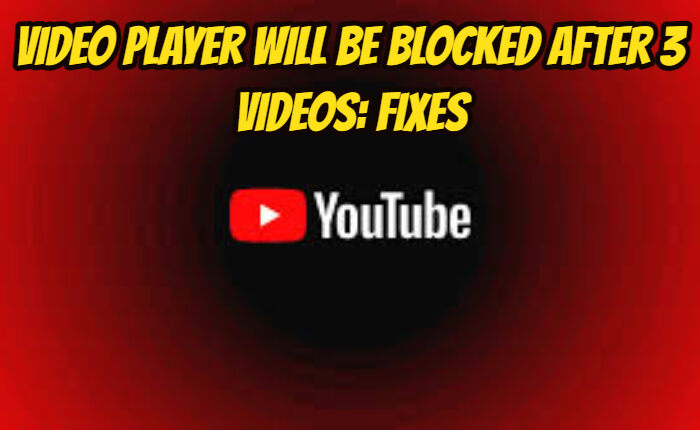
Here are some simple methods to fix the Video player will be blocked after 3 videos:
Use uBlock Origin Extension
The first method you should apply to bypass the ‘Video player will be blocked after 3 videos if adblocker not disabled’ is using an extension — uBlock Origin.
To use it, you need to visit its official website and download it. Once downloaded, add it to your browser and pin it. Once done, click on it and then click on the Settings option.
After that, go to Filter Lists and click on the ‘Purge all caches’. After that, you need to click on the ‘Update Now’ button. Once done, visit YouTube and enjoy uninterrupted streaming without ads.
Connect To VPN
- Enable your adblocker
- Go to protonvpn.com
- Click on Get Proton Free.
- Select Continue with free.
- Create an account and download Proton VPN.
- Open YouTube and try watching some videos.
Check Internet Connection

Check that you are connected to a stable internet connection.
- Perform an online speed test to check if your internet connection is fast.
- Switch Off and On the Router
- Unplug the router
- Wait for a few minutes.
- Plug it in again.
- Press the power button to switch it on.
- Check if the issue is resolved.
- Or switch to an ethernet.
Disable Ad-Blockers
If you are using ad-blocker then do disable them to resolve the issue.
- Open the Google Chrome.
- Click on the three vertical dots
- Tap on the menu.
- Open the Extensions page.
- Tap on the ad-blocker extension you want to disable.
- Toggle off the switch to disable it.
- The ad blocker should now be turned off.
Try Another Browser
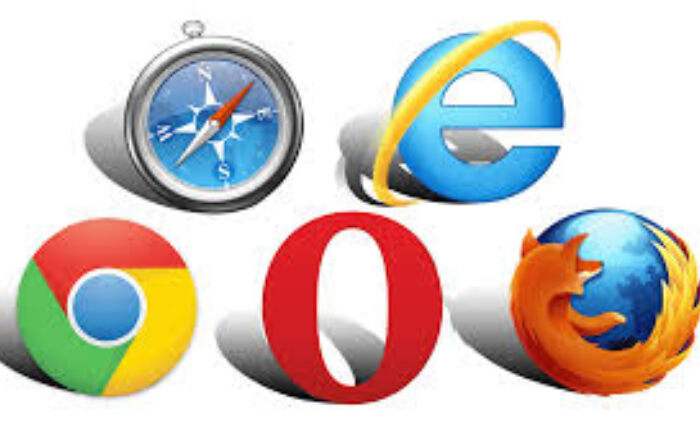
If the issue persists, try using a different web browser to access YouTube.As different browsers such as Firefox, Chrome, Edge, Safari, Opera, Brave and Internet Explorer use different rendering engines. So using a different browser may solve the issue.
Contact YouTube Support
If you continue to see this message then you need to contact YouTube’s support for assistance.
They can guide you regarding any account-specific issues.
YouTube relies on advertising revenue and if you use ad blockers it will not be able to generate income. Therefore by disabling ad-blockers, you can enjoy uninterrupted video playback without any errors.

