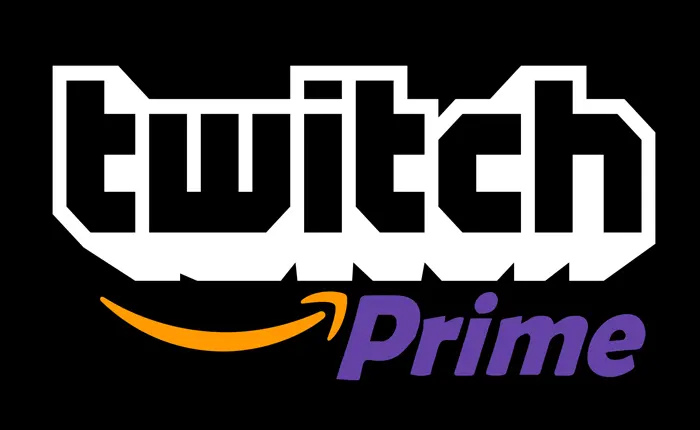Is your Twitch Prime Sub not showing up? Find out why this happens and what you can do to fix it.
Twitch Prime offers Amazon Prime subscribers a variety of benefits, including free Twitch Prime subs. These subs allow you to support your favorite streamers without any additional cost.
However, there are times when you might face issues like your Twitch Prime sub not showing up on the channels you want to support.
In this article, we’ll explore the possible reasons behind this problem and provide you with a troubleshooting guide to address it effectively.
Without any further ado, let’s get started:
What Causes The Twitch Prime Sub Not Showing Up Issue?
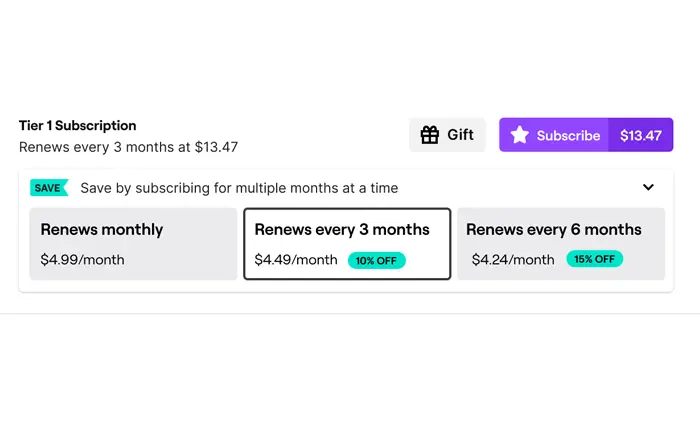
When your Twitch Prime sub doesn’t appear as expected, it can be due to a range of factors. Here are some of the common causes.
- Internet Connectivity Issues
- Browser Issues
- Server Outages
- Account Settings
- Payment Method Errors
How To Fix Twitch Prime Sub Not Showing Up Issue?
There are several solutions that you can try to fix the Twitch Prime Sub Not Showing Up issue. Depending on the cause of the issue, one of the solutions listed below should help you.
Check Your Subscription Status
Make sure your Prime account isn’t an Amazon Prime Invitee account. Such accounts have limitations on Twitch Prime benefits like monthly subscriptions.
Only the inviter can use their free subscription to support streamers. To check the status of your subscription, follow the steps given below.
- Sign in to your Amazon account.
- Click on “Accounts & Lists.”
- Navigate to “Your Household” in the “Your Account” section.
- Click “Manage your household.” If it says “You’re an invited member of this household,” you’re not the invited but the invitee. This means that you do not have the same privileges while using Twitch Prime.
Ensure Your Prime Membership Is Active
If your Amazon Prime membership has expired, your Twitch Prime sub won’t work. Also, if your Amazon Prime account becomes inactive, your previously earned Twitch Prime subs will stop working too.
To check if your Prime membership is active, follow the simple steps outlined below.
- Go to the Amazon homepage.
- Click “Accounts and Lists.”
- Select “Prime” to check the status of your Amazon Prime account.
- If your account is inactive, you may have to purchase the subscription again to get the Prime membership benefits.
Refresh Your Browser
Solutions to the Twitch Prime Sub Not Showing Up issue do not need to be overly complicated. Sometimes, simply refreshing your browser can trigger Twitch to update your account information and subscription status.
Also Read > How To Fix Monopoly Go Friends Feature Not Showing Up?
Clear Cache And Cookies
Cached files might become outdated leading to issues where you see old information instead of the latest updates.
If cookies storing your login information become corrupted or expire, you might face difficulties logging into websites.
As cache accumulates, it can take up significant storage space on your device. This can eventually slow down your browser’s performance and lead to longer loading times.
The process of clearing cache and cookies varies slightly across different browsers, but the general steps are as follows.
- Open your browser’s settings or options menu.
- Look for the “Privacy” or “History” section.
- Find the option to clear browsing data, cache, or cookies.
- Select the time range.
- Check the boxes for cache and cookies.
- Click “Clear” or “Delete” to remove the selected data.
Disable Browser Extensions
Certain browser extensions can disrupt Twitch’s functionality. Try disabling them, refresh the page, and see if your sub appears.
Contact Twitch Support
If the issue persists, reach out to Twitch support. You can follow the steps below to do this.
- Sign in to Twitch.
- Click the three vertical dots on your homepage.
- Choose “Help” to access the Twitch help page.
- Click on your account name, then “Contact us.”
- Select the “Prime Gaming” category.
- Choose “Subscribe to channel with Prime Gaming” under “Issues.”
- Access live chat support through the “Start Chat” option.
This is how you can fix the Twitch Prime Sub Not Showing Up issue. We hope that this guide was helpful to you.