Are you getting the annoying caps lock notifications while typing on your Windows device? If so, then you’re not alone many others are going through the same issue. In this guide, we shall take you through some simple and easy steps to turn off Caps Lock notifications.
Turning off the caps lock notifications is quite easy. Follow the step-by-step instructions for how to turn off caps lock notification and the error will soon be resolved and you will easily get rid of the troublesome issue.
Do not worry as turning off the Caps Lock notification will not affect your device functionality. It will only prevent the constant pop-up of frustrating notifications.

Turn Off Caps Lock Notification Via Settings
- To turn off Caps Lock notification use the Settings app on your device.
- Press Windows key+I and open Settings.
OR - Open the start menu.
- Type Settings in the search box.
- Select settings to open it.
- Select Ease of Access.
- Tap on the Keyboard.
- Toggle the Turn on Caps Lock indicator to Off.
- Press OK to save the changes.
- Turning off the Caps Lock indicator will fix the Caps Lock notifications.
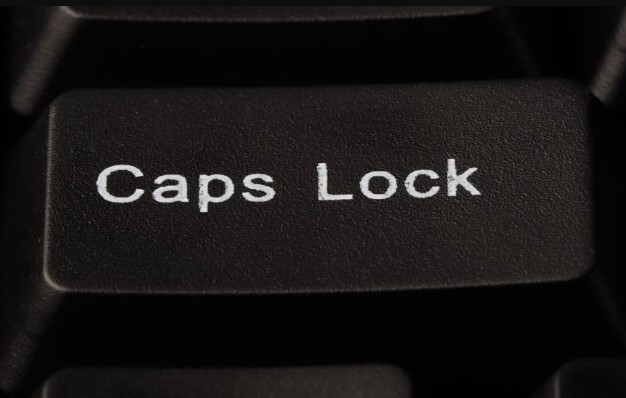
Disable Notifications via Control Panel
You can disable the Caps Lock Notifications via the Control Panel.
- Open the start menu.
- Type Control Panel in the search box.
- Click on the Control Panel and open it.
- Go to the Ease of Access section.
- Tap on Make the keyboard easier to use option.
- Disable the Turn on Caps Lock indicator option.
- Click OK.
- Check if the Caps Lock notifications are disabled.
If the Caps Lock notification is still appearing after following the above solutions then you need to check your keyboard. The error may be due to the malfunctioning of the keyboard.
The Caps Lock key may be stuck in the ‘ON’ position. Press the Caps Lock key several times and check if it turns off. If it does not, you may have to replace the keyboard.

