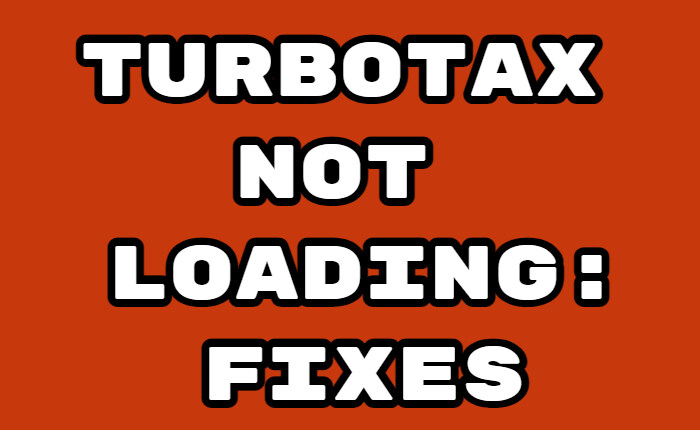TurboTax is a tax preparation software for American income tax returns. It offers online tax filing services for different income groups. Though the app is one of the best, many users are complaining about the TurboTax not loading issue.
Users complain that TurboTax is not loading and gives them an error message. If you are also facing a TurboTax not loading issue then read on to know how to resolve the error with some simple solutions shared in this post.
Fix TurboTax Not Loading Issue:
To fix the TurboTax not loading issue you can ensure that your device meets minimum requirements. Running the app with administrator rights is another easy way to fix the error.
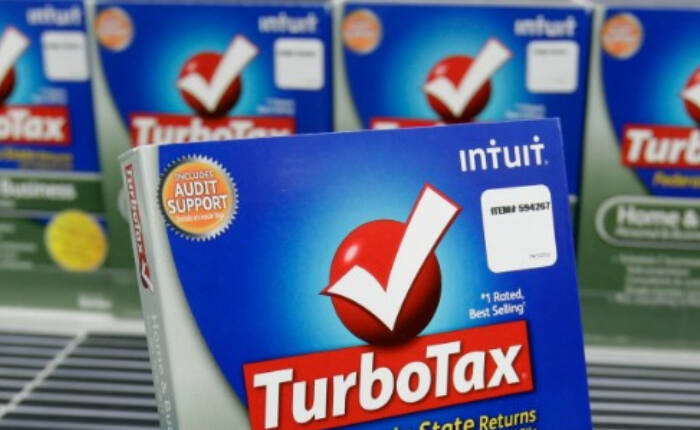
Check System Requirements
To run TurboTax, see that your PC meets the minimum system requirements. To check your PC specs: Press the “Windows + R” keys, type “msinfo32” in the Run box, and press Enter. This will open the System Information window check your PC specs here.
Minimum System Requirement:
OS: Windows 7 or higher for TurboTax 2018/2019; Windows 8 or higher for TurboTax 2020; Windows 8.1 or higher for TurboTax 2021
CPU: Pentium 4 or Athlon or later
RAM: 1 GB needed for 2018; 2 GB needed for 2019-2021
Storage: 650 MB for 2018; 2 GB for 2019; 1 GB for 2020/2021
Run As Administrator
To run it with administrator rights
- Go to your Desktop
- Locate the TurboTax app.
- Right-click on the icon
- Tap on Properties.
- Go to the Compatibility tab
- Tap on the Run as Administrator box.
- Click OK for the change to apply.
Clean up and Defragment Hard Drive
Installing or running TurboTax requires space so clean up and defragment the hard drive to solve the TurboTax not loading issue.
Clean Disk Drive
- Open Windows File Explorer.
- Right-click on the drive.
- Tap on Properties.
- Go to the General tab and tap on the Disk Cleanup button.
- On the new window, click the Clean up system files
- Check the files you want to delete and click the OK button.
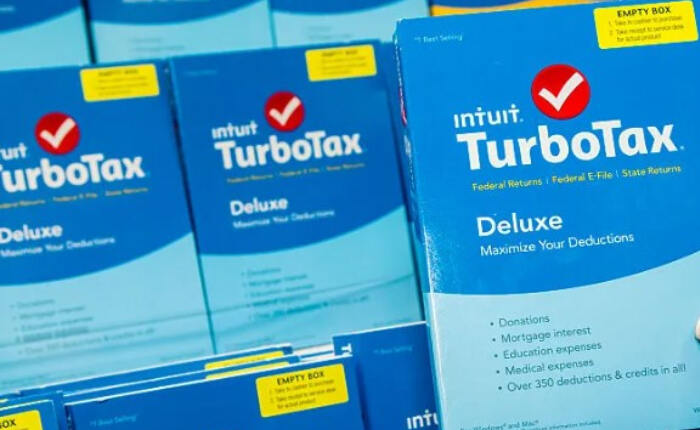
Defragment Disk Drive
- Open Windows File Explorer.
- Right-click on the Drive to be cleaned.
- Tap on Properties.
- Go to the Tools tab.
- Go to Optimize and defragment drive and tap on the Optimize button.
- Select the drive that is not “0% fragmented.
- Tap on the Optimize button.
Update Drivers
- Press the Windows key + X
- Tap on Device Manager.
- Double-click the section you want to update and Right-click.
- Click on Update driver.
- Click on Search automatically for drivers
Disable Firewall
Sometimes Firewall may block TurboTax software’s access to the Internet. Do try to disable it to solve the issue temporarily
- Open the Control Panel from the Start menu.
- Go to System and Security
- Click on Windows Defender Firewall.
- Tap on Turn off the firewall.
- Click OK to save the changes.
Hopefully, these solutions will help resolve the TurboTax not loading issue for you.