The Elder Scrolls V: Skyrim is an open world action role-playing game developed by Bethesda Game Studios and published by Bethesda Softworks.
Skyrim is the fifth installment in the renowned Elder Scrolls series and has become an iconic title in the RPG genre.
Set in the fictional province of Skyrim in the continent of Tamriel, the game offers an expansive and immersive fantasy world to explore.
Skyrim presents a vast and detailed open world, featuring diverse landscapes, cities, towns, dungeons, mountains, forests, and more.
The world is richly populated with various factions, creatures, and NPCs.
The game’s default language is in Russian, and many players want to change it into English.
In this guide, we will explain to you how you can change the language in Skyrim to English.
Skyrim: How to Change Game Language to English
Follow the steps to change the Language of Skyrim:
Open Windows Explorer and go to your documents folder.
Then follow this path: My Games > Skyrim.
Locate the file named “Skyrim.ini” in the folder.
Right click on the file and select “Open with” > “Notepad” or any text editor you prefer.

Inside the “Skyrim.ini” file, search for the line that says “sLanguage=”.
Now change the language from Russian to English as shown in the image above.
Once you are done, click on the file and then save.
Now still your game will be in Russian, you need to do some more steps.
Go to your game directory or installation path, right click on the Skyrim icon and click on “Open file location”.
Alternatively the default installation path is This Pc> Local Disk C> Skyrim.
Once you are there, find and open the “Skyrim_Default.ini” file.
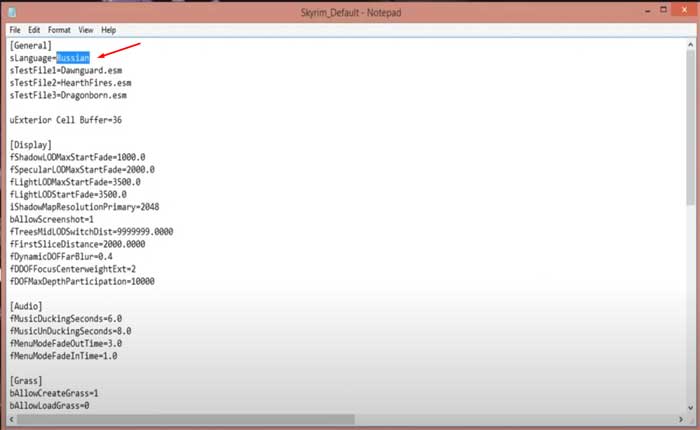
Inside the “Skyrim.ini” file, search for the line that says “sLanguage=”.
Now change the language from Russian to English as shown in the image above.
Once you are done, click on the file and then save.
It’s possible when you save the file after changing the name it will not take effect, if that so open the same file again and repeat the above steps.
After that for the last open in the same folder, find and open the “steam_emu” file.
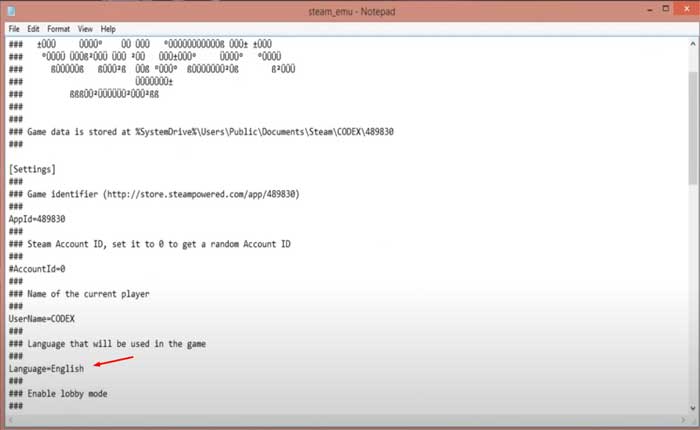
Inside the “steam_emu.ini” file, search for the line that says “Language=”.
Now change the language from Russian to English as shown in the image above.
Once you are done, click on the file and then save.

Now open the game by double clicking on the Skyrim Launcher and your game language should be changed to English.
For the Steam Users:
If you are running the game through steam, follow the steps:
Launch Steam: Open the Steam application on your computer.
Go to your Steam Library.
Right click on “Skyrim” in your game library.
Select “Properties” from the drop down menu.
In the Properties window, go to the “Language” tab.
Select “English” language from the dropdown menu.
Confirm the changes and close the window.
This is how you can change the Skyrim language from Russian to English.

