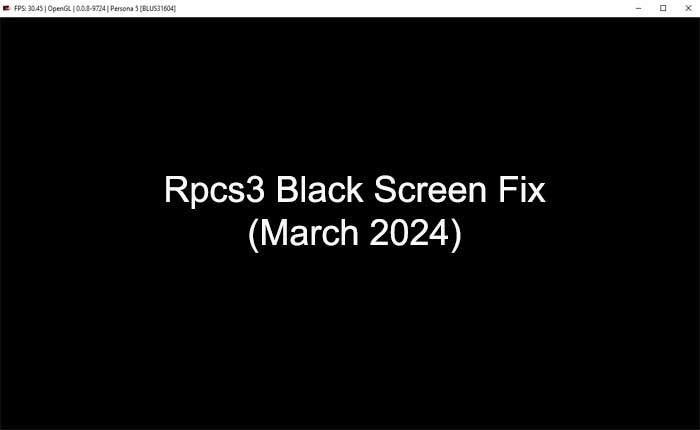Are you encountering the Rpcs3 black screen problem? If your answer is YES then don’t worry you are not alone.
Rpcs 3 is a popular PlayStation 3 emulator that allows users to play PS3 games on their computer.
Unfortunately, some users have reported the Rpcs3 black screen problem.
If you are also facing the same problem then you are in the right place as we have got you covered.
In this guide, you’ll learn how to fix the Rpcs3 black screen problem.
So without any further ado let’s get started:
How to Fix the Rpcs3 Black Screen Problem?
If you are facing the Rpcs3 black screen problem then you can fix it by using the methods mentioned below.
Restart the Emulator
To fix the Rpcs3 black screen problem the first thing you can do is close and restart the Rpcs3 emulator.
You may be encountering this problem because of the bugs and glitches present in the emulator.
Fortunately, these glitches are temporary and can be fixed by simply restarting the emulator.
So restart the emulator and check if your problem is fixed or not.
If the problem persists then try restarting your device as well.
Change Configuration Settings
If restarting the emulator and your device does not fix your problem then it must be the wrong configuration setting that causing the issue.
In that case, changing the configuration settings will resolve the Rpcs3 black screen problem.
Here is how you can do it:
Change CPU Settings
- First, open up the Rpcs3 emulator and click on the Configuration tab from the top.
- Now, select CPU from the drop-down menu.
- On the CPU settings window make sure to set the following settings:
- PPU Decoder as Recompiler (LLVM)
- SPU Decoder as Recompiler (LLVM)
- Check the SPU loop detection.
- Set Preferred SPU Threads as 1.
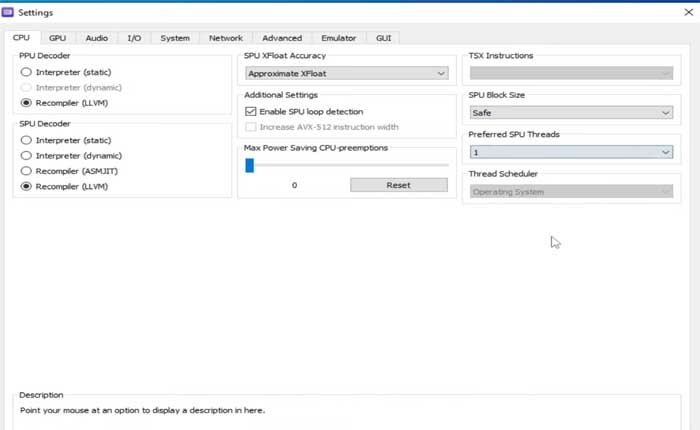
Change GPU Settings
Once you change the PU configuration settings then the next thing you need to do is change the GPU settings.
- First, select the GPU tab under Configuration Settings.
- Here make sure to set the following settings:
- Renderer as Valkan
- Aspect Ratio as 16:9
- Frame limit to OFF.
- Default Resolution as 1280×720 (Recommended).
- Check the Write Color Buffer option.
- Uncheck the Asynchronous Texture Streaming option.
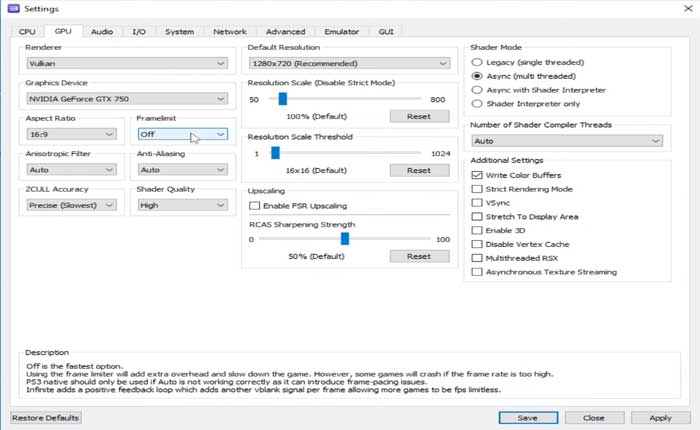
- Once done save the changes and restart the Rpsc3 emulator to apply the settings.
Update Graphic Drivers
Sometimes users encounter technical issues while launching the game because of the outdated version of the graphic drivers.
In that case, updating the graphic drivers will possibly resolve your problem.
Here is how you can update the graphic drivers on the Windows operating system:
- Click on the Windows Search Bar and search for the Device Manager.
- Here find the Display Adeptor and click to expand it.
- Right-click on the Graphic Driver and select Update Driver.
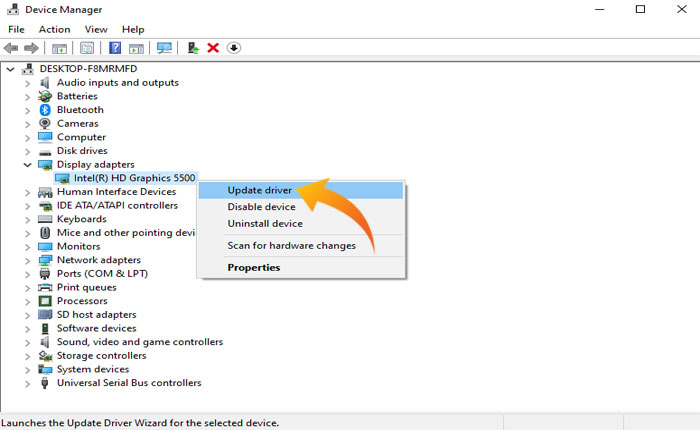
- Next, select the “Search automatically for drivers” option.
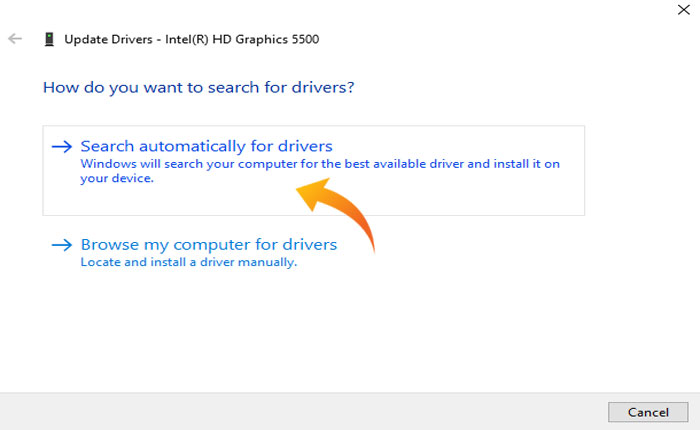
- Wait for the updating process to be completed and restart your device.
- Now open the Rpcs3 Emulator and check if your problem is fixed.
Reinstall Rpcs3 Emulator
If none of the above-mentioned methods works for you then the last thing you can do is uninstall and reinstall the Rpcs3 emulator.
This will resolve all the issues caused by improper installation.
That’s all you need to know about how to fix the Rpcs3 black screen problem.