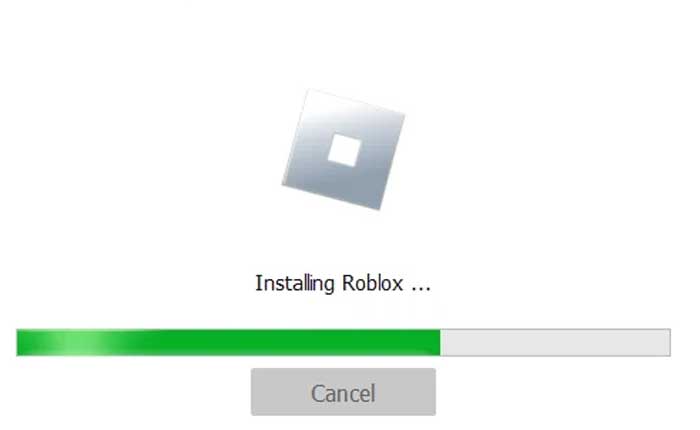Is Roblox Installer not working or crashing on your device? If your answer is YES then look no further as we have got you covered.
Before I teach you multiple ways to resolve the Roblox Player Installer not working or crashing issue, let me tell you that it is one of the most common errors a Roblox user gets.
A lot of players took to social media and complained that they were unable to play their favourite game on Roblox because its installer was not working.
Whenever they tried to launch Roblox, they either got the error ‘Cannot continue installation because another RobloxPlayerInstaller is running” or Roblox Player Installer kept loading on the screen.
If you too are encountering these two errors while launching Roblox Installer on your PC then don’t worry, we have come up with a bunch of fixes.
To know what those fixes are and how they work, make sure to keep reading this guide till the end.
Without any further ado, let’s get started:
How to Fix Roblox Player Installer Crashing Issue (2024)
Here are some effective ways to resolve the Roblox Player Installer not working or loading problem:
Clear Roblox Cookies & Cache
The first and easiest way to resolve the Roblox Installer not working issue is clearing the Roblox cache and cookies files from your browser.
If you don’t know how to do it then follow the steps written below:
- First, open the browser (Google Chrome)
- Now, click on the Three Dots located at the top right corner of the screen.
- Now, go to Settings.
- There, you need to select Privacy and Security from the left panel.
- Now, click on the Third Party Cookies option and then All Site Data from the main window.
- Now, search for Roblox.
- Now, click on the Delete icon located next to Roblox.com to clear the cache files.
- That’s it.
Delete Roblox Folder
The second method requires you to remove the Roblox Folder from the folder where you have installed it. If you don’t know how to delete Roblox from your PC then follow the steps mentioned below:
- First, press the Windows button.
- Now, search Run and then open it.
- Once the Run window is opened, type ‘%localappdata% and hit the Enter button.
- Now, find the Temp folder and then double-click on it.
- After that, find the Roblox folder and then delete it.
- Once deleted, go back to the Local folder and then search for Roblox.
- Once found, right-click on it and then delete it.
- Doing this will completely delete Roblox from your PC.
- Once deleted, open your browser and then visit Roblox.com.
- After visiting the site, log into Roblox using your username and password.
- Once logged in, search for your favourite game and then click on the Play button.
- When you do so, the Roblox Game Client window will pop up on the screen.
- Now, click on the Cancel option and then click on the ‘Download and install Roblox’ button.
- Doing this will download the Roblox Installer.
- Once downloaded, double-click on the Roblox Installer file to begin the installation process.
- Once the installation is done, right-click on the Roblox icon from the Home screen and then go to Properties.
- Now, go to Compatability and make sure to tick on the ‘Disable fullscreen optimization’ and ‘Run this program as an administrator’.
- Once done, click on the Apply button.
- Now, open your browser and then play your favourite Roblox game without hassle.
- That’s it.
Open Roblox Player Launcher
The next method that you can use to resolve the Roblox Installer not working issue is opening Roblox Player from its save file. To do so, follow the steps written below:
- First, right-click on the Roblox icon from the home screen.
- After that, go to ‘Open file location’.
- Now, double-click on the RobloxPlayerLauncher.exe file.
- When you do so, Roblox will perform a small installation.
- After a while, you will get a message that says, ‘Roblox is Successfully Installed’.
- Once installed, go to Roblox launch your favourite game and check if the problem is solved or not.
- That’s it.
These are some easy ways to resolve the Roblox Installer crashing or not working or loading issue.