Are you encountering Prime Video Error Code 0.60? If yes, do not worry; it is a common and easily fixed issue. In this guide, we have shared some steps to troubleshoot the error and get you back to enjoying your favourite show on the popular streaming service.
Amazon Prime Videos is a subscription-based online streaming service. Users can watch their favourite movies, shows, series and more on it. However, the app is not without its issues and bugs one of the most common being the Prime Video Error Code 0.60.
The Prime Video Error Code 0.60 means, there is an issue with date and time settings on your device. This issue affects the connection and communication between Prime Video and your device. Follow the steps shared below to fix the error.
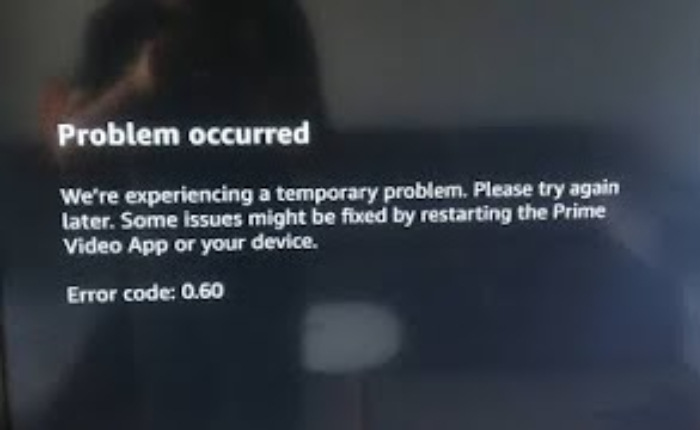
Prime Video Error Code 0.60 – Fixes
The error message 0.60 occurs when there is a problem with the date and time settings on your device. This can cause issues in communication between Prime Video and your device. Follow the steps shared below to fix the error.
Check Date And Time
Here are some steps to fix the Prime Video Error Code 0.60. Go to the date and time settings on your device and make sure they are correct. You can also try to set them to automatic if possible.•
- Go to your device settings.
- Tap on Date and Time.
- Next, check the date and if they are not right reset them.
- Save the option and refresh.
Uninstall/Reinstall the Prime Video App
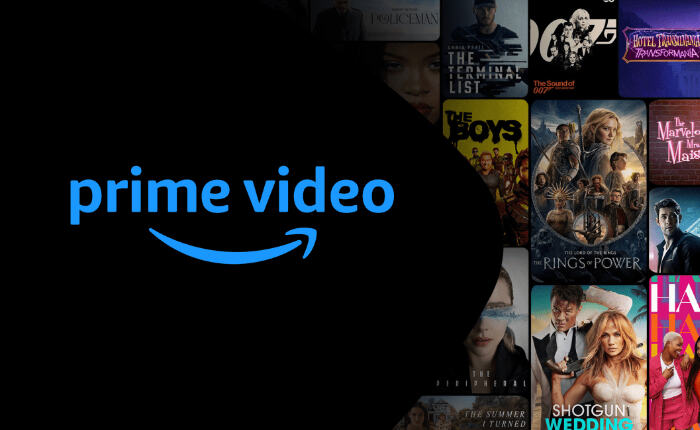
Uninstall the Prime Video app from your device and then reinstall it. This will cause the small bugs and glitches to be cleared and the app works as new.
- Go to Settings.
- Tap on Apps.
- Search for the Prime Video App.
- Tap on Uninstall.
- Reboot the Phone and reinstall this app.
- Check if the issue is fixed.
Update The Prime Video App
Check if you have the latest version of the Prime Video app installed to avoid Prime Video error code 0.60.
- Open the Play Store on your device.
- Locate the Prime Video app and check for any available updates.
- If an update is available, tap and install the update.
- Open the Prime Video app and check if the error is resolved.
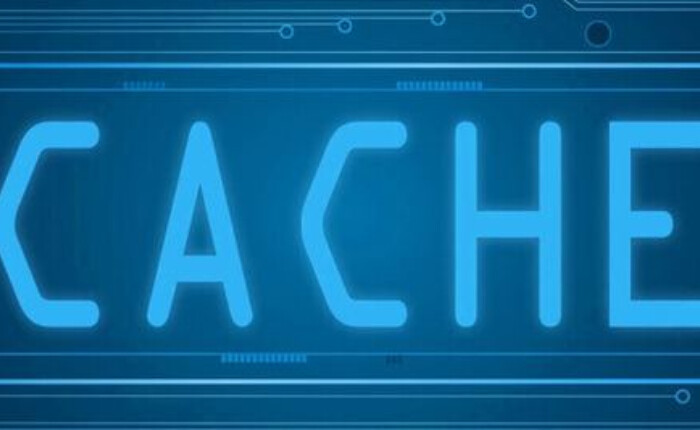
Clear Cache
An overloaded app cache may be the reason behind the error, so keep the cache clear to avoid issues.
For Android
- Go to Settings.
- Tap on Apps & Management.
- Locate the Prime Video app from the app list.
- Tap on Clear Cache.
For iPhone
- Go to iPhone settings.
- Open Settings.
- Go to the General > iPhone storage.
- Locate the Prime Video App and tap on offload.
- Go to the app store and reinstall the app again.
Disable VPN

Sometimes, VPN service could hinder some apps from functioning so disable it to fix the issue.
- Click on the Start button.
- Type network connections.
- View network connections.
- Right-click on VPN and Disable it.
- Check if it fixes the problem.
We hope the above solutions have helped solve the issue and you can get back to enjoying your movie on Prime.

