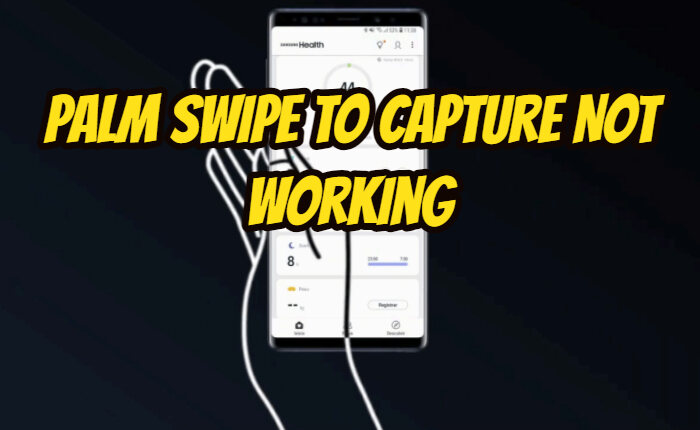Samsung phones come with some amazing features, one of them being the Palm Swipe To Capture feature. Users can take screenshots with the help of this feature by just swiping their palm across the screen. However, many are complaining about Palm Swipe to capture not working on their device.
Are you a Samsung phone user? Is the Palm Swipe to Capture feature not working on your device? In this article, we have shared some fixes to solve the issue.
How to Fix Palm Swipe to Capture Not Working Error (2024)
Here are some effective ways to resolve the Palm swipe to capture not working issue:
Ensure the Palm Swipe Feature Is Enabled
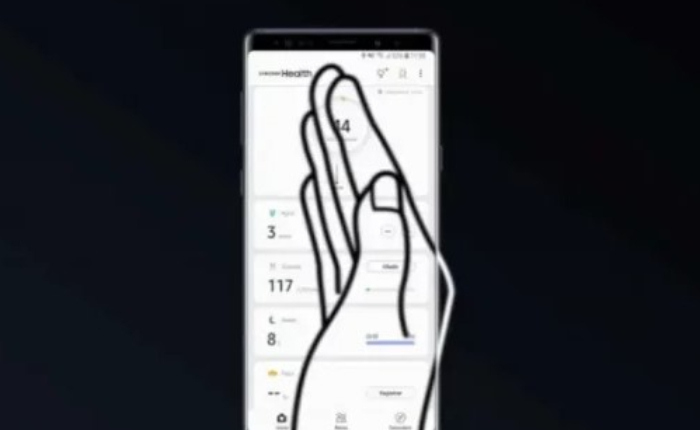
To take a screenshot the Palm Swipe to Capture feature must be enabled on your device.
Here is how to enable the Palm Swipe Feature:
- Open Settings on your Samsung phone
- Locate Advanced Features and open it.
- Tap on Motions and Gestures.
- Enable the toggle for the Palm Swipe To Capture to turn it on.
- Now you can swipe the edge of your palm across the screen to take the screenshot and the Palm Swipe to capture the not working issue will be resolved.
Hand Edge Must Touch Screen
To capture a screen shot it is important to keep the edge of the hand in contact with the screen. If you swipe in the air, then it is not possible to capture a screenshot.
To use the Palm Swipe to Capture feature, you must touch the mobile phone screen with the edge of your hand. When you swipe your hand’s edge from right to left while touching the phone screen. You will hear a capture sound. The screenshot is successfully captured
Wipe Cache Partition
If you are still facing Palm Swipe to capture not working issue while taking a screenshot then try clearing the cache partition to fix it.
- Turn off your handset. Press and hold the Power button and then tap on Power Off.
- Next go to the recovery mode, press and hold the power button along with the Volume Up button.
- You may use the Volume Down button to navigate to the ‘Wipe cache partition’ and select it by pressing the power button.
- When the Cache Partition is wiped navigate to the Reboot System option, and select it.
Enter Safe Mode And Exit It
Try booting your device into safe mode and then exiting. This too may solve the Palm Swipe to capture not working issue.
- Press and hold the Power button on your device and tap on the Power Off option.
- Here you will see the Safe Mode option; tap on it to boot your device to safe mode.
- As your device restarts, you will see ‘Safe Mode’ written in the lower corner exit the safe mode.
- Next press and hold the Power button and tap on Restart.
- Confirm and your device will boot normally.
These are some of the solutions to fix the Palm Swipe to capture not working issue. But if the palm swipe is not working then you can try these alternative ways to capture screenshots on Samsung devices-
Alternative Ways To Capture Screenshots On Samsung
- If your device has a Home button then press and hold the Power and Home button together to take a screenshot.
- For devices without the Home Button, press and hold the Power and Volume Down buttons together to take the screenshot.
- You can also take a screenshot through Google Assistant by commanding ‘OK Google, take a screenshot’ and Google Assistant will take a screenshot of your current screen.
- If your device has an S Pen then press the Button on your S Pen and wave the S Pen in the air forming a ‘W’ twice. This way you can take a screenshot and save it.
Hope the fixes worked for you and the Palm Swipe To Capture Not Working issue has been resolved.