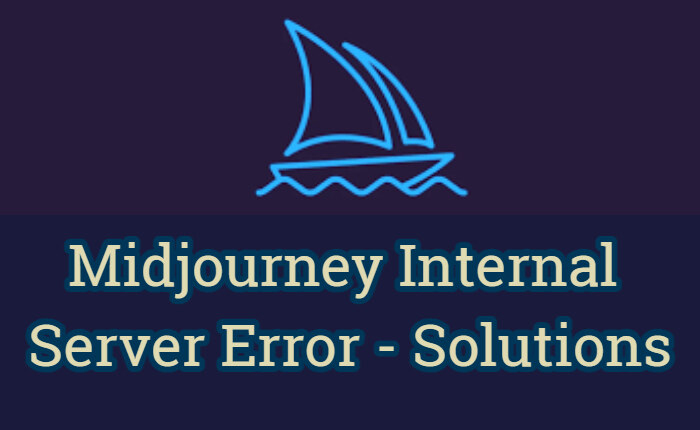Midjourney is one of the best image generators that generates images based on descriptions. Users can easily generate any image based on their command. However, it is not immune to occasional technical glitches. One of the most common is the Midjourney internal server error.
Midjourney is one of the most popular Artificial Intelligence (AI) programs with many users across the globe. But the Midjourney internal server error has left users at their wit’s end. They are currently looking for solutions to fix the issue.
In this guide, we have shared some easy solutions to fix the error and get you back to creating stunning pictures using prompts.

Midjourney Internal Server Error Fixes
Here are a few solutions to fix the Midjourney internal server error easily.
Check Server Status
The Midjourney internal server error usually refers to the server issue because too many people are trying to access it.
The first step to fix the issue is to check the Midjourney and Discord server statuses. You can check them on their official status page(https://discordstatus.com/) and (https://status.midjourney.com/)
If the servers are down the best course of action is to wait until the servers are back online and operational
Check Your Internet Connection
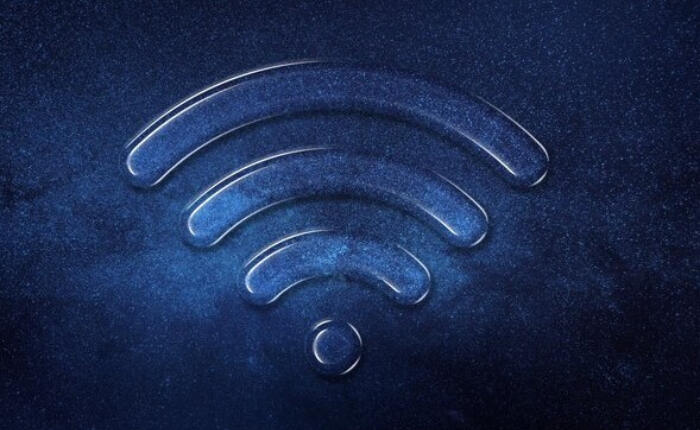
The problem might be related to a weak internet connection, make sure you have a stable internet connection.
Carry out an online speed test. If it is slow contact the service provider they will solve the issue.
Shut Down your WIFI router and plug it in again to resolve the issue. Use an Ethernet to avoid errors.
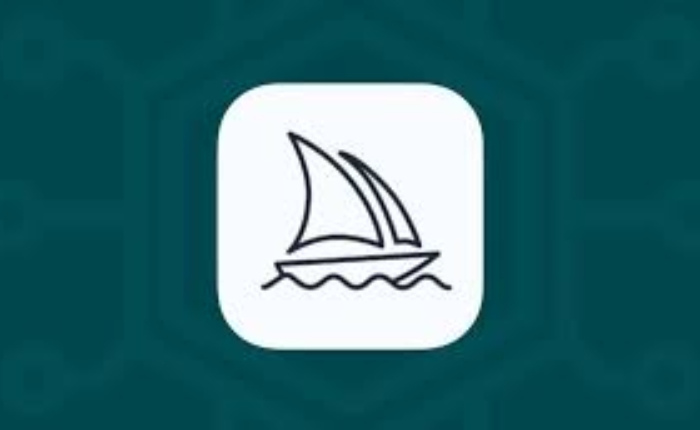
Disable Background Apps
If a lot of applications are running it puts a strain on your device, closing the background app reduces strain.
- Right-click on the Start Menu icon.
- Tap on Task Manager.
- Tap on apps consuming system resources.
- Click on the End task option.
- Close the unnecessary apps.
Clear Discord cache
Press the Windows key + R to open the Run box type ‘%appdata%‘, and hit Enter Locate the Discord folder in the Roaming folder, right-click, and select Delete Close the window and restart your PC.
Re-add Midjourney Bot
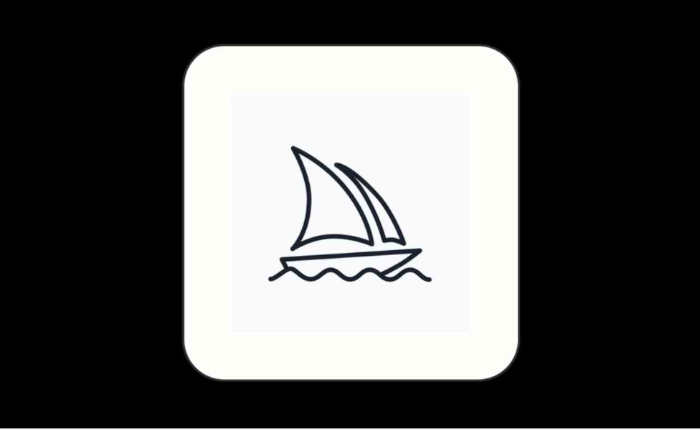
- Open Discord and locate the Midjourney Bot.
- Tap on the bot’s name.
- Tap on Kick Midjourney Bot to remove it from your server.
- After a few minutes invite the bot again.
- Go to the midjourney server.
- Tap on the people icon and click on Midjourney Bot.
- Next, click on Add to Server.
- Select your server, and Continue
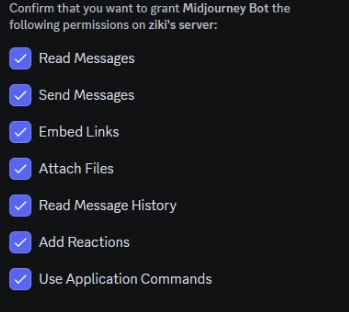
- Tap on boxes to give permissions and, select Authorize
Contact Discord support
If none of the solutions fix the issue then you need to contact the support team of Discord. Share the internal server issue with them and follow their instructions to fix it.