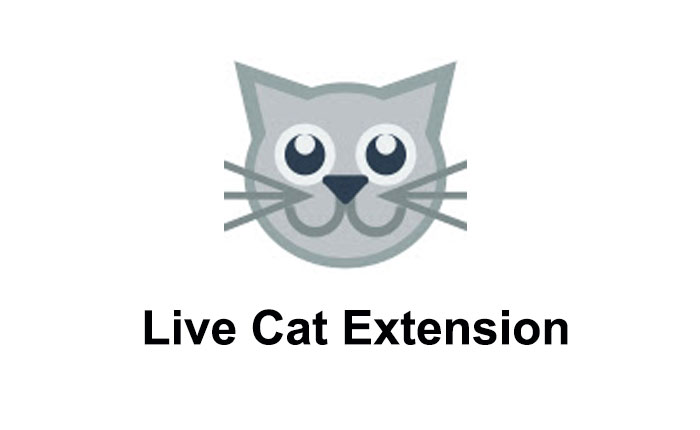Do you want to download and use the Live Cat extension? If your answer is YES, don’t worry; we have covered you.
In this guide, we not only explain to you what is Live Cat extension is but also how to download and use it.
Do you want to download videos while live-streaming on any website then you should try using the Live Cat extension.
What Is Live Cat Extension?
Live Cat is a browser extension that allows users to effortlessly find HLS and DASH videos while watching live streams.
When you add this extension on your web browser it will show you the option to download the videos in MP4.
It provides multiple quality options so you can download the videos in the desired quality as well.
This is an excellent browser extension for downloading videos from different online platforms that do not let you download the videos.
The best part of this extension is that it does not ask you to log in or create an account and does not store user data.
You can read the complete privacy policy and get more information from Live Cat’s official website.
We can not mention it here because we don’t want to make this article lengthy.
If you want to download and use the Live Cat extension then you can do it by using the steps written below.
How to Download and Use Live Cat Extension?
Below we have mentioned the installation process of the Live Cat extension for both Chrome and Firefox.
Chrome Extension
If you want to install and use the Live Cat extension on Chrome browser then you can do it by using the steps written below.
- First, open your Chrome Browser.
- Search for Live Cat Extension.
- Here you will show multiple options, go to Chrome Web Store or simply click Here.
- Click on the Add to Chrome blue button to add this extension to your Chrome Browser.
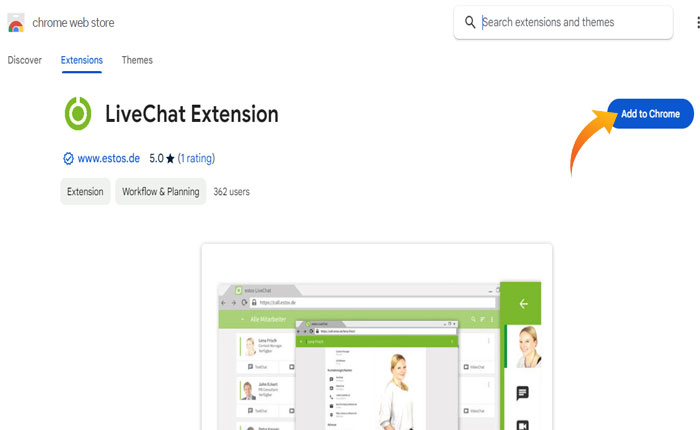
- Next, click on Add Extension.
- Now, you will get a notification informing you that the extension has been added to your browser.
- Now, visit the website from which you want to download the video.
- Once you are on the website, the Live Cat Extension window will pop up.
- There, you can see all the Download options.
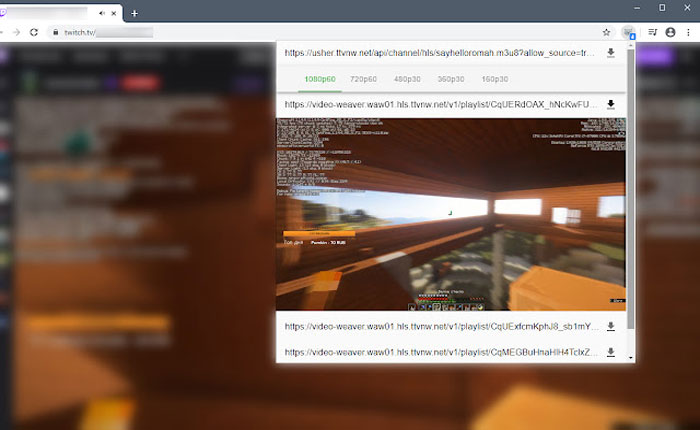
- Click on the Live Cat icon at the top left and select the video quality.
- That’s it. it will start downloading the video.
Firefox Addon
If you are using the Firefox web browser then you can install the Live Cat Extension by using the steps written below.
- Open your Firefox Addon and search Live Cat Extension.
- Now, open the first link from the search result.
- Click on the blue button that says Add to Firefox.
- Next, click on Add Extension.
- Then click OK.
- That’s it.
That’s all you need to know about Cat Live Extension.