Are you facing the problem of League of Legends Launcher Not Opening? If yes then don’t worry you have come to the right place.
League of Legends is a highly popular multiplayer online battle arena (MOBA) game developed and published by Riot Games.
In League of Legends, two teams of five players engage in player-versus-player combat, with each team occupying and defending their half of the map.
The game also features regular updates, including new champions, balance changes, and seasonal events, keeping the gameplay fresh and engaging for its large and dedicated player base.
However, many players are facing the League of Legends Launcher Not Opening issue.
In this guide i’m going to provide you with some effective methods to resolve this problem.
How To Fix League of Legends Launcher Not Opening
Here are some troubleshooting steps you can try to fix the issue:
Restart Your Computer:
Sometimes, a simple restart can fix various software issues, including problems with the launcher.
Here how to do so:
To restart your PC, you can either use the Start menu and select Restart, or use the keyboard shortcut Ctrl+Alt+Delete and choose Restart from the options.
After restarting your game and device, try to load the League of Legends game again and see if the issue persists.
Run As Administrator:
This can sometimes help bypass certain permission-related issues that prevent the launcher from opening properly.
Here how to do so:
- Right-click on the League of Legends launcher icon and select “Run as administrator.”
- Click “Yes” or “Allow” to proceed.
Check Your Internet Connection:
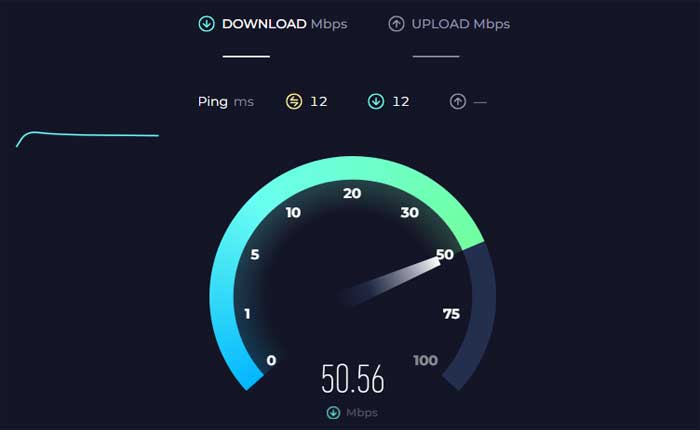
Make sure your device is connected to your Wi-Fi network or via Ethernet cable if you are using a wired connection.
Use an online speed test tool to check your internet connection’s speed.
Sometimes, simply restarting your router or modem can resolve connectivity issues.
Unplug the power cable, wait for a few seconds, then plug it back in and wait for your router/modem to restart.
Check For Server Status:
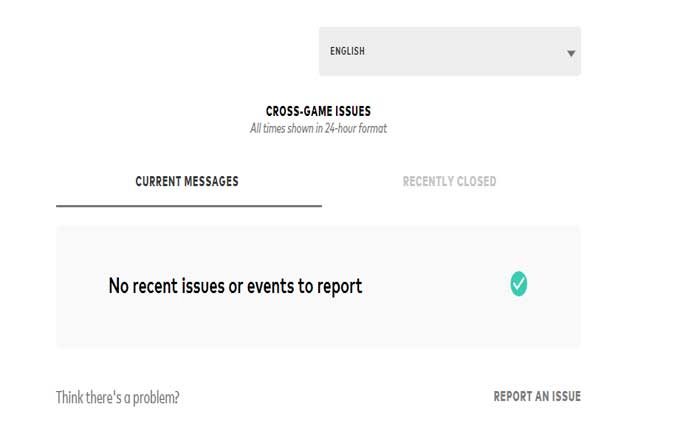
Sometimes, issues with the launcher not opening may be due to server problems on Riot Games’ end.
Check the official League of Legends website or social media channels for any announcements about server downtime or maintenance.
If you find any ongoing issues, then you need to wait until the problem gets resolved.
Delete Log and Config Folders:
Deleting the Logs and Config folders in the League of Legends installation directory can resolve certain issues.
These folders contain logs and configuration files that might become corrupted or cause conflicts.
Here’s how you can safely delete them:
- You can open File Explorer by clicking on the folder icon in your taskbar or by pressing the Windows key + E on your keyboard.
- Navigate to the League of Legends installation folder.
- By default, the League of Legends installation directory is located at: C:\Riot Games\League of Legends.
- If you installed the game in a different location, navigate to that location instead.
- Within the League of Legends installation directory, you should see the Logs and Config folders.
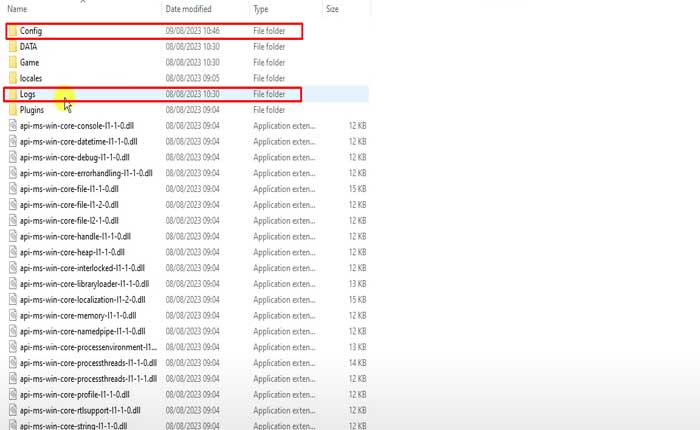
- Right-click on each folder and select “Delete” from the context menu.
- Alternatively, you can select the folders and press the Delete key on your keyboard.
- If prompted, confirm that you want to delete the folders and their contents.
- Make sure you are deleting the correct folders to avoid accidentally deleting important files.
After deleting the Logs and Config folders, you can launch League of Legends again.
The game will recreate these folders automatically with default settings and configurations.
This process can help resolve issues related to corrupted or conflicting files in the Logs and Config folders.
Update Graphics Card Drivers:
Make sure your graphic drivers are updated to the latest version.
Outdated graphics card drivers can cause loading issues.
Visit your graphics card manufacturer’s website and download the latest drivers.
Here follow the steps:
For Nvidia Graphic Cards:
- Visit the NVIDIA Driver Downloads website
- Input your graphics card details (series, product type, operating system, etc.).
- Click on the ‘Search’ or ‘Start Search’ button.
- Download the latest driver that matches your hardware and operating system.
- Run the downloaded file and follow the on-screen instructions to install the driver
After updating the Graphic Driver, relaunch League of Legends and check if the problem persists.
For AMD Graphic Cards:
- Go to the AMD Driver Download website
- Enter your graphics card information (product family, product, operating system, etc.).
- Click on the ‘Submit’ button.
- Download the latest driver available for your graphics card and operating system.
- Run the downloaded file and follow the installation prompt.
After updating the Graphic Driver, relaunch League of Legends and check if the problem persists.
Repair The Game Files:
The issue may be caused by corrupted or missing game files.
The League of Legends launcher has a repair tool that you can use to fix such issues.
Here follow the steps:
- Open the launcher (Riot Client).
- Then click on the profile icon in the top right corner.
- Go to Settings.
- In the settings menu, select League of Legends.
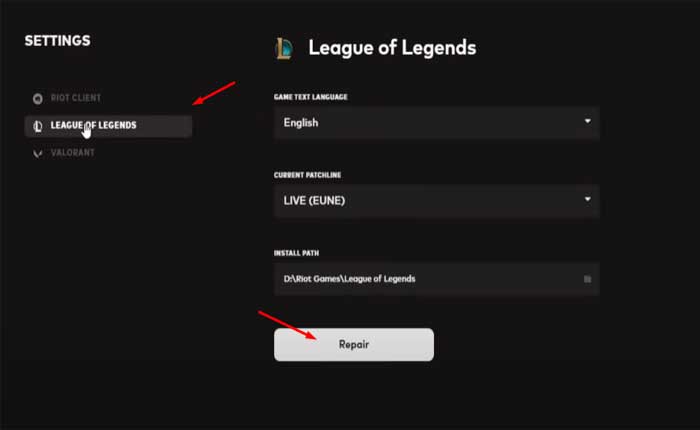
- Click on the Repair button.
Follow the on screen instructions to complete the repairing process.
After completes, relaunch League of Legends and check if the problem persists.
Run The Game From Installation Directory:
Running the League of Legends client directly from the installation directory can help issues with the desktop shortcut.
Here’s how you can do it:
- You can open File Explorer by clicking on the folder icon in your taskbar or by pressing the Windows key + E on your keyboard.
- By default, the League of Legends installation directory is located at: C:\Riot Games\League of Legends.
- If you installed the game in a different location, navigate to that location instead.
- Within the League of Legends installation directory, you should see the LeagueClient.exe file.
- This is the main executable file for the League of Legends client.
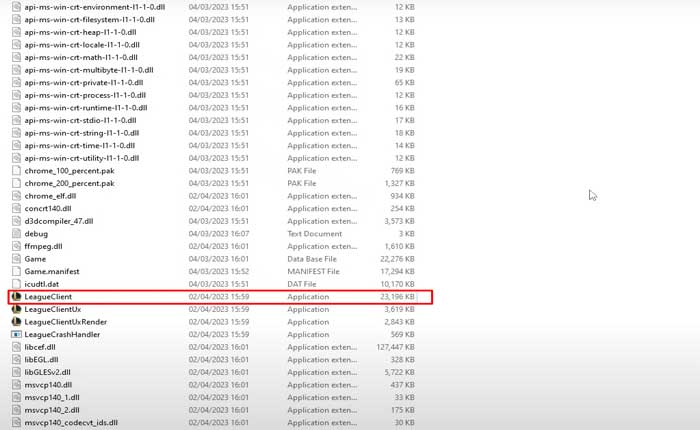
- Double-click on LeagueClient.exe to run the League of Legends client directly from the installation directory. Alternatively, you can right-click on LeagueClient.exe and select “Run as administrator” to run it with elevated privileges.
- After running LeagueClient.exe, wait for the League of Legends client to launch.
- If it opens without any issues, it suggests that the desktop shortcut may be corrupted or causing problems.
- Then you can create a new desktop shortcut for convenience.
- Right-click on LeagueClient.exe, select “Send to,” and then choose “Desktop (create shortcut)” to create a new shortcut on your desktop.
This new shortcut should work properly and allow you to launch the game without issues.
Reinstall the game:
If none of the above steps work, you may need to uninstall and reinstall League of Legends.
Reinstalling League of Legends involves completely removing the game from your computer and then downloading and installing it again.
This process can help resolve issues related to corrupted or missing game files that may be causing the launcher not to open
Make sure to back up any important game files or settings before doing so.
Here follow the steps:
- Open the Control Panel, go to “Programs” or “Programs and Features,” find League of Legends in the list of installed programs, and select “Uninstall.”
- To ensure a clean reinstall, you may need to manually delete these files.
- Navigate to the installation directory (usually located in “C:\Riot Games”), and delete the “League of Legends” folder.
- Visit the official League of Legends website and download the latest installer for your operating system.
- Run the downloaded installer file and follow the on-screen instructions to install League of Legends on your computer.
- After installing League of Legends, the launcher will download and install any necessary patches and updates automatically.
- Make sure to allow the launcher to complete the patching process without interruption.
Once the installation and patching process is complete, launch the League of Legends launcher and log in to your account.
Check to see if the launcher opens without any issues.
Contact support:
If you have tried all the above steps and are still unable to resolve the issue, you may need to contact League of Legends support for further assistance.
They may be able to provide more specific troubleshooting steps based on your situation.

