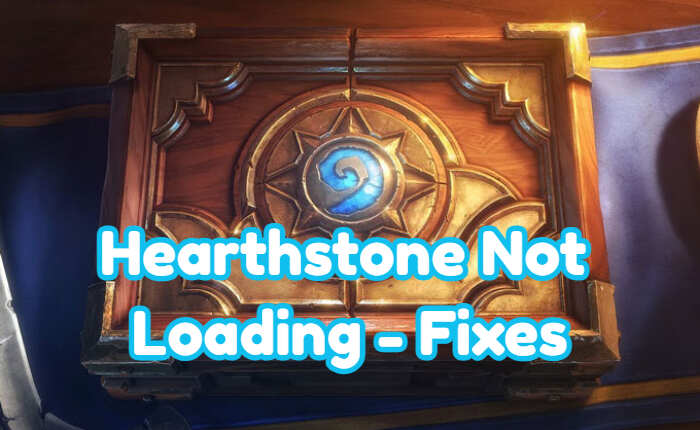Hearthstone is a widely-popular card game developed and published by Blizzard Entertainment. It is a turn-based card game between two opponents, using constructed decks of 30 cards along with a selected hero with a unique power. Unfortunately, users reported Hearthstone not loading and freezing problems with the game.
Hearthstone is one of the most popular card trading games but the Hearthstone not loading issues could spoil users’ experience.
If you’re trying to play the Hearthstone but it just doesn’t seem to load then follow the below steps to fix this problem.
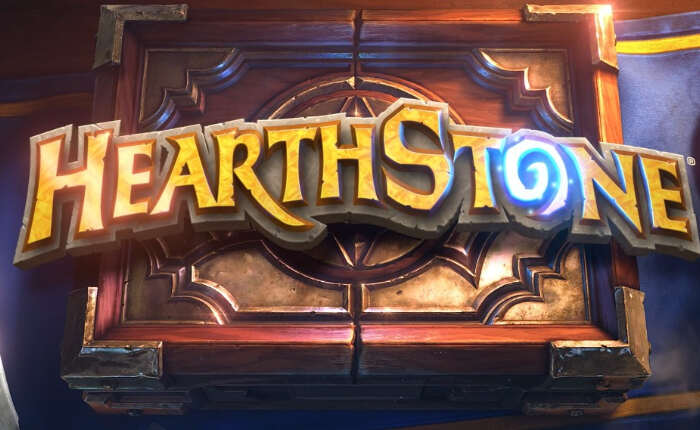
Hearthstone Not Loading Fixes
There can be many reasons for Hearthstone not loading issues. It can be due to Network issues, Outdated Drivers, Corrupt Game Files, Overloade cache and more. Here are some steps to troubleshoot the error and get back to your game again.
The first step in fixing the issue is to restart your device and reboot your router. These two steps may be necessary to fix the error. If they are unable to fix the Hearthstone not loading issue then follow the steps shared below.
Update Drivers
Nvidia Graphic Cards
- Visit the NVIDIA Driver Downloads website.
- Input your graphics card details.
- Click on the Search.
- Download the latest driver.
- Run the downloaded file to install the driver.
AMD Drivers
- Go to the AMD Driver Download website.
- Enter your graphics card information.
- Click on the Submit button.
- Download the latest driver available.
- Run the downloaded file and install it.
Repair the Game using the Battle.net client
Battle.net app has a built-in repair tool that can help fix the issue.
- Open your Battle.net client.
- Highlight Hearthstone.
- Click the Options menu above the game title.
- Choose Scan and Repair.
- Close the app and restart your PC.
- Start the game.
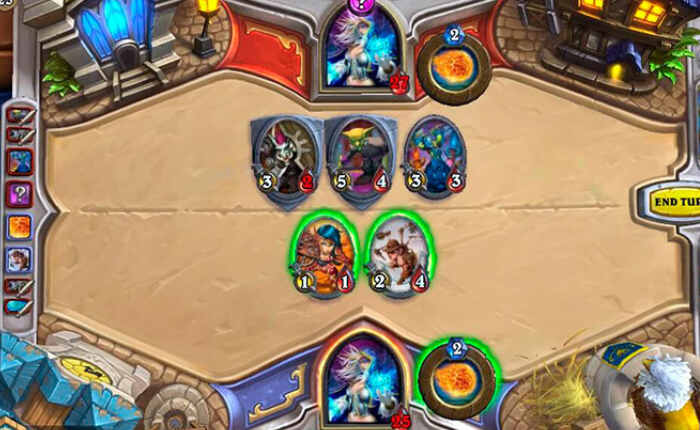
Run the Game In Compatibility Mode
This mode will help the system adapt the game to an older version.
- Right-click Hearthstone and open Properties.
- Move on to the Compatibility tab.
- Check the ‘Run this program in compatibility mode for’ box.
- Choose Windows 7.
- Save your settings and start the game.
Clear Cache
- Close the game and Battle.net app.
- Make sure you ‘kill’ all game-related processes in Task Manager.
- Go to the system partition.
- Enable view of Hidden Folders.
- Open Program Data.
- Select Blizzard Entertainment.
- Open the Battle.net folder.
- Delete the Cache folder.
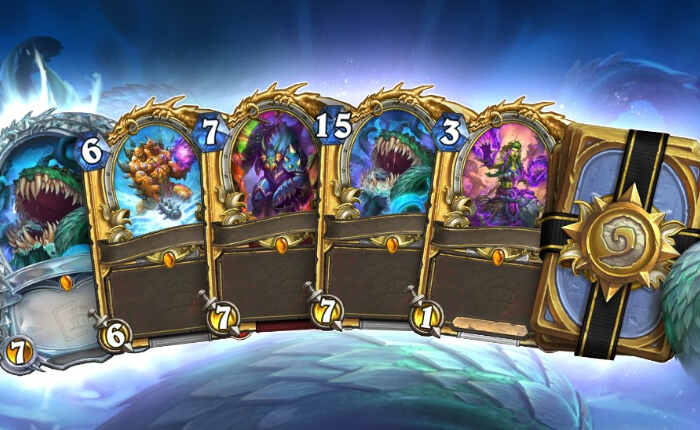
Reinstall Hearthstone
- Open the Battle.net desktop app.
- Select Hearthstone.
- Open Options placed above the game title.
- Choose Uninstall Game.
- After the process is finished, delete the existing remains of the game install folder.
- Use registry cleaner (CCleaner is a viable choice) and clear registry.
- Restart your PC and reopen the Battle.net client.
- Highlight Hearthstone and install the game.
Hope this article has helped fix the issue and you can enjoy playing the game without any interruptions now.